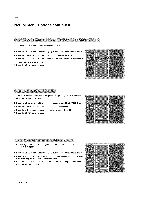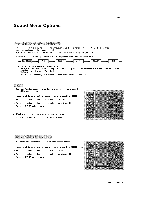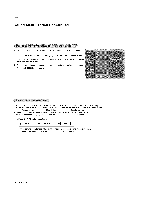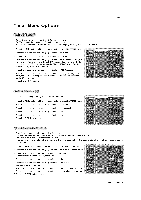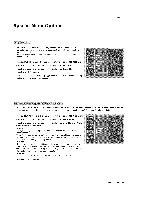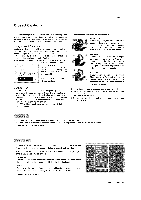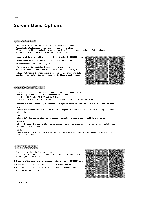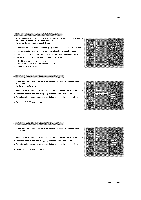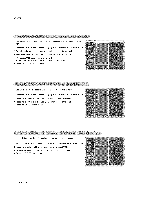LG RU-60PZ61 Owners Manual - Page 27
Right -_ Right -_ Downside
 |
View all LG RU-60PZ61 manuals
Add to My Manuals
Save this manual to your list of manuals |
Page 27 highlights
Operation The TV can be set up so that it can only be used with the remote control. This feature can be used to prevent unauthorized viewing by locking out the front panel controls. This TV is programmed to remember which option it was last set to even if you turn the TV off. 1. Press the MENU button and then use D / E button to select the SPECIAL menu. 2. Press the G button and then use D / E button to select Keylock. 3. Press the G button and then use D / E button to select On or Off. 4. Press the ENTER button to save. • With the Key lock On, the display ' z_Key lock' appears on the screen if any button on the front panel is pressed. A frozen still picture from a PC/video game displayed on the screen for prolonged periods will result in a ghost image remaining even when you change the image. Avoid allowing a fixed image to remain on the TV's screen for a long period of time. 1. Press the MENU button and then use D / E button to select the SPECIAL menu. 2. Press the G button and then use D / E button to select ISM Method. 3. Press the G button and then use D / E button to select either Normal, White wash, Orbiter or Inversion. • Normal If image sticking is never a problem, ISM is not necessary - set to Normal. • White wash White Wash removes permanent images from the screen. Note: An excessive permanent image may be impossible to clear entirely with White Wash. To return to normal viewing, press any button. • Orbiter Orbiter may help prevent ghost images. However, it is best not to allow any fixed image to remain on the screen. To avoid a permanent image on the screen, the image will move every 2 minutes: Right -_ Right -_ Downside -_ Downside -+ Left -+ Left -+ Upside -+ Upside. • Inversion Inversion will automatically invert the TV panel color every 30 minutes. 4. Press the ENTER button to save. Owner's Manual 27