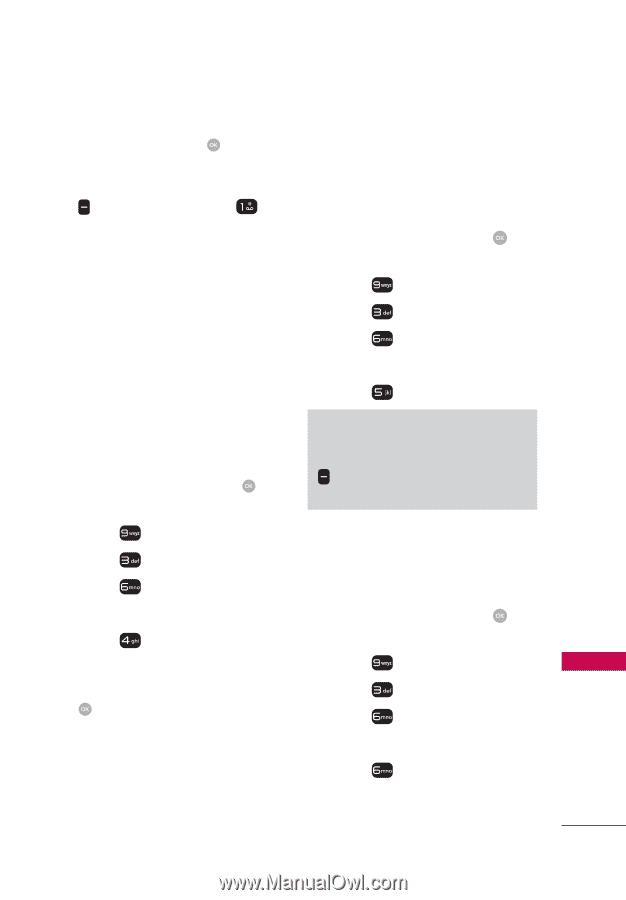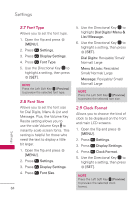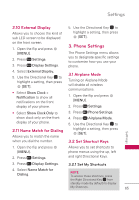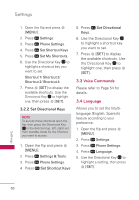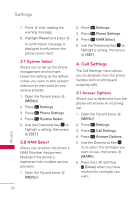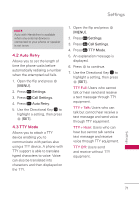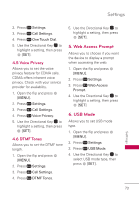LG UN530 Owners Manual - Page 71
Phone Lock Setting, 3.6.5 Lock Phone Now, 3.6.6 Reset Default, SAVE], Options], Cancel, MENU] - lock code reset
 |
View all LG UN530 manuals
Add to My Manuals
Save this manual to your list of manuals |
Page 71 highlights
Settings 8. When you are finished editing the number, press [SAVE] to save the emergency number or the Right Soft Key [Options] and press Cancel to cancel editing. 3.6.4 Phone Lock Setting Keeps your phone from unauthorized use. Once the phone is locked, it's in restricted mode until the lock code is entered. You can still receive phone calls and make emergency calls. You can modify the lock code using Edit Codes submenu within the Security menu. 1. Open the flip and press [MENU]. 2. Press Settings. 3. Press Phone Settings. 4. Press Security. 5. Enter the four-digit lock code. 6. Press Phone Lock Setting. 7. Highlight an option and press [SET]. Unlocked The phone remains unlocked, by default. On Power Up The phone is locked when it is turned on. 3.6.5 Lock Phone Now Locks your phone immediately. 1. Open the flip and press [MENU]. 2. Press Settings. 3. Press Phone Settings. 4. Press Security. 5. Enter the four-digit lock code. 6. Press Lock Phone Now. NOTE To unlock the phone from standby mode, press the Right Soft Key Unlock and enter the four-digit lock code. 3.6.6 Reset Default Allows you to reset your phone to the factory default settings. 1. Open the flip and press [MENU]. 2. Press Settings. 3. Press Phone Settings. 4. Press Security. 5. Enter the four-digit lock code. 6. Press Reset Default. Settings 69