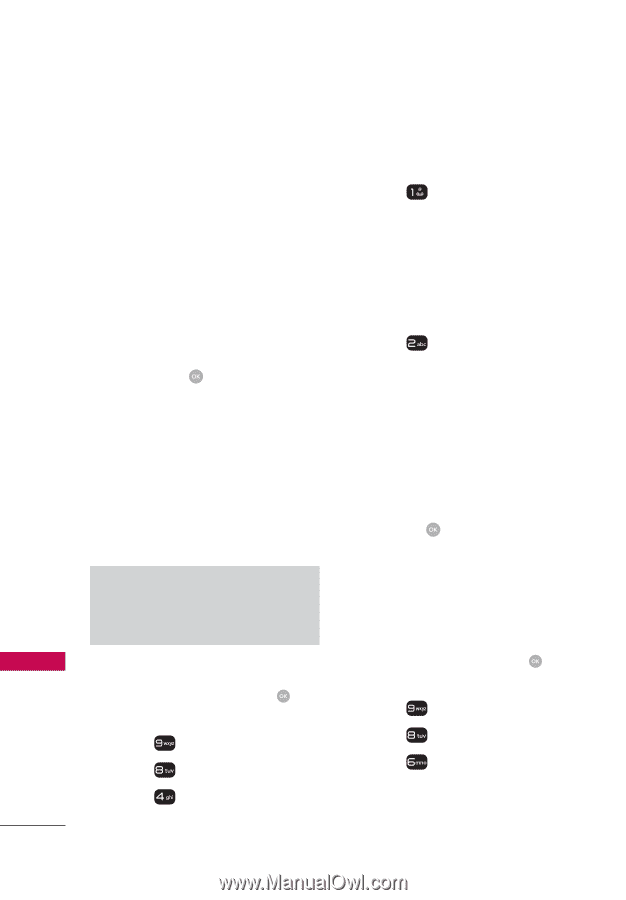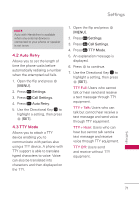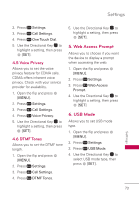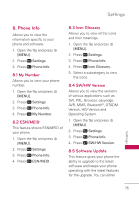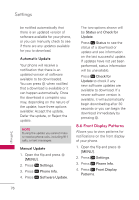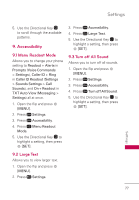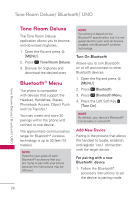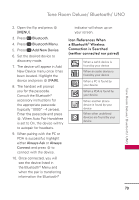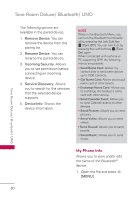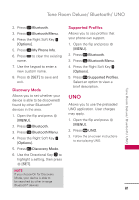LG UN530 Owners Manual - Page 78
Front Display Patterns, Automatic Update, Manual Update
 |
View all LG UN530 manuals
Add to My Manuals
Save this manual to your list of manuals |
Page 78 highlights
Settings be notified automatically that there is an updated version of software available for your phone, or you can manually check to see if there are any updates available for you to download. Automatic Update Your phone will receive a notification that there is an updated version of software available to be downloaded. You can press when notified that a download is available or it can happen automatically. Once the download is complete you may, depending on the nature of the update, have three options available: Accept the update, Defer the update, or Reject the update. NOTE During the update you cannot make or receive phone calls, including 911 calls, or text messages. Manual Update 1. Open the flip and press [MENU]. 2. Press Settings. 3. Press Phone Info. 4. Press Software Update. The two options shown will be Status and Check for Update. Press Status to see the status of a download or update and see information on the last successful update. If updates have not yet been performed, status information will be unavailable. Press Check for Update to check if any new software updates are available to download. If a newer software version is available, it will automatically begin downloading after 30 seconds or you can begin the download immediately by pressing . 8.6 Front Display Patterns Allows you to view patterns for notifications on the front display of your phone. 1. Open the flip and press [MENU]. 2. Press Settings. 3. Press Phone Info. 4. Press Front Display Patterns. 76 Settings