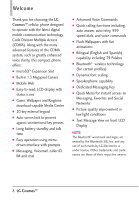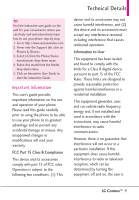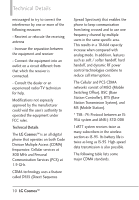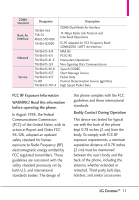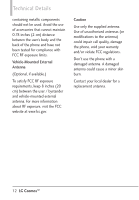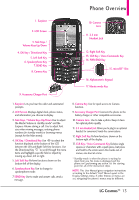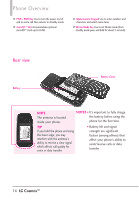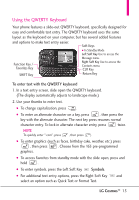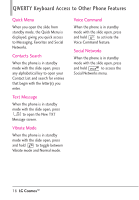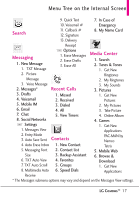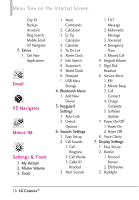LG VN270 User Guide - Page 15
Phone Overview - manual
 |
View all LG VN270 manuals
Add to My Manuals
Save this manual to your list of manuals |
Page 15 highlights
Phone Overview 1. Earpiece 2. LCD Screen 3. Side Keys / Volume Keys Up/Down 4. OK Key / Directional Key 5. Left Soft Key 6. Speakerphone Key 7. SEND Key 8. Camera Key 9. Accessory Charger Port 10. Camera Lens 11. 2.5 mm Headset Jack 12. Right Soft Key 13. CLR Key / Voice Commands Key 14. PWR/END Key 15. microSD™ Slot 16. Alphanumeric Keypad 17. Vibrate mode Key 1. Earpiece Lets you hear the caller and automated prompts. 2. LCD Screen Displays digital clock, phone status, and information you choose to display. 3. Side Keys / Volume Keys Up/Down Use to adjust the Master Volume in standby mode* and the Earpiece Volume during a call. Use to adjust font sizes when viewing messages, entering phone numbers (in standby mode) or browsing menus (except for the Main menu). 4. OK Key / Directional Key Use to select the function displayed at the bottom of the LCD between the Left and Right Soft Key functions. Use the Directional Key to scroll through the menu items and highlight a specific field or object by moving up, down, left or right. 5. Left Soft Key Perform functions shown on the bottom-left of the display. 6. Speakerphone Key Use to change to speakerphone mode. 7. SEND Key Use to make and answer calls, send a message. 8. Camera Key Use for quick access to Camera function. 9. Accessory Charger Port Connects the phone to the battery charger, or other compatible accessories. 10. Camera Lens Use to take a photo. Keep it clean for optimal photo quality. 11. 2.5 mm Headset Jack Allows you to plug in an optional headset for convenient, hands-free conversations. 12. Right Soft Key Perform functions shown on the bottom-right of the display. 13. CLR Key / Voice Commands Key Deletes single spaces or characters with a quick press, but press and hold to the entire word. Also backs out of menus, one level at a time. * Standby mode is when the phone is waiting for input from you. No menu is displayed and the phone isn't performing any action. It's the starting point for all of the instruction steps. NOTE: This User Manual gives navigation instructions according to the default "Grid" Menu Layout in the Display Settings menu. If other themes or menus are set, navigating the phone's menus may be different. LG CosmosTM 13