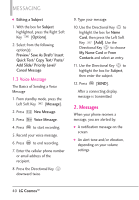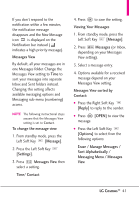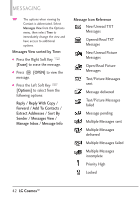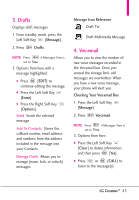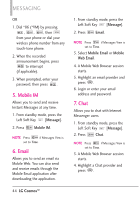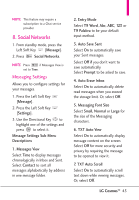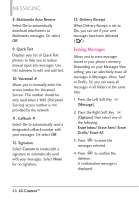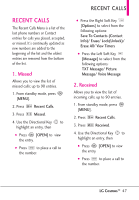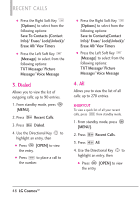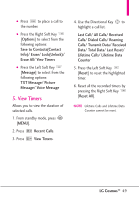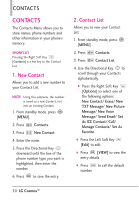LG VN270 User Guide - Page 47
Messaging Settings
 |
View all LG VN270 manuals
Add to My Manuals
Save this manual to your list of manuals |
Page 47 highlights
NOTE This feature may require a subscription to a Chat service provider. 8. Social Networks 1. From standby mode, press the Left Soft Key [Message]. 2. Press Social Networks. NOTE Press if Messages View is set to Time. Messaging Settings Allows you to configure settings for your messages. 1. Press the Left Soft Key [Message]. 2. Press the Left Soft Key [Settings]. 3. Use the Directional Key to highlight one of the settings and press to select it. Message Settings Sub-Menu Descriptions 1. Messages View Select Time to display messages chronologically in Inbox and Sent. Select Contact to sort all messages alphabetically by address in one message folder. 2. Entry Mode Select T9 Word, Abc, ABC, 123 or T9 Palabra to be your default input method. 3. Auto Save Sent Select On to automatically save your Sent messages. Select Off if you don't want to save automatically. Select Prompt to be asked to save. 4. Auto Erase Inbox Select On to automatically delete read messages when you exceed the storage limit. Or, select Off. 5. Messaging Font Size Select Small, Normal or Large for the size of the Messaging characters. 6. TXT Auto View Select On to automatically display message content on the screen. Select Off for more security and privacy by requiring the message to be opened to view it. 7. TXT Auto Scroll Select On to automatically scroll text down while viewing messages. Or, select Off. LG CosmosTM 45