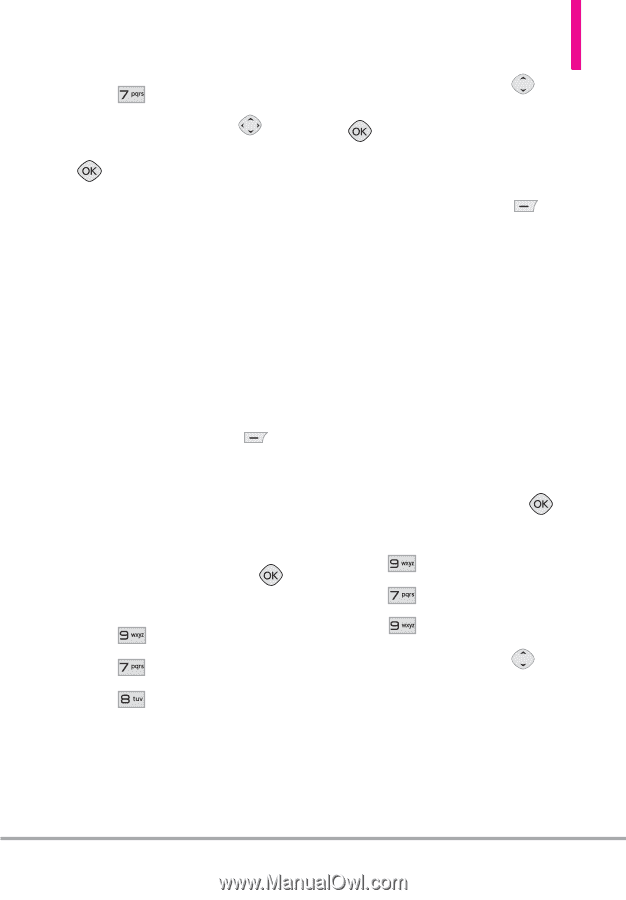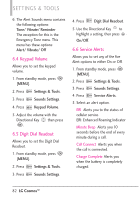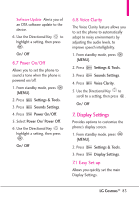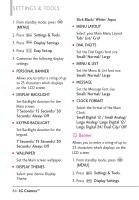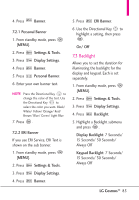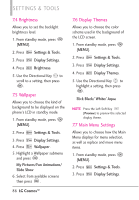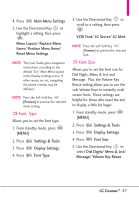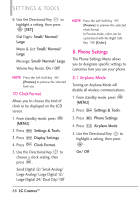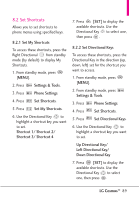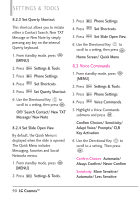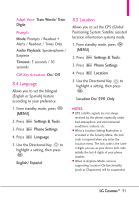LG VN270 User Guide - Page 89
Font Type, 9 Font Size - screen replacement
 |
View all LG VN270 manuals
Add to My Manuals
Save this manual to your list of manuals |
Page 89 highlights
4. Press Main Menu Settings. 5. Use the Directional Key to highlight a setting, then press . Menu Layout/ Replace Menu Items/ Position Menu Items/ Reset Menu Settings NOTE This User Guide gives navigation instructions according to the default "List" Main Menu Layout in the Display Settings menu. If other menus are set, navigating the phone's menus may be different. NOTE Press the Left Soft Key [Preview] to preview the selected menu setting. 7.8 Font Type Allows you to set the font type. 1. From standby mode, press [MENU]. 2. Press Settings & Tools. 3. Press Display Settings. 4. Press Font Type. 5. Use the Directional Key to scroll to a setting, then press . VZW Font/ LG Secret/ LG Mint NOTE Press the Left Soft Key [Preview] to preview the selected font. 7.9 Font Size Allows you to set the font size for Dial Digits, Menu & List and Message. Plus, the Volume Key Resize setting allows you to use the side Volume Keys to instantly scale screen fonts. These settings are helpful for those who need the text to display a little bit larger. 1. From standby mode, press [MENU]. 2. Press Settings & Tools. 3. Press Display Settings. 4. Press Font Size. 5. Use the Directional Key to select Dial Digits/ Menu & List/ Message/ Volume Key Resize. LG CosmosTM 87