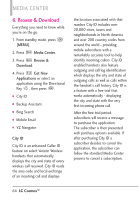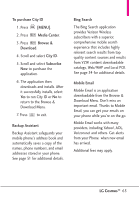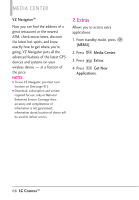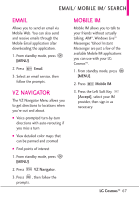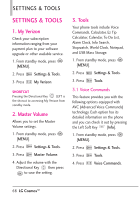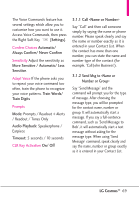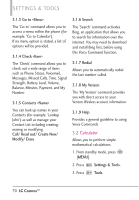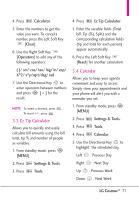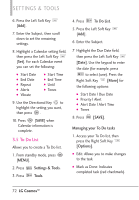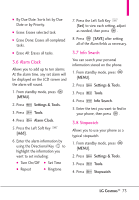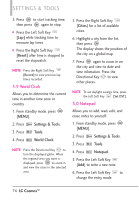LG VN270 User Guide - Page 71
More Sensitive / Automatic/ Less
 |
View all LG VN270 manuals
Add to My Manuals
Save this manual to your list of manuals |
Page 71 highlights
The Voice Commands feature has several settings which allow you to customize how you want to use it. Access Voice Commands, then press the Right Soft Key [Settings]. Confirm Choices Automatic/ Always Confirm/ Never Confirm Sensitivity Adjust the sensitivity as More Sensitive / Automatic/ Less Sensitive. Adapt Voice If the phone asks you to repeat your voice command too often, train the phone to recognize your voice patterns. Train Words/ Train Digits Prompts Mode: Prompts / Readout + Alerts / Readout / Tones Only Audio Playback: Speakerphone / Earpiece Timeout: 5 seconds / 10 seconds CLR Key Activation On/ Off 3.1.1 Call Say "Call" and then call someone simply by saying the name or phone number. Please speak clearly and say the name or number exactly as it is entered in your Contact List. When the contact has more than one number, you can state the name and number type of the contact (for example, 'Call John Business'). 3.1.2 Send Msg to Say "Send Message" and the command will prompt you for the type of message. After choosing the message type, you will be prompted for the contact name, number or group. It will automatically start a message. If you say a full-sentence command, such as 'Send Message to Bob', it will automatically start a text message without asking for the message type. When using 'Send Message' command, speak clearly and say the name, number or group exactly as it is entered in your Contact List. LG CosmosTM 69