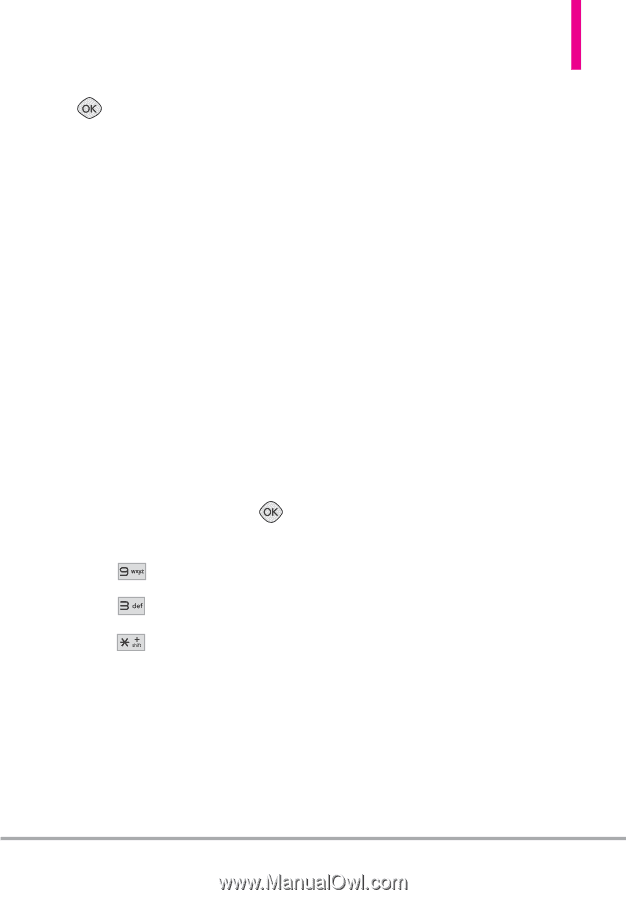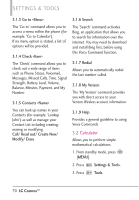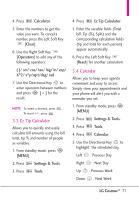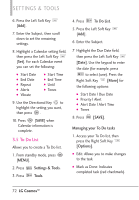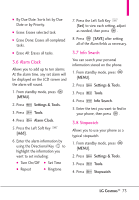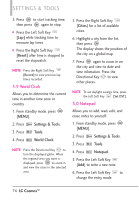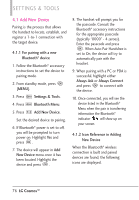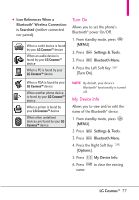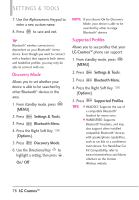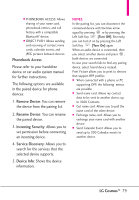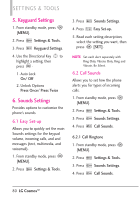LG VN270 User Guide - Page 77
USB Mass Storage - user guide
 |
View all LG VN270 manuals
Add to My Manuals
Save this manual to your list of manuals |
Page 77 highlights
7. After filling in the note, press [SAVE] to save it. 3.* USB Mass Storage This menu allows you to transfer content from your phone to your Windows® XP, Windows® 7 or Windows Vista® PC (or vice versa) when your phone is connected to your Windows® XP, Windows® 7 or Windows Vista® PC with a compatible USB cable. Mac OSTM and Linux OS operating systems are not supported. You can only access this menu when a microSD™ card is inserted in your phone. (see page 22 for details on installing your microSD™ card). 1. From standby mode, press [MENU]. 2. Press Settings & Tools. 3. Press Tools. 4. Press USB Mass Storage. You may create and store 20 pairings within the LG CosmosTM and connect to one device at a time. The approximate communication range for Bluetooth® wireless technology is up to 30 feet (21 meters). Bluetooth® QD ID B014503 NOTE Read the user guide of each Bluetooth® accessory that you are trying to pair with your phone because the instructions may be different. NOTE Your phone is based on the Bluetooth® specification, but it is not guaranteed to work with all devices enabled with Bluetooth® wireless technology. Your phone does not support ALL Bluetooth® OBEX Profiles. * For vehicle/accessory compatibility go to www.verizonwireless.com/blueto othchart. 4. Bluetooth® Menu The LG Cosmos is compatible with devices that support the Headset, Handsfree, Phonebook Access and Object Push for vCard & vCal. LG CosmosTM 75