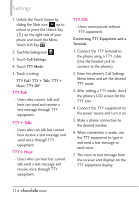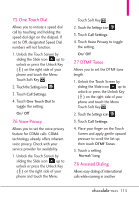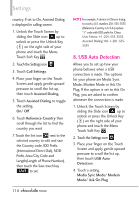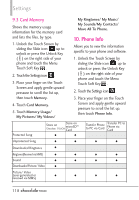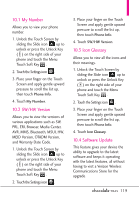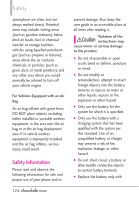LG VX8575 User Guide - Page 121
My Number, 2 SW/HW Version, 3 Icon Glossary, 4 Software Update
 |
View all LG VX8575 manuals
Add to My Manuals
Save this manual to your list of manuals |
Page 121 highlights
10.1 My Number Allows you to view your phone number. 1. Unlock the Touch Screen by sliding the Slide icon up to unlock or press the Unlock Key ( ) on the right side of your phone and touch the Menu Touch Soft Key . 2. Touch the Settings icon . 3. Place your finger on the Touch Screen and apply gentle upward pressure to scroll the list up, then touch Phone Info. 4. Touch My Number. 10.2 SW/HW Version Allows you to view the versions of various applications such as SW, PRL, ERI, Browser, Media Center, AVR, MMS, Bluetooth, MSUI, HW, MEID Version, OTADM Version, and Warranty Date Code. 1. Unlock the Touch Screen by sliding the Slide icon up to unlock or press the Unlock Key ( ) on the right side of your phone and touch the Menu Touch Soft Key . 2. Touch the Settings icon . 3. Place your finger on the Touch Screen and apply gentle upward pressure to scroll the list up, then touch Phone Info. 4. Touch SW/HW Version. 10.3 Icon Glossary Allows you to view all the icons and their meanings. 1. Unlock the Touch Screen by sliding the Slide icon up to unlock or press the Unlock Key ( ) on the right side of your phone and touch the Menu Touch Soft Key . 2. Touch the Settings icon . 3. Place your finger on the Touch Screen and apply gentle upward pressure to scroll the list up, then touch Phone Info. 4. Touch Icon Glossary. 10.4 Software Update This feature gives your device the ability to upgrade to the latest software and keeps it operating with the latest features, all without having to visit a Verizon Wireless Communications Store for the upgrade. 119