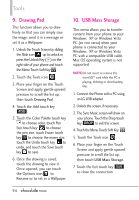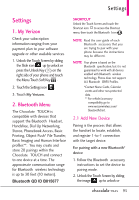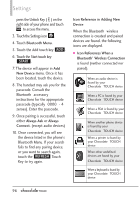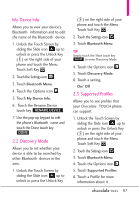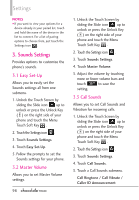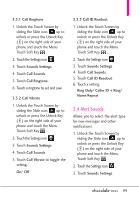LG VX8575 User Guide - Page 96
Touch the Menu Touch Soft Key
 |
View all LG VX8575 manuals
Add to My Manuals
Save this manual to your list of manuals |
Page 96 highlights
Tools 9. Drawing Pad This function allows you to draw freely so that you can simply save the image, send it in a message or set it as a Wallpaper. 1. Unlock the Touch Screen by sliding the Slide icon up to unlock or press the Unlock Key ( ) on the right side of your phone and touch the Menu Touch Soft Key . 2. Touch the Tools icon . 3. Place your finger on the Touch Screen and apply gentle upward pressure to scroll the list up, then touch Drawing Pad. 4. Touch the Add touch key ADD . 5. Touch the Color Palette touch key to choose color, touch Pen Size touch key to choose the pen size, touch Eraser touch key to choose the eraser size, touch the Undo touch key to undo, and touch the Save touch key to save. 6. Once the drawing is saved, touch the drawing to view it. Once opened, you can touch the Options icon to Rename or to set as a Wallpaper. 10. USB Mass Storage This menu allows you to transfer content from your phone to your Windows¨ XP or Windows Vistaª PC (or vice versa) when your phone is connected to your Windows¨ XP or Windows Vistaª PC with a compatible USB cable. Mac OS operating system is not supported. NOTE Do not insert or remove the microSDTM card while the PC is playing, deleting or downloading files. 1. Connect the Phone with a PC using an LG USB adapter. 2. Unlock the screen, if necessary. 3. The Sync Music screen will show on your phone. Touch the Drop touch key DROP to exit this screen. 4. Touch the Menu Touch Soft Key . 5. Touch the Tools icon . 6. Place your finger on the Touch Screen and apply gentle upward pressure to scroll the list up, then touch USB Mass Storage. 7. Touch the Exit touch key Exit to close the connection. 94