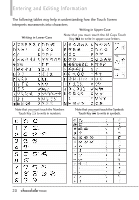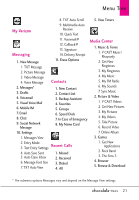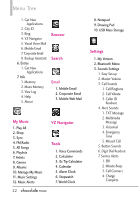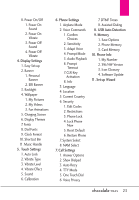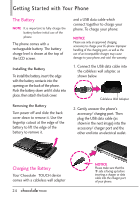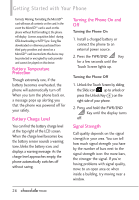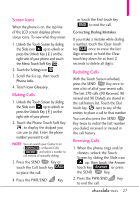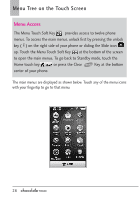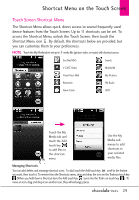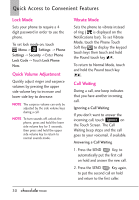LG VX8575 User Guide - Page 27
Charging with USB, How to Install a microSD, How to Remove a microSD - usb driver
 |
View all LG VX8575 manuals
Add to My Manuals
Save this manual to your list of manuals |
Page 27 highlights
3. The charge time varies depending upon the battery level. Charging with USB You can use your computer to charge your phone. To be able to charge with the USB cable, you may need to have the necessary USB Driver installed on your PC first. Connect one end of the USB cable to the charging accessory port on your phone and the other end to a bus-powered USB port on your PC. NOTE Low-powered USB ports are not supported, such as the USB port on your keyboard or buspowered USB hub. How to Install a microSDTM Card microSDTM slot 1. Remove the back cover and locate the microSDTM slot on the left side. 2. Insert the microSDTM card (purchased separately) with the logos facing up. Push in until it clicks into the slot. Please note that if you insert the card in the wrong direction, it may damage your phone or your card. How to Remove a microSDTM Card 1. Gently push the card in, this will release the exposed edge of the microSDTM card to eject it. 2. Remove the microSDTM card from the slot and replace the cover. NOTE ¥ Do not attempt to remove the microSDTM card while reading or writing to the card. ¥ Users wishing to transfer or download music onto a MicroSDTM card inserted into this phone (through either MTP Sync or Over the Air) should format the MicroSDTM card on this handset before using it through (Menu -> Settings -> Memory -> Card Memory -> 25