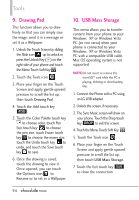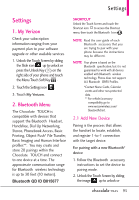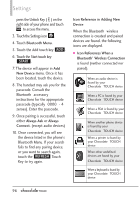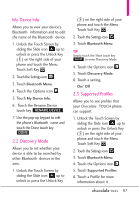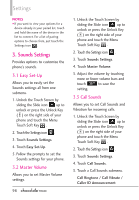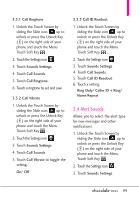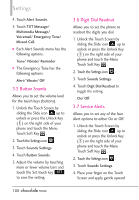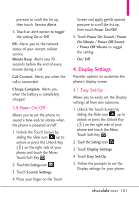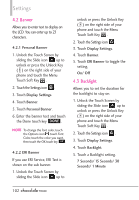LG VX8575 User Guide - Page 99
My Device Info, 2 Discovery Mode, 3 Supported Profiles
 |
View all LG VX8575 manuals
Add to My Manuals
Save this manual to your list of manuals |
Page 99 highlights
My Device Info Allows you to view your device's Bluetooth¨ information and to edit the name of the Bluetooth¨ device. 1. Unlock the Touch Screen by sliding the Slide icon up to unlock or press the Unlock Key ( ) on the right side of your phone and touch the Menu Touch Soft Key . 2. Touch the Settings icon . 3. Touch Bluetooth Menu. 4. Touch the Options icon . 5. Touch My Device Info. 6. Touch the Rename Device touch key RENAME DEVICE . 7. Use the pop-up keypad to edit the phone's Bluetooth¨ name and touch the Done touch key DONE . 2.2 Discovery Mode Allows you to set whether your device is able to be searched by other Bluetooth¨ devices in the area. 1. Unlock the Touch Screen by sliding the Slide icon up to unlock or press the Unlock Key ( ) on the right side of your phone and touch the Menu Touch Soft Key . 2. Touch the Settings icon . 3. Touch Bluetooth Menu. TIP Simply touch the Show touch key SHOW to enter Discovery Mode. 4. Touch the Options icon . 5. Touch Discovery Mode. 6. Touch a setting. On/ Off 2.3 Supported Profiles Allows you to see profiles that your Chocolate¨ TOUCH phone can support. 1. Unlock the Touch Screen by sliding the Slide icon up to unlock or press the Unlock Key ( ) on the right side of your phone and touch the Menu Touch Soft Key . 2. Touch the Settings icon . 3. Touch Bluetooth Menu. 4. Touch the Options icon . 5. Touch Supported Profiles. 6. Touch a Profile for more information about it. 97