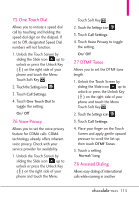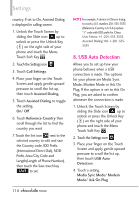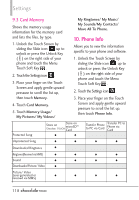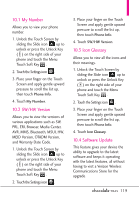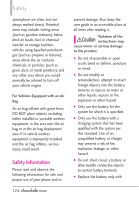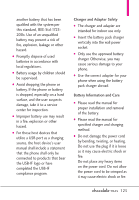LG VX8575 User Guide - Page 122
Set-Up Wizard - software update
 |
View all LG VX8575 manuals
Add to My Manuals
Save this manual to your list of manuals |
Page 122 highlights
Settings 1. Unlock the Touch Screen by sliding the Slide icon up to unlock or press the Unlock Key ( ) on the right side of your phone and touch the Menu Touch Soft Key . 2. Touch the Settings icon . 3. Place your finger on the Touch Screen and apply gentle upward pressure to scroll the list up, then touch Phone Info. 4. Touch Software Update. 5. Touch Status. Touch Status to see the status of a download or update and see information on the last successful update. If updates have not yet been performed, status information will be unavailable. 11. Set-Up Wizard This Set-Up Wizard menu will guide you through the most commonly used personalization options. This way you can set your phone up quickly and easily. 1. Unlock the Touch Screen by sliding the Slide icon up to unlock or press the Unlock Key ( ) on the right side of your phone and touch the Menu Touch Soft Key . 2. Touch the Settings icon . 3. Place your finger on the Touch Screen and apply gentle upward pressure to scroll the list up, then touch Set-Up Wizard. 4. Follow the screen prompts to set your phone settings. 120