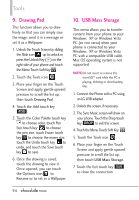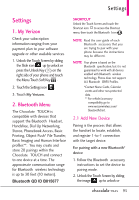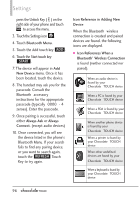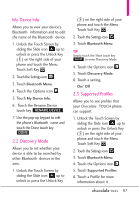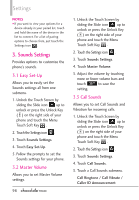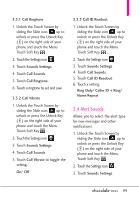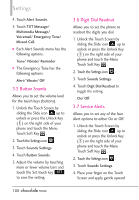LG VX8575 User Guide - Page 97
My Verizon, Bluetooth Menu - data plan
 |
View all LG VX8575 manuals
Add to My Manuals
Save this manual to your list of manuals |
Page 97 highlights
Settings Settings 1. My Verizon Check your subscription information ranging from your payment plan to your software upgrade or other available services. 1. Unlock the Touch Screen by sliding the Slide icon up to unlock or press the Unlock Key ( ) on the right side of your phone and touch the Menu Touch Soft Key . 2. Touch the Settings icon . 3. Touch My Verizon. 2. Bluetooth Menu The Chocolate¨ TOUCH is compatible with devices that support the Bluetooth¨ Headset, Handsfree, Dial Up Networking, Stereo, Phonebook Access, Basic Printing, Object Push* File Transfer, Basic Imaging and Human Interface profiles**. You may create and store 20 pairings within the Chocolate¨ TOUCH and connect to one device at a time. The approximate communication range for Bluetooth¨ wireless technology is up to 30 feet (10 meters). Bluetooth QD ID B015677 SHORTCUT Unlock the Touch Screen and touch the Shortcut icon to access the Shortcut menu, then touch the Bluetooth¨ Icon . NOTE Read the user guide of each Bluetooth¨ accessory that you are trying to pair with your phone because the instructions may be different. NOTE Your phone is based on the Bluetooth¨ specification, but it is not guaranteed to work with all devices enabled with Bluetooth¨ wireless technology. Phone does not support ALL Bluetooth¨ OBEX Profiles. *Contact Name Cards, Calendar events and other non-protected data. ** For vehicle/accessory compatibility go to www.verizonwireless.com/ bluetoothchart. 2.1 Add New Device Pairing is the process that allows the handset to locate, establish, and register 1-to-1 connection with the target device. For pairing with a new Bluetooth® device 1. Follow the Bluetooth¨ accessory instructions to set the device to pairing mode. 2. Unlock the Touch Screen by sliding the image up to unlock or 95