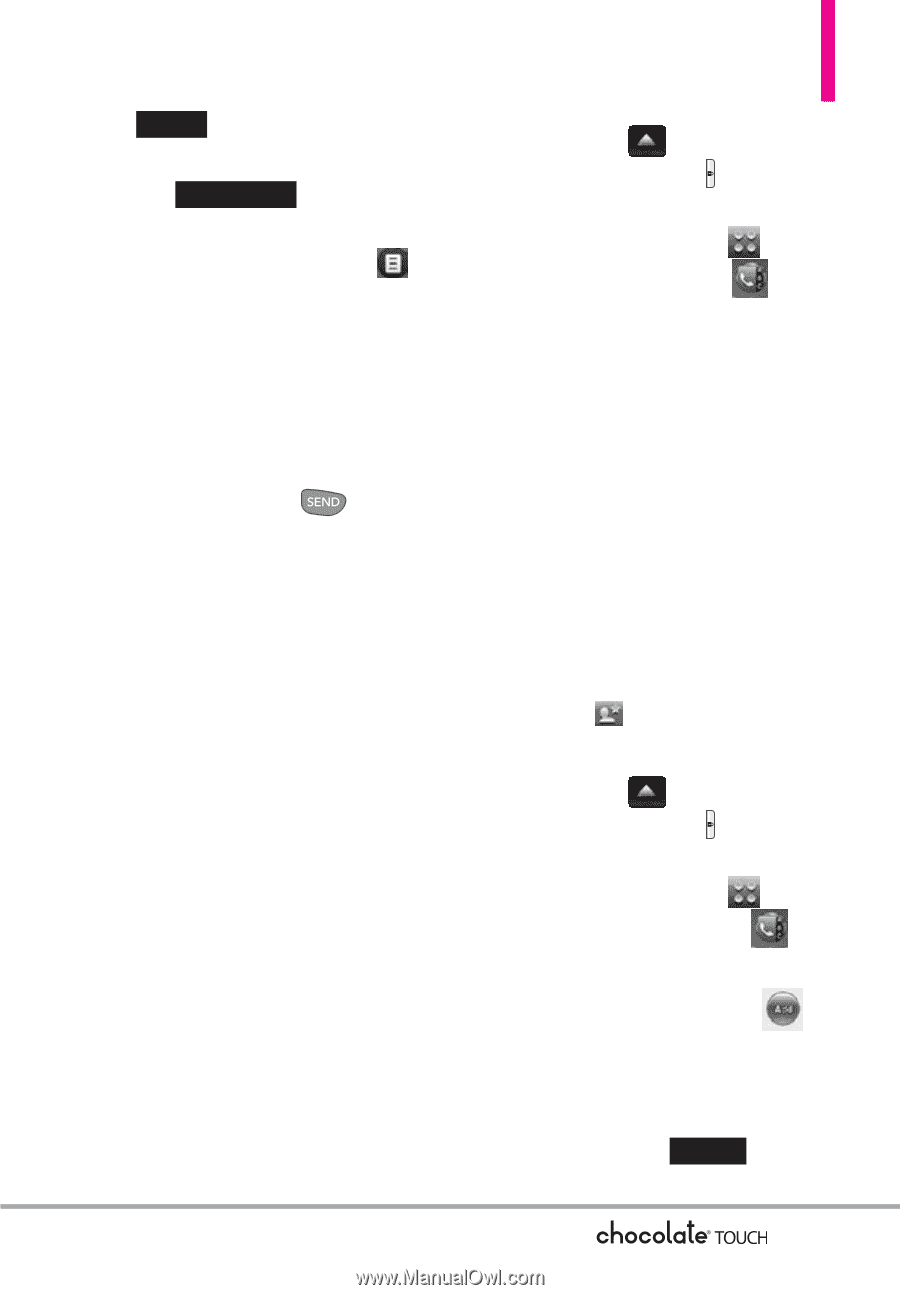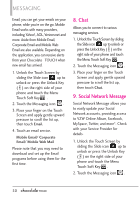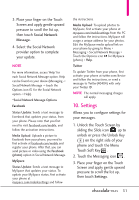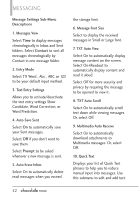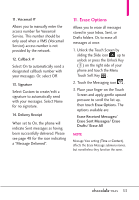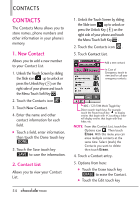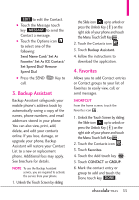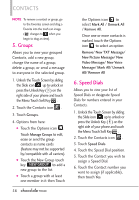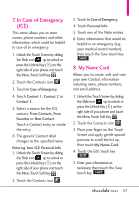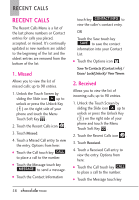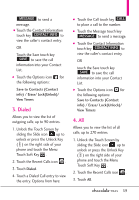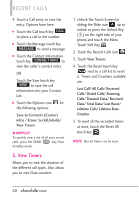LG VX8575 User Guide - Page 57
Backup Assistant, Favorites - replacement screen
 |
View all LG VX8575 manuals
Add to My Manuals
Save this manual to your list of manuals |
Page 57 highlights
EDIT to edit the Contact. G Touch the Message touch key MESSAGE to send the Contact a message. G Touch the Options icon to select one of the following: Send Name Card/ Set As Favorite/ Set As ICE Contact/ Set Speed Dial/ Remove Speed Dial G Press the SEND call. Key to 3. Backup Assistant Backup Assistant safeguards your mobile phone's address book by automatically saving a copy of the names, phone numbers, and email addresses stored in your phone. You can also view, print, add, delete, and edit your contacts online. If you lose, damage, or upgrade your phone, Backup Assistant will restore your Contact List to a new or replacement phone. Additional fees may apply. See brochure for details. NOTE To use the Backup Assistant service, you are required to activate the service from your phone. 1. Unlock the Touch Screen by sliding the Slide icon up to unlock or press the Unlock Key ( ) on the right side of your phone and touch the Menu Touch Soft Key . 2. Touch the Contacts icon . 3. Touch Backup Assistant. 4. Follow the instructions to download the application. 4. Favorites Allows you to add Contact entries or Contact groups to your list of Favorites to easily view, call, or send messages. SHORTCUT From the home screen, touch the Favorites icon . 1. Unlock the Touch Screen by sliding the Slide icon up to unlock or press the Unlock Key ( ) on the right side of your phone and touch the Menu Touch Soft Key . 2. Touch the Contacts icon . 3. Touch Favorites. 4. Touch the Add touch key . 5. Touch CONTACT or GROUP. 6. Mark the contact entry or group to add and touch the Done touch key DONE . 55