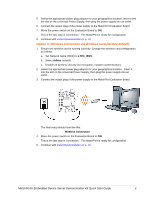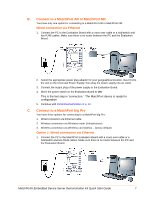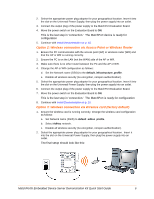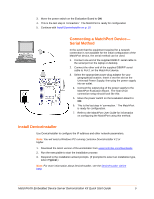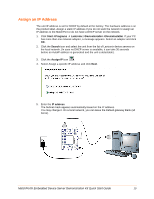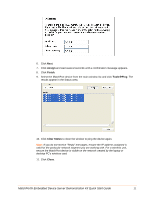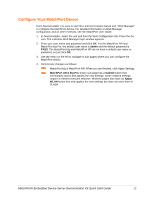Lantronix MatchPort b/g MatchPort - DemoKit Quick Start Guide - Page 11
MatchPort® Embedded Device Server Demonstration Kit Quick Start Guide, Assign, Finish, Tools
 |
View all Lantronix MatchPort b/g manuals
Add to My Manuals
Save this manual to your list of manuals |
Page 11 highlights
6. Click Next. 7. Click Assign and wait several seconds until a confirmation message appears. 8. Click Finish. 9. Select the MatchPort device from the main window list and click ToolsPing. The results appear in the Status area. 10. Click Clear Status to clear the window to ping the device again. Note: If you do not receive "Reply" messages, ensure the IP address assigned is valid for the particular network segment you are working with. For a wireless unit, ensure the MatchPort device is visible on the network created by the laptop or desktop PC's wireless card. 11. Click Close. MatchPort® Embedded Device Server Demonstration Kit Quick Start Guide 11

MatchPort® Embedded Device Server Demonstration Kit Quick Start Guide
11
6. Click
Next
.
7. Click
Assign
and wait several seconds until a confirmation message appears.
8. Click
Finish
.
9.
Select the MatchPort device from the main window list and click
Tools
Ping
. The
results appear in the Status area.
10. Click
Clear Status
to clear the window to ping the device again.
Note:
If you do not receive “Reply” messages, ensure the IP address assigned is
valid for the particular network segment you are working with. For a wireless unit,
ensure the MatchPort device is visible on the network created by the laptop or
desktop PC’s wireless card.
11. Click
Close
.