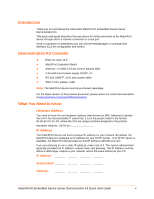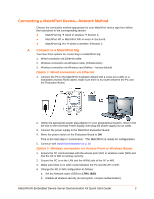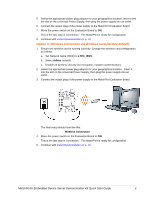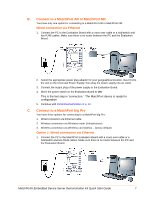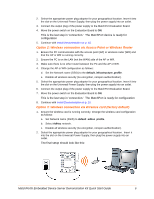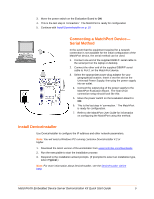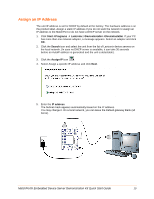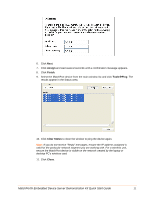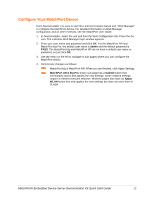Lantronix MatchPort b/g MatchPort - DemoKit Quick Start Guide - Page 7
B. Connect to a MatchPort AR or MatchPort NR, Wired connection via Ethernet
 |
View all Lantronix MatchPort b/g manuals
Add to My Manuals
Save this manual to your list of manuals |
Page 7 highlights
B. Connect to a MatchPort AR or MatchPort NR You have only one option for connecting to a MatchPort AR or MatchPort NR: Wired connection via Ethernet 1. Connect the PC to the Evaluation Board with a cross-over cable or a hub/switch and two RJ45 cables. Make sure there is no router between the PC and the Evaluation Board. 2. Select the appropriate power plug adaptor for your geographical location. Insert it into the slot on the Universal Power Supply; then plug the power supply into an outlet. 3. Connect the output plug of the power supply to the Evaluation Board. 4. Move the power switch on the Evaluation Board to ON. This is the last step in 'connection.' The MatchPort device is ready for configuration 5. Continue with Install DeviceInstaller on p. 10. C. Connect to a MatchPort b/g Pro You have three options for connecting to a MatchPort b/g Pro: 1. Wired connection via Ethernet cable. 2. Wireless connection via Wireless router (Infrastructure) 3. Wireless connection via Wireless card (Adhoc - factory default) Option 1: Wired connection via Ethernet 1. Connect the PC to the MatchPort Evaluation Board with a cross-over cable or a hub/switch and two RJ45 cables. Make sure there is no router between the PC and the Evaluation Board. MatchPort® Embedded Device Server Demonstration Kit Quick Start Guide 7