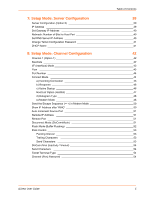Lantronix xDirect xDirect - User Guide
Lantronix xDirect Manual
 |
View all Lantronix xDirect manuals
Add to My Manuals
Save this manual to your list of manuals |
Lantronix xDirect manual content summary:
- Lantronix xDirect | xDirect - User Guide - Page 1
xDirect User Guide Part Number 900-653-R Revision A September 2012 - Lantronix xDirect | xDirect - User Guide - Page 2
.lantronix.com/about/contact. Disclaimer The information in this guide may change without notice. The manufacturer assumes no responsibility for any errors that may appear in this guide. Revision History Date September 2012 Rev. A Comments Initial document for firmware version 6.9.0.0. xDirect - Lantronix xDirect | xDirect - User Guide - Page 3
12 Applications 12 Protocol Support 14 Additional Features 14 Configuration Methods 14 Product Information Label 15 3: Installation of xDirect 16 Package Contents 16 Installing the xDirect 16 Required Information 17 Hardware Address 17 IP Address 17 4: Using DeviceInstaller - Lantronix xDirect | xDirect - User Guide - Page 4
UDP 33 Connect Protocol 34 Datagram Mode 34 Endpoint Configuration 34 Apply Settings 35 Apply Defaults 35 6: Configuration Via Telnet or Serial Port (Setup Mode) 36 Accessing Setup Mode 36 Telnet Connection 36 Serial Port Connection 38 Exiting Setup Mode 38 xDirect User Guide 4 - Lantronix xDirect | xDirect - User Guide - Page 5
Server Configuration 39 Server Configuration (Option 0 39 IP Address 39 Set Gateway IP Address 40 Netmask: Number of Bits for Host Part 40 Set DNS Server IP Address 40 Change Telnet Configuration Password 54 Telnet Terminal Type 54 Channel (Port) Password 54 xDirect User Guide 5 - Lantronix xDirect | xDirect - User Guide - Page 6
Telnet Setup 57 Disable TFTP Firmware Update 58 Disable Port 77FE (Hex 58 Disable Web Server 58 Disable Web Setup 58 Disable ECHO Ports 58 Enable Encryption 58 Enable Enhanced Password 59 Default Settings (Option 7 59 Channel 1 Configuration Defaults 60 Expert Settings Defaults - Lantronix xDirect | xDirect - User Guide - Page 7
75 Appendix D: Alternative Ways to Assign an IP Address 77 DHCP 77 AutoIP 77 BOOTP 78 ARP and Telnet 78 Appendix E: Binary to Hexadecimal Conversions 79 Converting Binary to Hexadecimal 79 Conversion Table 79 Scientific Calculator 79 Appendix F: Compliance 81 xDirect User Guide 7 - Lantronix xDirect | xDirect - User Guide - Page 8
13 Figure 2-2 Direct TCP/IP or Redirector Configuration 13 Figure 2-3 Product Label 15 Figure 2-4 Sample Hardware Address 15 Figure 3-1 xDirect with PoE Connected to a Serial Device and Network 16 Figure 3-2 Standard xDirect (without PoE) Connected to a Serial Device and Network __________ 16 - Lantronix xDirect | xDirect - User Guide - Page 9
List of Tables Table 4-1 xDirect Configuration in DeviceInstaller 19 Table 7-2 BootP/DHCP/AutoIP options 39 Table 7-3 Standard IP Network Netmasks 40 Table 8-2 Interface Mode Options 43 Table 8-3 Common Interface Mode Settings 43 Table 8-4 Flow Control Options 44 Table 8-5 Reserved Port - Lantronix xDirect | xDirect - User Guide - Page 10
reset the unit to factory default values. Chapter 10: Firmware Upgrades Provides instructions for obtaining the latest firmware and updating the xDirect. Chapter 11: Monitor Mode Provides instructions for accessing and using the command line interface to monitor the network and diagnose problems - Lantronix xDirect | xDirect - User Guide - Page 11
User Guide Description Provides the steps for getting the xDirect up and running. Provides instructions for using the Windows-based utility to configure the xDirect and other Lantronix device servers. Explain and demonstrate assigning an IP address to the xDirect and setting up the xDirect and - Lantronix xDirect | xDirect - User Guide - Page 12
and compact Serial-to-Ethernet device server, providing quick and easy Ethernet connectivity to virtually any device or machine with a serial interface. With an integrated Ethernet port and serial cable, multiple power options including PoE, and an industry-best five year warranty, xDirect provides - Lantronix xDirect | xDirect - User Guide - Page 13
. Figure 2-2 Direct TCP/IP or Redirector Configuration Note: For step-by-step instructions on configuring the xDirect for serial tunneling or for use with the Com Port Redirector, see xDirect Configuration Tutorials on the Lantronix web site: www.lantronix.com/support. xDirect User Guide 13 - Lantronix xDirect | xDirect - User Guide - Page 14
built-in web server for configuring the unit and displaying operating and troubleshooting information on the attached links to online support. Security Features: Password Protection and 256-bit AES Encryption Configuration Methods After installation, the xDirect requires configuration. For the unit - Lantronix xDirect | xDirect - User Guide - Page 15
the label is the address for the Ethernet (eth0) interface. Lantronix Datamatrix Barcode MAC Address (also used as Serial Number) Figure three bytes of the hardware address are fixed and identify the unit as a Lantronix product. The fourth, fifth, and sixth bytes are unique numbers assigned to - Lantronix xDirect | xDirect - User Guide - Page 16
available for non-Power Over Ethernet (PoE) units only. Quick Start Guide Installing the xDirect Figure 3-1 xDirect with PoE Connected to a Serial Device and Network Figure 3-2 Standard xDirect (without PoE) Connected to a Serial Device and Network To install the unit: Note: See the Connections - Lantronix xDirect | xDirect - User Guide - Page 17
mask, and gateway. Note: The factory default IP address is 0.0.0.0 to enable DHCP, BOOTP, and AutoIP. When the units boots, it sends a DHCP broadcast to try and get an IP address. If it receives no reply from a DHCP server, the xDirect tries BOOTP. If the xDirect does not receive a response from - Lantronix xDirect | xDirect - User Guide - Page 18
, and manages Lantronix Device Servers. It can be downloaded from the Lantronix website at www.lantronix.com/support/downloads. For instructions on using DeviceInstaller to configure the IP address and related settings or for more advanced features, see the DeviceInstaller Online Help. Installing - Lantronix xDirect | xDirect - User Guide - Page 19
folder. The list of available Lantronix xDirect devices displays. 3. Expand the list of xDirects by clicking the + symbol next to the xDirect icon. Select the xDirect unit by clicking on its IP address to view its configuration. Viewing the Current Configuration DeviceInstaller provides a view of - Lantronix xDirect | xDirect - User Guide - Page 20
1-65s, and the default setting is 45. Telnet Supported Non-configurable field. Indicates if Telnet sessions are permitted. Displays True. Telnet Port Non-configurable field. Displays the xDirect's port for telnet sessions. Web Port Non-configurable field. Displays the xDirect's port for Web - Lantronix xDirect | xDirect - User Guide - Page 21
you get to IP address. 4. Enter the new IP address, subnet mask, and gateway (if applicable). 5. Do one of the following: Continue with Chapter 6: Configuration Via Telnet or Serial Port (Setup Mode). Select 9 to save and exit Setup Mode. The unit performs a power reset. xDirect User Guide 21 - Lantronix xDirect | xDirect - User Guide - Page 22
IP address of the xDirect. A dialog box appears to prompt for a User Name and Password. Figure 5-1 Web Manager Login Window 7. Enter your user name and password. The factory-default user name is "admin" and the password is "PASS". The Device Status page of Web Manager displays. xDirect User Guide - Lantronix xDirect | xDirect - User Guide - Page 23
5: Configuration Using Web Manager Figure 5-2 Lantronix Web Manager 8. Navigate between pages by clicking links in the left pane of the Web Manager window. xDirect User Guide 23 - Lantronix xDirect | xDirect - User Guide - Page 24
Protocol (BOOTP) server to assign the IP address from a pool of addresses automatically. Enable is the default. Select Enable to permit the Dynamic Host Configuration Protocol (DHCP) to assign a leased IP address to the xDirect unit automatically. Enable is the default. xDirect User Guide 24 - Lantronix xDirect | xDirect - User Guide - Page 25
main menu, click Network. 2. Select Use the following IP configuration. 3. Enter the following (as necessary): IP Address Subnet Mask Default Gateway DNS Server If DHCP is not used to assign IP addresses, enter it manually in decimal-dot notation. The IP address must be set to a unique value in - Lantronix xDirect | xDirect - User Guide - Page 26
parameters on the Server Settings page. Figure 5-4 Server Settings To configure the xDirect device server settings: 1. On the main menu, click Server. 2. Configure or modify the following fields: Server Configuration Enhanced Password Telnet/Web Manager Password Retype Password Select whether to - Lantronix xDirect | xDirect - User Guide - Page 27
default device server's initialization at startup. The default setting is Enable. Select the xDirect's performance mode. Higher performance settings require more energy. Low is 26 MHz. Regular is 48 MHz; High is 88 MHz. The default is Regular. This option allows the configuration of the web server - Lantronix xDirect | xDirect - User Guide - Page 28
host list supports a minimum of 1 and a maximum of 12 entries. Each entry contains an IP address and a port number. Note: The host list is disabled for Manual and Modem Mode. The unit does not accept a data connection from a remote device when the hostlist option is enabled. To configure the host - Lantronix xDirect | xDirect - User Guide - Page 29
Settings To configure the channel's default setting is RS232. Flow control manages data flow between devices in a network to ensure it is processed efficiently. Too much data arriving before a device is prepared to manage it causes lost or retransmitted data. None is the default. xDirect User Guide - Lantronix xDirect | xDirect - User Guide - Page 30
Passive Connect Select Yes to clear the output buffer with a connection that is initiated from the device to the network. The default setting is No. Select Yes to clear the output buffer with a connection initiated from the network to the device. The default setting is No. xDirect User Guide 30 - Lantronix xDirect | xDirect - User Guide - Page 31
the device is disconnected. The default setting is No. 3. When you are finished, click the OK button. 4. On the main menu, click Apply Settings. Connection Settings - TCP To configure a Incoming Select Yes to accept incoming connections. The default setting is Yes. xDirect User Guide 31 - Lantronix xDirect | xDirect - User Guide - Page 32
Disabled by default. Enter the remote port number. Enter the IP address of the remote device. Common Options Telnet Com Port Cntrl Terminal Name This field is available for configuration only when Active Connect is set to None. Select Enable to permit Telnet communication to the xDirect unit. The - Lantronix xDirect | xDirect - User Guide - Page 33
5: Configuration Using Web Manager Connect Response Use Hostlist LED A single character is transmitted to the serial port when there is a change in connection state. The default setting is None. If this option is set to Yes, the device server scrolls through the host list until it connects to a - Lantronix xDirect | xDirect - User Guide - Page 34
to FD. Enter values between 1 and 255 to identify units on the local network of device servers. Note: Lantronix Tech Support supports Datagram type 01. Datagram Type FD is for OEM use. 3. When you are finished, click the OK button. 4. On the main menu, click Apply Settings. xDirect User Guide 34 - Lantronix xDirect | xDirect - User Guide - Page 35
reboots the xDirect. Apply Defaults 1. Click the Apply Defaults button to set the device server back to the default settings. For details see Default Settings (Option 7). 2. Click Yes to set factory settings, or click No to cancel. Figure 5-9 Apply Settings and Apply Defaults xDirect User Guide 35 - Lantronix xDirect | xDirect - User Guide - Page 36
is the IP address, and 9999 is the unit's fixed network configuration port number: Windows: telnet x.x.x.x 9999 UNIX: telnet x.x.x.x:9999 2. Click OK. The following information and login prompts display (see Figure 6-1). Figure 6-1 MAC Address and Login Prompt *** Lantronix xDirect 232 Device Server - Lantronix xDirect | xDirect - User Guide - Page 37
5 seconds. The configuration settings display (see Figure 6-2), followed by the Change Setup menu. *** basic parameters Figure 6-2 Setup Menu Options Hardware: Ethernet TPI IP addr - 0.0.0.0/DHCP/BOOTP/AutoIP, no gateway set DNS Server not set Telnet config password set DHCP device name : not - Lantronix xDirect | xDirect - User Guide - Page 38
Port Connection To configure the unit through a serial connection: 1. Connect a console terminal or PC running a terminal emulation program to your unit's serial port. The default serial port settings are 9600 baud, 8 bits, no parity, 1-stop bit, no-flow control. 2. Reset the xDirect unit by cycling - Lantronix xDirect | xDirect - User Guide - Page 39
of Bits for Host Part (0=default) (0) Set DNS Server IP addr (N) ? Change Telnet/Web Manager password (N) ? Change DHCP device name (not set) ? (N) ? Enable DHCP FQDN option : (N) ? IP Address If DHCP is not used to assign IP addresses, enter the IP address manually. The IP address must be set to - Lantronix xDirect | xDirect - User Guide - Page 40
, type Y. At the prompt, enter the DNS server address. If the device is DHCP enabled, the DHCP server provides the DNS server IP address, which will override this configured value. Note: This setting is applicable only in Manual Connection mode. Set DNS Server IP addr ((N) ? xDirect User Guide 40 - Lantronix xDirect | xDirect - User Guide - Page 41
: Server Configuration Change Telnet Configuration Password Setting the Telnet configuration password prevents unauthorized access to the setup menu through a Telnet connection to port 9999 or through web pages. The password must have 4 characters. The default setting is N (No). Change Telnet/Web - Lantronix xDirect | xDirect - User Guide - Page 42
The unit and attached serial device, such as a modem, must agree on a speed or baud rate to use for the serial connection. Valid baud rates are 300, 600, 1200, 2400, 4800, 9600 (default), 19200, 38400, 57600, 115200, and 230400 baud. xDirect also supports high-performance baud rates of 460800 - Lantronix xDirect | xDirect - User Guide - Page 43
Parity, 1 stop bit 0111 1000 78 RS-485 2-wire, 8-bit, No Parity, 1 stop bit 0100 1111 4F RS-422, 8-bit, Odd Parity, 1 stop bit 0101 1101 5D Flow Flow control sets the local handshaking method for stopping serial input/output. The default setting is 00. Flow (00) ? _ xDirect User Guide 43 - Lantronix xDirect | xDirect - User Guide - Page 44
options: 8: Setup Mode: Channel Configuration Table 8-4 Flow Control Options Flow 14000-14009 30704 30718 Reserved for Reserved (well known ports) Telnet setup Reserved for Redirector Reserved (77F0h) Reserved (77FEh) hexadecimal notation. The default setting is C0. xDirect User Guide 44 - Lantronix xDirect | xDirect - User Guide - Page 45
8: Setup Mode: Channel Configuration Note: All bit positions in the any character With active Modem Control In With a specific start character Manual connection Autostart Hostlist d) Datagram Type Directed UDP e) Modem Mode No is not already established. Default setting. xDirect User Guide 45 - Lantronix xDirect | xDirect - User Guide - Page 46
Manual Connection Does not attempt to initiate a connection under any circumstance. Default IP IP address to provide the most significant bytes of the IP address. If the IP address entered is 0.0.0.0/0, the device server enters Monitor Mode. For example, if the remote IP address already configured - Lantronix xDirect | xDirect - User Guide - Page 47
(www.lantronix.com) is configured in the DNS server database. Host List Option (Hostlist) Autostart (Automatic Connection) Hostlist If you enable Autostart, the unit automatically connects to the remote IP address and remote port specified when the firmware starts. If you enable - Lantronix xDirect | xDirect - User Guide - Page 48
edit the hostlist again. 4. For Retrycounter, enter the number of times the Lantronix unit should try to make a good network connection to a hostlist entry that it has successfully ARPed. The range is 1-15, with the default set to 3. 5. For Retrytimeout, enter the number of seconds the unit should - Lantronix xDirect | xDirect - User Guide - Page 49
8: Setup Mode: Channel Configuration Data Echo & Modem Response Modem A network connection has been closed. A remote device, having IP address n.n.n.n, is connecting to this device. OK Connected Ring No Carrier Error Received commands per the selected echo/response mode. xDirect User Guide 49 - Lantronix xDirect | xDirect - User Guide - Page 50
8: Setup Mode: Channel Configuration The character string ATH is received, terminated with or enable the xDirect's ability to send the escape sequence. The default setting is Y (Yes) (send the escape sequence). Show IP Address after 'RING' Show IP addr after "RING" (Y) ? xDirect User Guide 50 - Lantronix xDirect | xDirect - User Guide - Page 51
Configuration Disable or enable the xDirect's ability to show the IP address after RING in Modem Mode. The default is Y (Yes), to show the IP address. Auto Increment Source Port Auto increment source port (N) ? _ Y (Yes) auto increment the source port. The xDirect number for Telnet services). Note: - Lantronix xDirect | xDirect - User Guide - Page 52
8: Setup Mode: Channel Configuration Table 8-11 Disconnect Mode Options Disconnect Mode Option Disconnect when Modem Control In is not asserted (6) Ignore Modem Control In Telnet Com Port Cntrl and terminal type setup(1) Channel (port) password (2) Hard disconnect (3) Disable hard disconnect State - Lantronix xDirect | xDirect - User Guide - Page 53
Configuration data. For alternate packing, the default interval is 12 ms. Trailing adapt frame transmission to the frame boundary. The default setting is 00 (none). Send Characters If not enabled, the unit interprets them independently. The default setting is 0 (disabled). If Send Immediately - Lantronix xDirect | xDirect - User Guide - Page 54
can use the terminal name for the Telnet terminal type. Enter only one name Password This parameter appears only if the channel (port) password option is enabled in Disconnect Mode. With this option enabled, you can set a password on the serial port. The default setting is all 0s. xDirect User Guide - Lantronix xDirect | xDirect - User Guide - Page 55
telnet or serial connections only, not on the Web Manager. Caution: Changing the expert settings can drastically affect the performance and access to the product. These settings should only be changed by an experienced network administrator. Select 5 to configure default CPU performance mode supports - Lantronix xDirect | xDirect - User Guide - Page 56
MAC address (if specified in the OEM setup record). The default setting is N (No). Enable alternate MAC (N) ? Ethernet Connection Type The xDirect allows for the Ethernet speed and duplex to be manually configured. Enter 0 for autonegotiation (default). To select the speed and duplex, enter one of - Lantronix xDirect | xDirect - User Guide - Page 57
the Web from configuring the device. Select 6 to configure security settings. Disable SNMP (N) ? Figure 9-2 Security Settings SNMP Community Name (public): Disable Telnet Setup (N) ? Disable TFTP Firmware Update (N) ? Disable Port 77FEh (N) ? Disable Web Server (N) ? Disable Web Setup - Lantronix xDirect | xDirect - User Guide - Page 58
is the N (No) option, which enables remote configuration. You can configure the unit by using DeviceInstaller, web pages, Telnet, or serial configuration. The Y (Yes) option disables remote configuration and web sites. Disable Web Server This setting defaults to the N (No) option. The Y (Yes) option - Lantronix xDirect | xDirect - User Guide - Page 59
of 16-characters for protecting Telnet and Web Page access. Enable Enhanced Password (N) ? _ Default Settings (Option 7) Select 7 to reset the unit's Channel 1 configuration and expert settings to the default settings. The server configuration settings for IP address, gateway IP address, and netmask - Lantronix xDirect | xDirect - User Guide - Page 60
use only) 0 (auto-negotiate) Security Settings Defaults Disable SNMP SNMP community name Disable Telnet setup Disable TFTP Firmware Update Disable Port 77FEh Disable Web Server Disable Web Setup Disable ECHO ports Enable Enhanced Password No public No No No No No Yes No xDirect User Guide 60 - Lantronix xDirect | xDirect - User Guide - Page 61
You can obtain the most up-to-date firmware and release notes for the unit from the Lantronix web site (www.lantronix.com/support/downloads) or by using anonymous FTP (ftp.lantronix.com/pub). Reloading Firmware There are several ways to update the unit's internal operational code (*.ROM): using - Lantronix xDirect | xDirect - User Guide - Page 62
serial port of the Lantronix unit. 4. For Device Model, be sure the appropriate device (e.g., xDirect) displays. 5. For Firmware File, click the Browse button and go to the location where the firmware file resides. Note: Make sure the xDirect on which you are recovering firmware is connected to this - Lantronix xDirect | xDirect - User Guide - Page 63
10: Firmware Upgrades 6. Click OK to download the file. 7. When prompted, reset the device. Status messages and a progress bar at the bottom of the OK button to complete this procedure. Note: For more information, see Recovering Firmware in the DeviceInstaller online Help. xDirect User Guide 63 - Lantronix xDirect | xDirect - User Guide - Page 64
the IP address, and 9999 is the unit's fixed network configuration port number: Windows: telnet x.x.x.x 9999 UNIX: telnet x.x.x.x:9999 2. Click OK. The following information and login prompts display (see Figure 11-1). Figure 11-1 MAC Address and Login Prompt *** Lantronix xDirect 232 Device Server - Lantronix xDirect | xDirect - User Guide - Page 65
IP address, gateway, subnet mask, and DNS server. Resets the unit's power. Exits diagnostics mode. Gets a memory page of configuration information from the device. Sets a memory page of configuration information on the device encryption, authentication for wireless interfaces. xDirect User Guide 65 - Lantronix xDirect | xDirect - User Guide - Page 66
.1.10 with 192.168.0.10 = IP address of the xDirect 8 = number of host bits 192.168.0.1 = gateway IP address 10001 = port number of the xDirect 192.168.1.10 = IP address of the DNS Server The xDirect stores the setup and performs a reset. It sends an X before the reset if the command was OK. Note - Lantronix xDirect | xDirect - User Guide - Page 67
. Make sure that your unit's IP address is unique. When troubleshooting the following problems, make sure that the xDirect is powered up. Confirm that you are using a good network connection. LEDs xDirect has the following LEDs, which help indicate and monitor device activity. "X" Power/Status - Lantronix xDirect | xDirect - User Guide - Page 68
a temporary IP address. When you Telnet into port 9999 and do not press Enter quickly, the device server may have rebooted, causing it to lose the IP address. Telnet back to Port 1. Wait for it to fail, then Telnet to port 9999 again. Make sure you press Enter quickly. xDirect User Guide 68 - Lantronix xDirect | xDirect - User Guide - Page 69
Appendix A: Troubleshooting and Contact Info Problem/Message (continued) Reason Solution When you Telnet to port 9999, the "Press the FAQ 1119 for instructions. Look for the tutorial that is titled "Assigning an IP address using Device Installer" under the CoBos tutorials. xDirect User Guide 69 - Lantronix xDirect | xDirect - User Guide - Page 70
that Telnet is not disabled. With DeviceInstaller, you get the Wrong Password error when you try to upgrade the firmware. The file you are attempting to load is the incorrect firmware file for the XDIRECT. Download the correct firmware file from the Lantronix website. The device server appears - Lantronix xDirect | xDirect - User Guide - Page 71
Lantronix serial number/MAC address Firmware version (on the first screen shown when you Telnet to the device) Description of the problem Status of the unit when the problem occurred (please try to include information on user and network activity at the time of the problem) xDirect User Guide - Lantronix xDirect | xDirect - User Guide - Page 72
Port on xDirect Serial Port Pinouts The xDirect has one female DB9 DCE serial port that supports one of three pinouts depending on the model of your xDirect unit: Figure B-2 DB9F in RS232 Mode (All Models) Figure B-3 DB9F in RS422/485 (4-Wire) Mode (xDirect485 & PoE Models) xDirect User Guide 72 - Lantronix xDirect | xDirect - User Guide - Page 73
reference during installation and troubleshooting. xDirect is not HP Auto-MDIX compatible (i.e. not straight/ cross cable interchangeable). When utilizing PoE to power the xDirect (for PoE model only), use an Ethernet hub/switch or PoE injector that is IEEE 802.3af compliant. xDirect User Guide 73 - Lantronix xDirect | xDirect - User Guide - Page 74
(Mini USB-B) The 5 VDC power supply included with standard xDirect devices (and not included the xDirect PoE model) connects to standard xDirect units through a mini USB connector on the side of the device. Figure B-7 Mini USB Power Port Connector on Standard xDirect Units xDirect User Guide 74 - Lantronix xDirect | xDirect - User Guide - Page 75
PoE option on Lantronix website Power/Status Power Rating 1.3W max with no PoE 2.0W max with PoE (2 and 4 wire support) Redundant powering from pin 9 (+) and pin 5 (-), 5V to 15 VDC 15kV HBM ESD protection on RS232 and RS422/485 transceivers Characters: 7 activity xDirect User Guide 75 - Lantronix xDirect | xDirect - User Guide - Page 76
and DB9F pins, or PoE and DB9F pins), unit's power usage is likely provided between sources. Also, note that this redundancy configuration does not guarantee an uninterrupted operation at the moment when one source goes out of service. 3. Lantronix power supply shipped with xDirect is UL certified - Lantronix xDirect | xDirect - User Guide - Page 77
see the unit's IP configuration. AutoIP The unit ships with a default IP address of 0.0.0.0, which automatically enables Auto IP within the unit. AutoIP is an alternative to DHCP that allows hosts to obtain an IP address automatically in smaller networks that may not have a DHCP server. A range of - Lantronix xDirect | xDirect - User Guide - Page 78
wait longer than five seconds, the unit reboots. telnet 191.12.3.77 9999 Note: The IP address you just set is temporary and reverts to the default value when the unit's power is reset, unless you configure the unit with a static IP address and store the changes permanently. xDirect User Guide 78 - Lantronix xDirect | xDirect - User Guide - Page 79
values to hexadecimals or to look up hexadecimal values in the tables of configuration options. The tables include: Command Mode (serial string sign-on 0110 6 7 0111 7 8 1000 8 9 1001 9 10 1010 A 11 1011 B 12 1100 C 13 1101 D 14 1110 E 15 1111 F xDirect User Guide 79 - Lantronix xDirect | xDirect - User Guide - Page 80
Appendix E: Binary to Hexadecimal Conversions Figure E-2 Windows Scientific Calculator 4. Click Hex. The hexadecimal value appears. Figure E-3 Hexadecimal Values in the Scientific Calculator xDirect User Guide 80 - Lantronix xDirect | xDirect - User Guide - Page 81
Lantronix, Inc. 167 Technology Drive, Irvine, CA 92618 USA Tel: 800-526-8766 Tel: 949-453-3990 Fax: 949-450-7249 Declares that the following product: Product Name Model: xDirect Device Server 2010 EN 61000-4-5:2006 EN 61000-4-6:2009 EN 61000-4-8:2010 EN 61000-4-11:2004 xDirect User Guide 81 - Lantronix xDirect | xDirect - User Guide - Page 82
Appendix F: Compliance RoHS Notice All Lantronix products in the following families are China RoHS-compliant and free of the following hazardous substances and elements: Lead (Pb) homogeneous materials used for this part is above the limit requirement in SJ/T11363-2006. xDirect User Guide 82

Part Number 900-653-R
Revision A
September 2012
xDirect
User Guide