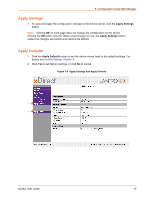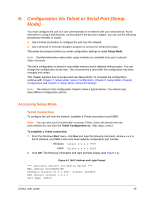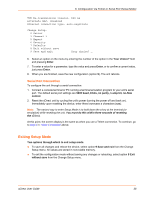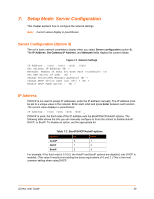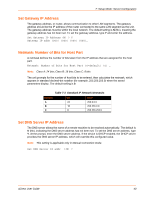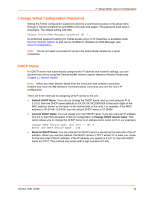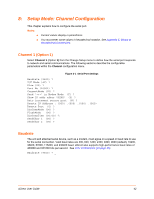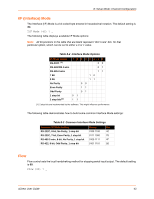Lantronix xDirect xDirect - User Guide - Page 38
Serial Port Connection, Exiting Setup Mode - reset
 |
View all Lantronix xDirect manuals
Add to My Manuals
Save this manual to your list of manuals |
Page 38 highlights
6: Configuration Via Telnet or Serial Port (Setup Mode) TCP Re-transmission timeout: 500 ms Alternate MAC: disabled Ethernet connection type: auto-negotiate Change Setup: 0 Server 1 Channel 1 5 Expert 6 Security 7 Defaults 8 Exit without save 9 Save and exit Your choice? _ 6. Select an option on the menu by entering the number of the option in the Your choice? field and pressing Enter. 7. To enter a value for a parameter, type the value and press Enter, or to confirm a current value, just press Enter. 8. When you are finished, save the new configuration (option 9). The unit reboots. Serial Port Connection To configure the unit through a serial connection: 1. Connect a console terminal or PC running a terminal emulation program to your unit's serial port. The default serial port settings are 9600 baud, 8 bits, no parity, 1-stop bit, no-flow control. 2. Reset the xDirect unit by cycling the unit's power (turning the power off and back on). Immediately upon resetting the device, enter three lowercase x characters (xxx). Note: The easiest way to enter Setup Mode is to hold down the x key at the terminal (or emulation) while resetting the unit. You must do this within three seconds of resetting the xDirect. At this point, the screen display is the same as when you use a Telnet connection. To continue, go to step 6 in Telnet Connection above. Exiting Setup Mode Two options through which to exit setup mode: To save all changes and reboot the device, select option 9 Save and exit from the Change Setup menu. All values are stored in nonvolatile memory. To exit the configuration mode without saving any changes or rebooting. select option 8 Exit without save from the Change Setup menu. xDirect User Guide 38