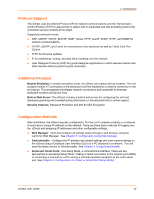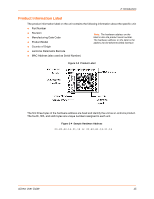Lantronix xDirect xDirect - User Guide - Page 19
Adding the Unit to the Manage List, Accessing the xDirect Using DeviceInstaller
 |
View all Lantronix xDirect manuals
Add to My Manuals
Save this manual to your list of manuals |
Page 19 highlights
4: Using DeviceInstaller the Clear Status button to clear the window so you can ping the device again. Note: If you do not receive "Reply" messages, make sure the unit is attached to the network properly and the IP address assigned is valid for the particular network segment you are working with. If you are not sure, check with your systems administrator. 9. Click the Close button to close the dialog box and return to the main window. Adding the Unit to the Manage List Now add the unit to the list of similar Lantronix devices on the network so you can manage and configure it. To perform this step, click the Search icon. DeviceInstaller locates the unit and adds it to the list. Now you can manage (configure) the unit so it works with the serial device on the network. Accessing the xDirect Using DeviceInstaller 1. Click StartPrograms LantronixDeviceInstallerDeviceInstaller. 2. Click the xDirect folder. The list of available Lantronix xDirect devices displays. 3. Expand the list of xDirects by clicking the + symbol next to the xDirect icon. Select the xDirect unit by clicking on its IP address to view its configuration. Viewing the Current Configuration DeviceInstaller provides a view of the unit's configuration. To view the unit's current settings: 1. Follow the instructions above to locate the xDirect. 2. In the right pane, click the Device Details tab. The current xDirect configuration displays. Table 4-1 xDirect Configuration in DeviceInstaller Current Settings Name DHCP Device Name Group Description Configurable field. A name that identifies the xDirect. The name field is blank by default. Double-click the field, type in the value, and press Enter to complete. This name is not visible on other PCs or laptops using DeviceInstaller. Non-configurable field. Displays the name associated with xDirect's current IP address, if the IP address was obtained dynamically. To change the DHCP device name, see Chapter 5: Configuration Using Web Manager or Chapter 6: Configuration Via Telnet or Serial Port (Setup Mode). Configurable field. A group name to categorize the xDirect. Double-click the field, type in the value, and press Enter to complete. This group name is not visible on other PCs or laptops using DeviceInstaller. xDirect User Guide 19