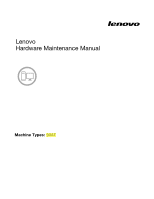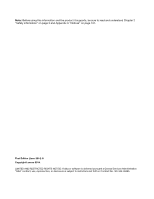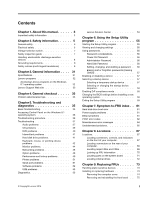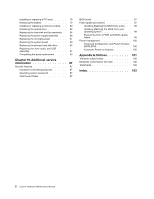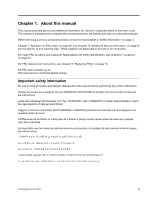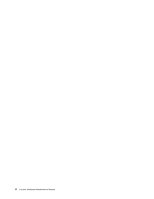Lenovo 63 Lenovo 63 Hardware Maintenance Manual
Lenovo 63 Manual
 |
View all Lenovo 63 manuals
Add to My Manuals
Save this manual to your list of manuals |
Lenovo 63 manual content summary:
- Lenovo 63 | Lenovo 63 Hardware Maintenance Manual - Page 1
Lenovo Hardware Maintenance Manual Machine Types: 90AT - Lenovo 63 | Lenovo 63 Hardware Maintenance Manual - Page 2
product it supports, be sure to read and understand Chapter 2 "Safety information" on page 3 and Appendix A "Notices" on page 101. First Edition (June 2014) © Copyright Lenovo 2014. LIMITED AND RESTRICTED RIGHTS NOTICE: If data or software is delivered pursuant a General Services Administration "GSA - Lenovo 63 | Lenovo 63 Hardware Maintenance Manual - Page 3
. 31 Specifications 31 Lenovo programs 32 Accessing Lenovo programs on the Windows 8.1 operating system 32 Lenovo Support Web site 32 Chapter 4. General checkout . . . . . 33 Problem determination tips 33 Chapter 5. Troubleshooting and diagnostics 35 Basic troubleshooting 35 Accessing Control - Lenovo 63 | Lenovo 63 Hardware Maintenance Manual - Page 4
assembly 94 Completing the parts replacement . . . . . 95 Chapter 10. Additional service information 97 Security features 97 Hardware-controlled passwords 97 Operating system password 97 Vital Product Data conformance CE mark 102 Trademarks 102 Index 103 2 Lenovo Hardware Maintenance Manual - Lenovo 63 | Lenovo 63 Hardware Maintenance Manual - Page 5
FRUs" on page 73. For FRU part numbers, go to: http:/www.lenovo.com/serviceparts-lookup Important safety information Be sure to read all caution and danger statements in this manual before performing any of the instructions. Veuillez lire toutes les consignes de type DANGER et ATTENTION du présent - Lenovo 63 | Lenovo 63 Hardware Maintenance Manual - Page 6
4 Lenovo Hardware Maintenance Manual - Lenovo 63 | Lenovo 63 Hardware Maintenance Manual - Page 7
familiar with before servicing a computer. General the machine, ensure that other service representatives and the customer's personnel , away from all personnel, while you are servicing the machine. • Keep your tool case away to your eyes. • After service, reinstall all safety shields, instructed - Lenovo 63 | Lenovo 63 Hardware Maintenance Manual - Page 8
when you work with very high voltages; these instructions are in the safety sections of maintenance information touching can cause personal injury and machine damage. • Do not service the following parts with the power on when they are removed to get medical aid. 6 Lenovo Hardware Maintenance Manual - Lenovo 63 | Lenovo 63 Hardware Maintenance Manual - Page 9
had required safety items installed to protect users and service personnel from injury. This guide addresses only those items. However, good judgment should be could be and whether you can continue without first correcting the problem. Consider these conditions and the safety hazards they present: • - Lenovo 63 | Lenovo 63 Hardware Maintenance Manual - Page 10
grounding system, such as those listed below, to provide protection that meets the specific service requirement. Note: The use of a grounding system is desirable but not required to • Arabic • Brazilian/Portuguese • Chinese (simplified) • Chinese (traditional) 8 Lenovo Hardware Maintenance Manual - Lenovo 63 | Lenovo 63 Hardware Maintenance Manual - Page 11
damage. • Disconnect the attached power cords, telecommunications systems, networks, and modems before you open the device covers, unless instructed otherwise in the installation and configuration procedures. • Connect and disconnect cables as described in the following tables when installing - Lenovo 63 | Lenovo 63 Hardware Maintenance Manual - Page 12
covers of the laser product could result in exposure to hazardous laser radiation. There are no serviceable parts inside the device. • Use of controls or adjustments or performance of procedures other all power cords are disconnected from the power source. 2 1 10 Lenovo Hardware Maintenance Manual - Lenovo 63 | Lenovo 63 Hardware Maintenance Manual - Page 13
Chapter 2. Safety information 11 - Lenovo 63 | Lenovo 63 Hardware Maintenance Manual - Page 14
≥18 kg (37 lbs) ≥32 kg (70.5 lbs) ≥55 kg (121.2 lbs) 2 1 PERIGO A corrente elétrica proveniente de cabos de alimentação, de telefone e de comunicações é perigosa. 12 Lenovo Hardware Maintenance Manual - Lenovo 63 | Lenovo 63 Hardware Maintenance Manual - Page 15
Para evitar risco de choque elétrico: • Não conecte nem desconecte nenhum cabo ou execute instalação, manutenção ou reconfiguração deste produto durante uma tempestade com raios. • Conecte todos os cabos de alimentação a tomadas elétricas corretamente instaladas e aterradas. • Todo equipamento que - Lenovo 63 | Lenovo 63 Hardware Maintenance Manual - Page 16
cabo de alimentação. Para remover toda a corrente elétrica do dispositivo, assegure que todos os cabos de alimentação estejam desconectados da fonte de alimentação. 2 1 14 Lenovo Hardware Maintenance Manual - Lenovo 63 | Lenovo 63 Hardware Maintenance Manual - Page 17
Chapter 2. Safety information 15 - Lenovo 63 | Lenovo 63 Hardware Maintenance Manual - Page 18
2 1 16 Lenovo Hardware Maintenance Manual - Lenovo 63 | Lenovo 63 Hardware Maintenance Manual - Page 19
2 1 Chapter 2. Safety information 17 - Lenovo 63 | Lenovo 63 Hardware Maintenance Manual - Page 20
lithium usagée par une pile de référence identique exclusivement, (référence 45C1566), ou suivre les instructions du fabricant qui en définit les équivalences. Si votre système est doté d'un . Pour la mise au rebut, se reporter à la réglementation en vigueur. 18 Lenovo Hardware Maintenance Manual - Lenovo 63 | Lenovo 63 Hardware Maintenance Manual - Page 21
ATTENTION: Si des produits à laser (tels que des unités de CD-ROM, de DVD-ROM, des unités à fibres optiques, ou des émetteurs) sont installés, prenez connaissance des informations suivantes : • Ne retirez pas le carter. En ouvrant l'unité de CD-ROM ou de DVD-ROM, vous vous exposez au rayonnement - Lenovo 63 | Lenovo 63 Hardware Maintenance Manual - Page 22
. Die Batterie enthält Lithium und kann bei unsachgemäßer Verwendung, Handhabung oder Entsorgung explodieren. Die Batterie nicht: • mit Wasser in Berührung bringen. 20 Lenovo Hardware Maintenance Manual - Lenovo 63 | Lenovo 63 Hardware Maintenance Manual - Page 23
• über 100 C erhitzen. • reparieren oder zerlegen. Die örtlichen Bestimmungen für die Entsorgung von Sondermüll beachten. ACHTUNG: Bei der Installation von Lasergeräten (wie CD-ROM-Laufwerken, DVD- aufwerken, Einheiten mit Lichtwellenleitertechnik oder Sendern) Folgendes beachten: • Die Abdeckungen - Lenovo 63 | Lenovo 63 Hardware Maintenance Manual - Page 24
2 1 22 Lenovo Hardware Maintenance Manual - Lenovo 63 | Lenovo 63 Hardware Maintenance Manual - Page 25
2 1 Chapter 2. Safety information 23 - Lenovo 63 | Lenovo 63 Hardware Maintenance Manual - Page 26
gradi F) • Smontarla, ricaricarla o tentare di ripararla Le batterie usate vanno smaltite in accordo alla normativa in vigore (DPR 915/82 e successive disposizioni e disposizioni locali). 24 Lenovo Hardware Maintenance Manual - Lenovo 63 | Lenovo 63 Hardware Maintenance Manual - Page 27
vi sono parti su cui effettuare l'assistenza tecnica. • L'utilizzo di controlli, regolazioni o l'esecuzione di procedure non descritti nel presente manuale possono provocare l'esposizione a radiazioni pericolose. PERICOLO Alcune unità laser contengono un diodo laser di Classe 3A o Classe 3B. Tener - Lenovo 63 | Lenovo 63 Hardware Maintenance Manual - Page 28
26 Lenovo Hardware Maintenance Manual - Lenovo 63 | Lenovo 63 Hardware Maintenance Manual - Page 29
2 1 PELIGRO La corriente eléctrica procedente de cables de alimentación, teléfonos y cables de comunicación puede ser peligrosa. Para evitar el riesgo de descarga eléctrica: • No conecte ni desconecte los cables ni realice ninguna tarea de instalación, mantenimiento o reconfiguración de este - Lenovo 63 | Lenovo 63 Hardware Maintenance Manual - Page 30
existe ninguna pieza que requiera servicio técnico. • Si usa controles o ajustes o realiza procedimientos que no sean los especificados aquí, podría exponerse a radiaciones peligrosas. PELIGRO 28 Lenovo Hardware Maintenance Manual - Lenovo 63 | Lenovo 63 Hardware Maintenance Manual - Page 31
Algunos productos láser tienen incorporado un diodo láser de clase 3A o clase 3B. Tenga en cuenta lo siguiente: Cuando se abre, queda expuesto a radiación láser. No mire directamente al rayo láser, ni siquiera con instrumentos ópticos, y evite exponerse directamente al rayo láser. ≥18 kg ≥32 kg - Lenovo 63 | Lenovo 63 Hardware Maintenance Manual - Page 32
30 Lenovo Hardware Maintenance Manual - Lenovo 63 | Lenovo 63 Hardware Maintenance Manual - Page 33
that applies to all machine types supported by this manual. Specifications This section lists the physical specifications for your computer. Dimensions Width: 160 mm (6.3 inches) Height: 375.3 mm (14.78 inches) Depth: 422.5 mm (16.63 Lenovo 2014 31 - Lenovo 63 | Lenovo 63 Hardware Maintenance Manual - Page 34
on the Lenovo Support Web site at: http://www.lenovo.com/support This Web site is updated with the latest support information such as the following: • Drivers and software • Diagnostic solutions • Product and service warranty • Product and parts details • User guides and manuals • Knowledge base - Lenovo 63 | Lenovo 63 Hardware Maintenance Manual - Page 35
the correct response, proceed to step 7. 6. Look at the following conditions and follow the instructions: • If you hear beep codes during POST, go to "Beep symptoms" on page you in problem determination. If possible, have this information available when requesting assistance from Service Support and - Lenovo 63 | Lenovo 63 Hardware Maintenance Manual - Page 36
the same setup for operating-system-controlled files Comparing the configuration and software set-up between "working and non-working" systems will often lead to problem resolution. 34 Lenovo Hardware Maintenance Manual - Lenovo 63 | Lenovo 63 Hardware Maintenance Manual - Page 37
information to help you troubleshoot your computer problems. Note: If you cannot correct the problem, have the computer serviced. For a list of service and support telephone numbers, refer to the Safety, Warranty, and Setup Guide that comes with your computer or go to the Lenovo Support Web site at - Lenovo 63 | Lenovo 63 Hardware Maintenance Manual - Page 38
Setup Utility program" on page 55. 4. Go to the "Troubleshooting" on page 37 and follow the instructions for the type of problem you are experiencing. If the Troubleshooting information does not help you resolve a problem, continue with the next step. 5. Try using a previously captured configuration - Lenovo 63 | Lenovo 63 Hardware Maintenance Manual - Page 39
, remove the virus. 8. If none of these actions solve the problem, seek technical assistance. See "Lenovo Support Web site" on page 31 for more information. Troubleshooting Use the troubleshooting information to find solutions to problems that have definite symptoms. If the symptom your computer is - Lenovo 63 | Lenovo 63 Hardware Maintenance Manual - Page 40
problem, run the diagnostic programs (see "Lenovo Solution Center" on page 53 for instructions). If you need technical assistance, see "Lenovo Support not correct the problem, you might have a failing speaker. Have the speaker serviced. If you need technical assistance, see "Lenovo Support Web site" - Lenovo 63 | Lenovo 63 Hardware Maintenance Manual - Page 41
is permanently set and cannot be changed. If these actions do not correct the problem, run the diagnostic programs (see "Lenovo Solution Center" on page 53 for instructions). If you need technical assistance, see "Lenovo Support Web site" on page 31. Chapter 5. Troubleshooting and diagnostics 39 - Lenovo 63 | Lenovo 63 Hardware Maintenance Manual - Page 42
region where you are using your computer. If these actions do not correct the problem, run the diagnostic programs (see "Lenovo Solution Center" on page 53 for instructions). If you need technical assistance, see "Lenovo Support Web site" on page 31. No audio or intermittent audio while playing DVD - Lenovo 63 | Lenovo 63 Hardware Maintenance Manual - Page 43
is set to less than 1152 x 864. If these actions do not correct the problem, run the diagnostic programs (see "Lenovo Solution Center" on page 53 for instructions). If you need technical assistance, see "Lenovo Support Web site" on page 31. Invalid disc or no disc found message Symptom: Invalid - Lenovo 63 | Lenovo 63 Hardware Maintenance Manual - Page 44
do not correct the problem, run the diagnostic program Lenovo Solution Center. See "Lenovo Solution Center" on page 53. If you need technical assistance, see "Lenovo Support Web site" on page . The USB Enhanced Performance Keyboard Customization program starts. 42 Lenovo Hardware Maintenance Manual - Lenovo 63 | Lenovo 63 Hardware Maintenance Manual - Page 45
do not correct the problem, have the computer and keyboard serviced. See "Lenovo Support Web site" on the problem, run the diagnostic programs (see "Lenovo Solution Center" on page 53 for instructions). If you need technical assistance, see "Lenovo Support Web 5. Troubleshooting and diagnostics 43 - Lenovo 63 | Lenovo 63 Hardware Maintenance Manual - Page 46
. Action: Have the computer serviced. For details, see "Lenovo Support Web site" on page 31 cable can cause intermittent problems. • Verify that the problem, run the diagnostic programs (see "Lenovo Solution Center" on page 53 for instructions). If you need technical assistance, see "Lenovo Support - Lenovo 63 | Lenovo 63 Hardware Maintenance Manual - Page 47
your operating system documentation or help for further information on monitor settings. If these actions do not correct the problem, your monitor might need service. See "Lenovo Support Web site" on page 31 for details. The image is discolored Symptom: The image is discolored. Action: The monitor - Lenovo 63 | Lenovo 63 Hardware Maintenance Manual - Page 48
is connected and the distance is within acceptable limits but the problem persists, try a different cable. • The cable is installed adapter. 5. Click Update Driver Software, and then follow the instructions on the screen. • The switch port and the adapter have Lenovo Hardware Maintenance Manual - Lenovo 63 | Lenovo 63 Hardware Maintenance Manual - Page 49
case-sensitive information. A wireless WAN problem Message: Unauthorized WAN card is plugged in - Power off and remove the WAN card. Action: The WAN card is not supported on this computer. Remove it. Note: Some computer models do not have a wireless WAN. Chapter 5. Troubleshooting and diagnostics 47 - Lenovo 63 | Lenovo 63 Hardware Maintenance Manual - Page 50
supported only on some computer models. Option problems Use this information to diagnose problems with Lenovo hardware options that do not have their own troubleshooting installation instructions supplied with the option and the installation instructions provided Lenovo Hardware Maintenance Manual - Lenovo 63 | Lenovo 63 Hardware Maintenance Manual - Page 51
these actions do not correct the problem, run the diagnostic programs (see "Lenovo Solution Center" on page 53 for instructions). If you need technical assistance, see "Lenovo Support Web site" on page 31. Performance and lockup problems Poor performance and lockup problems can be a result of any of - Lenovo 63 | Lenovo 63 Hardware Maintenance Manual - Page 52
Properties. 4. Click the Tools tab and then click Optimize. 5. Click Optimize in the Optimize Drives window that is displayed to start a disk-defragmentation process. 50 Lenovo Hardware Maintenance Manual - Lenovo 63 | Lenovo 63 Hardware Maintenance Manual - Page 53
For information about purchasing memory, see "Lenovo Support Web site" on page 31. For step-by-step instructions on installing memory, see "Installing or the problem, have the computer serviced. See "Lenovo Support Web site" on page 31. Serial port problems Use this information to troubleshoot the - Lenovo 63 | Lenovo 63 Hardware Maintenance Manual - Page 54
the instructions on the screen. • If you are unable to resolve the problem through other methods, uninstall the software program and reinstall it. If these actions do not correct the problem, you might need technical assistance. Contact your software manufacturer or see "Lenovo Support Web site - Lenovo 63 | Lenovo 63 Hardware Maintenance Manual - Page 55
correct the problem, run the diagnostic programs to test the USB connector (see "Lenovo Solution Center" on page 53 for instructions). If the Lenovo technical support representative. Lenovo Solution Center The Lenovo Solution Center program enables you to troubleshoot and resolve computer problems - Lenovo 63 | Lenovo 63 Hardware Maintenance Manual - Page 56
54 Lenovo Hardware Maintenance Manual - Lenovo 63 | Lenovo 63 Hardware Maintenance Manual - Page 57
the Setup Utility program. See "Starting the Setup Utility program" on page 55. Then, follow the instructions on the screen. You can use either the keyboard or the mouse to navigate through BIOS menu choices. you decide to set any passwords, read the following sections. © Copyright Lenovo 2014 55 - Lenovo 63 | Lenovo 63 Hardware Maintenance Manual - Page 58
Utility program main menu, select Security. 3. Depending on the password type, select Set Power-On Password, Set Administrator Password, or Hard Disk Password. 4. Follow the instructions on the right side of the screen to set, change, or delete a password. 56 Lenovo Hardware Maintenance Manual - Lenovo 63 | Lenovo 63 Hardware Maintenance Manual - Page 59
and numeric characters. For more information, see "Password considerations" on page 56. Erasing lost or forgotten passwords (clearing CMOS) This section provides instructions on how to erase lost or forgotten passwords, such as a user password. To erase a lost or forgotten password, do the following - Lenovo 63 | Lenovo 63 Hardware Maintenance Manual - Page 60
Automatic Power On, and press Enter. 3. Select Wake Up on Alarm and press Enter. Then follow the instructions on the screen. 4. Press F10 to save changes and exit the Setup Utility program. Press Enter when . See "Starting the Setup Utility program" on page 55. 58 Lenovo Hardware Maintenance Manual - Lenovo 63 | Lenovo 63 Hardware Maintenance Manual - Page 61
2. From the Setup Utility program main menu, select Power ➙ After Power Loss, and press Enter. 3. Select Power On and press Enter. 4. Press F10 to save changes and exit the Setup Utility program. Press Enter when prompted to confirm the exit. Changing the BIOS settings before installing a new - Lenovo 63 | Lenovo 63 Hardware Maintenance Manual - Page 62
60 Lenovo Hardware Maintenance Manual - Lenovo 63 | Lenovo 63 Hardware Maintenance Manual - Page 63
this index to help you decide which FRUs are needed when servicing a computer. If you are unable to correct the problem using this index, go to "Undetermined problems" on page 65. Notes: 1. If you have both an separated by pauses (intervals without sound) during POST. © Copyright Lenovo 2014 61 - Lenovo 63 | Lenovo 63 Hardware Maintenance Manual - Page 64
drive is working If the POST detects a problem, an error message appears on the screen. A single problem can cause several error messages to appear. size decreased Note: If the problem is caused by the microprocessor fan, pressing F10 will not solve the problem. This error message is displayed - Lenovo 63 | Lenovo 63 Hardware Maintenance Manual - Page 65
program. Press F1 to enter the Setup Utility program. Then press F10 to save and exit the Setup Utility program. Chapter 7. Symptom-to-FRU index 63 - Lenovo 63 | Lenovo 63 Hardware Maintenance Manual - Page 66
color bars 1. Display 2. Video adapter (if present) 3. System Board No power or fan not running 1. See "Hard disk drive boot error" on page 61. 64 Lenovo Hardware Maintenance Manual - Lenovo 63 | Lenovo 63 Hardware Maintenance Manual - Page 67
-on indicator or hard disk drive in-use light not on, but computer works correctly 1. Power switch/LED assembly 2. System Board Printer problems 1. Printer 2. System Board Program loads from the hard disk with a known-good diagnostics diskette in the first 3.5-inch diskette drive 1. Run Setup - Lenovo 63 | Lenovo 63 Hardware Maintenance Manual - Page 68
the system. 4. Repeat steps 1 through 3 until you find the failing device or adapter cards. If all devices and adapter cards have been removed, and the problem continues, replace the system board. 66 Lenovo Hardware Maintenance Manual - Lenovo 63 | Lenovo 63 Hardware Maintenance Manual - Page 69
drive activity indicator 2 Power indicator 3 Power switch 4 Optical drive eject/close button 5 USB connector (USB port 1) 6 Headphone connector 7 Microphone connector 8 USB connector (USB port 2) © Copyright Lenovo 2014 67 - Lenovo 63 | Lenovo 63 Hardware Maintenance Manual - Page 70
69 shows the locations of the various components in your computer. To remove the computer cover, see "Removing the computer cover" on page 74. 68 Lenovo Hardware Maintenance Manual - Lenovo 63 | Lenovo 63 Hardware Maintenance Manual - Page 71
Figure 3. Component locations The following table lists the major FRUs shown in Figure 3 "Component locations" on page 69 and identifies which FRUs also are self-service CRUs or optional-service CRUs. Notes: Chapter 8. Locations 69 - Lenovo 63 | Lenovo 63 Hardware Maintenance Manual - Page 72
Yes Optional-service CRU Yes No Yes No No Yes Yes Yes No Yes Yes No No Yes Yes No No Yes No No Looking up FRU information For detailed FRU information, such as the FRU part numbers and supported computer models, go to: http:/www.lenovo.com/serviceparts-lookup 70 Lenovo Hardware Maintenance Manual - Lenovo 63 | Lenovo 63 Hardware Maintenance Manual - Page 73
Locating parts on the system board Figure 4 "System board part locations" on page 71 shows the locations of the parts on the system board. Figure 4. System board part locations 1 4-pin power connector 2 Microprocessor 3 Microprocessor fan connector 4 Memory slot 1 (DIMM1) 5 Memory slot 2 (DIMM2) 6 - Lenovo 63 | Lenovo 63 Hardware Maintenance Manual - Page 74
installed. Refer to the appropriate section in "Installing or replacing hardware" on page 73 for instructions on how to install or replace internal drives for your computer. Figure 5 "Drive bay hard disk drive installed) 3 Bay 3 - Secondary hard disk drive bay 72 Lenovo Hardware Maintenance Manual - Lenovo 63 | Lenovo 63 Hardware Maintenance Manual - Page 75
to be done only by trained service technicians. This chapter does not Guide, go to: http://www.lenovo.com/ThinkCentreUserGuides Notes: 1. Use only computer parts provided by Lenovo. 2. When installing or replacing an option, use the appropriate instructions in this section along with the instructions - Lenovo 63 | Lenovo 63 Hardware Maintenance Manual - Page 76
Important safety information" in the User Guide. To obtain a copy of the User Guide, go to: http://www.lenovo.com/ThinkCentreUserGuides This section provides instructions on how to remove the computer cover remove it. 5 6 34 Figure 6. Removing the computer cover 74 Lenovo Hardware Maintenance Manual - Lenovo 63 | Lenovo 63 Hardware Maintenance Manual - Page 77
any repair before reading and understanding the "Important safety information" in the User Guide. To obtain a copy of the User Guide, go to: http://www.lenovo.com/ThinkCentreUserGuides This section provides instructions on how to remove and reinstall the front bezel. To remove and reinstall the - Lenovo 63 | Lenovo 63 Hardware Maintenance Manual - Page 78
Important safety information" in the User Guide. To obtain a copy of the User Guide, go to: http://www.lenovo.com/ThinkCentreUserGuides This section provides instructions on how to install or replace a computer cover. See "Removing the computer cover" on page 74. 76 Lenovo Hardware Maintenance Manual - Lenovo 63 | Lenovo 63 Hardware Maintenance Manual - Page 79
3. At the rear of the computer, remove the screw that secures the PCI card latch. 5 6 34 Figure 9. Removing the screw that secures the PCI card latch 4. Depending on whether you are installing or replacing a PCI card, do one of the following: • If you are installing a PCI card, remove the - Lenovo 63 | Lenovo 63 Hardware Maintenance Manual - Page 80
: If you are installing a PCI Express x16 graphics card, make sure the memory slot retaining clips are closed before you install the graphics card. 78 Lenovo Hardware Maintenance Manual - Lenovo 63 | Lenovo 63 Hardware Maintenance Manual - Page 81
your computer or attempt any repair before reading and understanding the "Important safety information" in the User Guide. To obtain a copy of the User Guide, go to: http://www.lenovo.com/ThinkCentreUserGuides Your computer has a special type of memory that maintains the date, time, and settings for - Lenovo 63 | Lenovo 63 Hardware Maintenance Manual - Page 82
"Important safety information" in the User Guide. To obtain a copy of the User Guide, go to: http://www.lenovo.com/ThinkCentreUserGuides This section provides instructions on how to install or replace a slots. See "Locating parts on the system board" on page 71. 80 Lenovo Hardware Maintenance Manual - Lenovo 63 | Lenovo 63 Hardware Maintenance Manual - Page 83
5. Remove any parts that might prevent your access to the memory slots. Depending on your computer model, you might need to remove the PCI Express x16 graphics card for easier access to the memory slots. See "Installing or replacing a PCI card" on page 76. 6. Depending on whether you are installing - Lenovo 63 | Lenovo 63 Hardware Maintenance Manual - Page 84
"Important safety information" in the User Guide. To obtain a copy of the User Guide, go to: http://www.lenovo.com/ThinkCentreUserGuides This section provides instructions on how to install or replace the slide the optical drive out of the front of the computer. 82 Lenovo Hardware Maintenance Manual - Lenovo 63 | Lenovo 63 Hardware Maintenance Manual - Page 85
Figure 17. Removing the optical drive 5. Slide the new optical drive into the drive bay from the front and align the screw holes in the new optical drive with the corresponding holes in the drive bay. Then, install the three screws to secure the new optical drive in place. Figure 18. Installing the - Lenovo 63 | Lenovo 63 Hardware Maintenance Manual - Page 86
"Important safety information" in the User Guide. To obtain a copy of the User Guide, go to: http://www.lenovo.com/ThinkCentreUserGuides This section provides instructions on how to replace the heat sink and See "Locating parts on the system board" on page 71. 84 Lenovo Hardware Maintenance Manual - Lenovo 63 | Lenovo 63 Hardware Maintenance Manual - Page 87
6. Follow this sequence to remove the four screws that secure the heat sink and fan assembly to the system board: a. Partially remove screw 1 , then fully remove screw 2 , and then fully remove screw 1 . b. Partially remove screw 3 , then fully remove screw 4 , and then fully remove screw 3 . Note: - Lenovo 63 | Lenovo 63 Hardware Maintenance Manual - Page 88
Guide. To obtain a copy of the User Guide, go to: http://www.lenovo.com/ThinkCentreUserGuides This section provides instructions are no serviceable parts inside these components. If you suspect a problem with one of these parts, contact a service technician. To Lenovo Hardware Maintenance Manual - Lenovo 63 | Lenovo 63 Hardware Maintenance Manual - Page 89
or attempt any repair before reading and understanding the "Important safety information" in the User Guide. To obtain a copy of the User Guide, go to: http://www.lenovo.com/ThinkCentreUserGuides This section provides instructions on how to replace the microprocessor. Chapter 9. Replacing FRUs 87 - Lenovo 63 | Lenovo 63 Hardware Maintenance Manual - Page 90
1 and open the retainer 2 to access the microprocessor 3 . Figure 22. Accessing the microprocessor 6. Lift the microprocessor straight up and out of the microprocessor socket. 88 Lenovo Hardware Maintenance Manual - Lenovo 63 | Lenovo 63 Hardware Maintenance Manual - Page 91
Figure 23. Removing the microprocessor Notes: a. Your microprocessor and socket might look different from the one illustrated. b. Note the orientation of the microprocessor in the socket. You can either look for the small triangle 1 on one corner of the microprocessor or note the orientation of the - Lenovo 63 | Lenovo 63 Hardware Maintenance Manual - Page 92
Important safety information" in the User Guide. To obtain a copy of the User Guide, go to: http://www.lenovo.com/ThinkCentreUserGuides This section provides instructions on how to replace the system computer on its side for easier access to the system board. 90 Lenovo Hardware Maintenance Manual - Lenovo 63 | Lenovo 63 Hardware Maintenance Manual - Page 93
4. Remove all memory modules and PCI cards that are currently installed. See "Installing or replacing a memory module" on page 80 and "Installing or replacing a PCI card" on page 76. 5. Carefully take note of the locations of all cable connections on the system board and disconnect all the cables. - Lenovo 63 | Lenovo 63 Hardware Maintenance Manual - Page 94
Important safety information" in the User Guide. To obtain a copy of the User Guide, go to: http://www.lenovo.com/ThinkCentreUserGuides This section provides instructions on how to replace the primary hard cable and the power cable from the hard disk drive. 92 Lenovo Hardware Maintenance Manual - Lenovo 63 | Lenovo 63 Hardware Maintenance Manual - Page 95
5. Remove the four screws that secure the hard disk drive. Then, slide the hard disk drive out of the chassis. 5 6 34 Figure 27. Removing the primary hard disk drive 6. Slide the new hard disk drive into the hard disk drive bay and align the screw holes in the new hard disk drive with the - Lenovo 63 | Lenovo 63 Hardware Maintenance Manual - Page 96
Important safety information" in the User Guide. To obtain a copy of the User Guide, go to: http://www.lenovo.com/ThinkCentreUserGuides This section provides instructions on how to replace the front audio when you disconnect the cables from the system board. 94 Lenovo Hardware Maintenance Manual - Lenovo 63 | Lenovo 63 Hardware Maintenance Manual - Page 97
6. Remove the screw that secures the front audio and USB assembly bracket to the chassis to remove the bracket from the chassis. Figure 30. Removing the front audio and USB assembly 7. Install the new front audio and USB assembly into the chassis and align the screw hole in the bracket with the - Lenovo 63 | Lenovo 63 Hardware Maintenance Manual - Page 98
computer cover on the chassis so that the rail guides on the bottom of the computer cover engage 6 "Using the Setup Utility program" on page 55. Note: In most areas of the world, Lenovo requires the return of the defective Customer Replaceable Unit (CRU). Information about this will come with the - Lenovo 63 | Lenovo 63 Hardware Maintenance Manual - Page 99
This chapter provides additional information that the service representative might find helpful. Security features the latest level BIOS available 1. Lenovo support web site: http://www.lenovo.com/support/ 2. Lenovo Customer Support Center 3. Levels 1 and 2 Support To update (flash) the BIOS, - Lenovo 63 | Lenovo 63 Hardware Maintenance Manual - Page 100
section provides instructions on how system-program-update disc. Go to http://www.lenovo.com/support. To update (flash) the BIOS from a and model and press Enter. 9. Follow the instructions on the screen to complete the update. After Follow the instructions on the screen to complete the update. After - Lenovo 63 | Lenovo 63 Hardware Maintenance Manual - Page 101
system, do the following: 1. Go to http://www.lenovo.com/support. 2. Do the following to locate the downloadable files for instructions for updating (flashing) the BIOS from your operating system. 4. Print these instructions. This is very important because these instructions service information 99 - Lenovo 63 | Lenovo 63 Hardware Maintenance Manual - Page 102
setting for Advanced Power Management (APM) BIOS mode is ignored. Not all operating systems support ACPI BIOS mode. Automatic Power-on features The Automatic Power-On features within the Change settings that are currently unavailable. 5. Click Save changes. 100 Lenovo Hardware Maintenance Manual - Lenovo 63 | Lenovo 63 Hardware Maintenance Manual - Page 103
and verify the operation of any other product, program, or service. Lenovo may have patents or pending patent applications covering subject matter described document are not intended for use in implantation or other life support applications where malfunction may result in injury or death to - Lenovo 63 | Lenovo 63 Hardware Maintenance Manual - Page 104
of the Microsoft group of companies. Intel is the trademark of Intel Corporation in the United States, other countries, or both. Other company, product, or service names may be trademarks or service marks of others. 102 Lenovo Hardware Maintenance Manual - Lenovo 63 | Lenovo 63 Hardware Maintenance Manual - Page 105
devices, handling static-sensitive 73 diagnostics, troubleshooting 35 drives bays 72 specifications 72 75 front bezel, reinstalling 75 FRU locations 68 © Copyright Lenovo 2014 FRU part numbers 1, 67, 70 FRUs, replacing 87 O optical drive, replacing 82 Optional-service CRUs 68 P part numbers 1, 67, - Lenovo 63 | Lenovo 63 Hardware Maintenance Manual - Page 106
57 selecting startup device 57 temporary startup device 57 Self-service CRUs 68 setting password 56 settings changing 55 viewing 55 troubleshooting, basic 35 troubleshooting, diagnostics 35 U updating (flashing) the BIOS 98 updating (flashing) the BIOS 99 104 Lenovo Hardware Maintenance Manual - Lenovo 63 | Lenovo 63 Hardware Maintenance Manual - Page 107
- Lenovo 63 | Lenovo 63 Hardware Maintenance Manual - Page 108
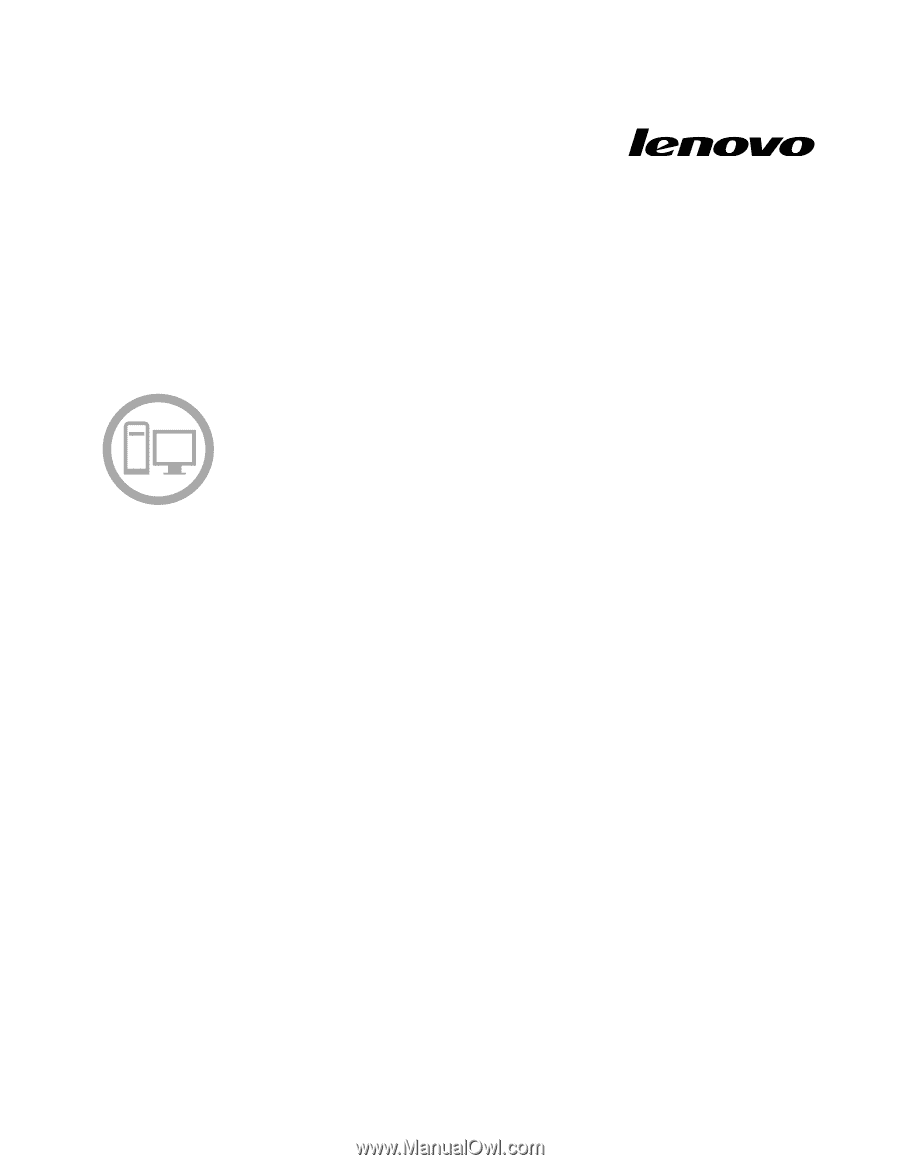
Machine
Types:
90AT
Lenovo
Hardware Maintenance Manual