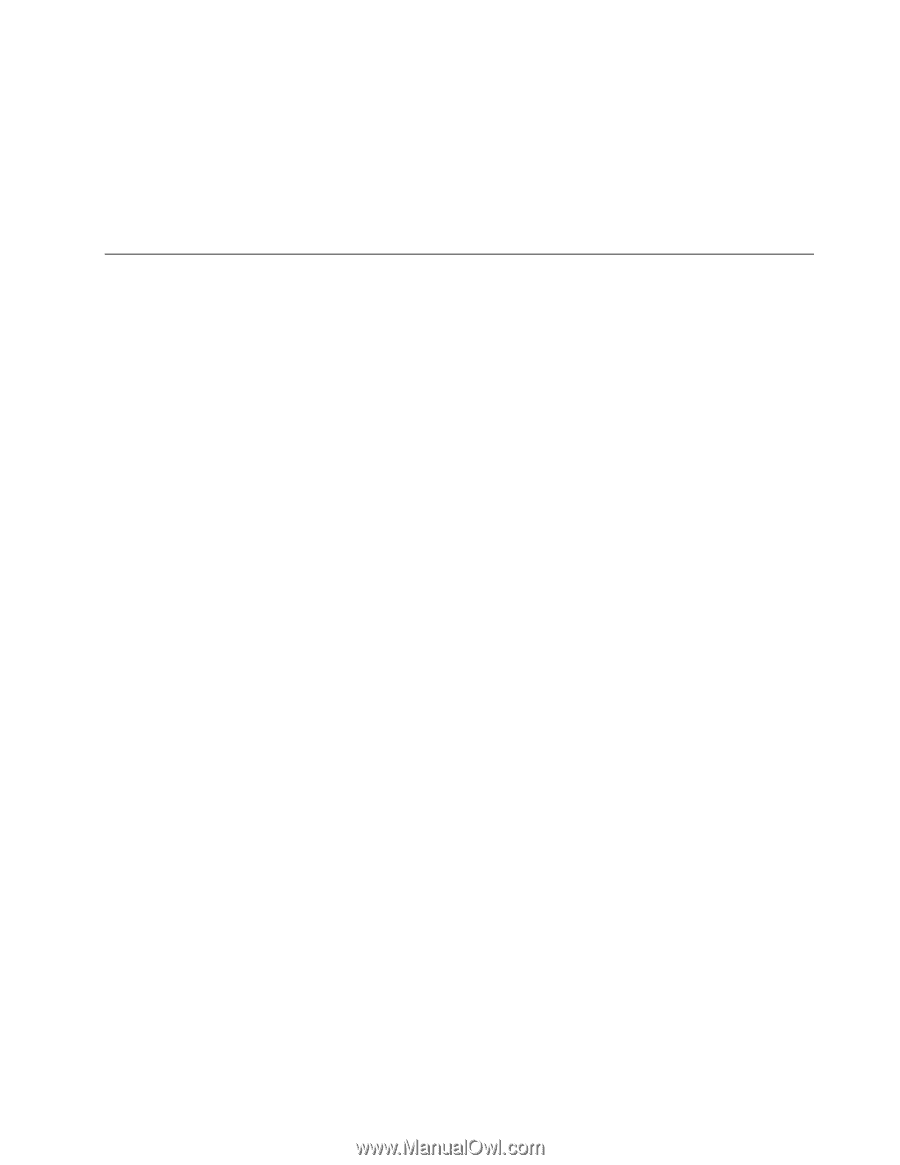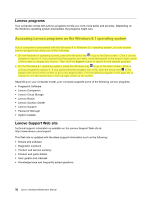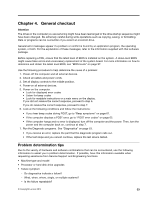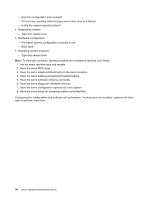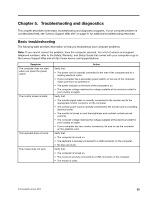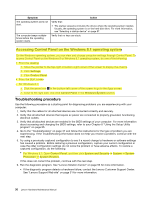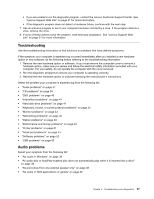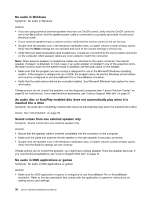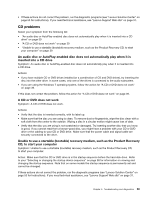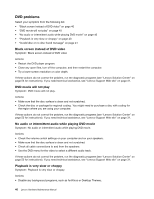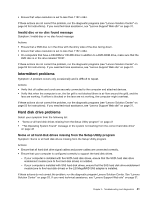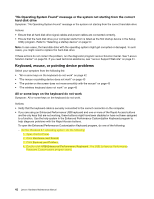Lenovo 63 Lenovo 63 Hardware Maintenance Manual - Page 39
Troubleshooting, Audio problems, Option problems
 |
View all Lenovo 63 manuals
Add to My Manuals
Save this manual to your list of manuals |
Page 39 highlights
• If you are unable to run the diagnostic program, contact the Lenovo Customer Support Center. See "Lenovo Support Web site" on page 31 for more information. • If the diagnostic program does not detect a hardware failure, continue with the next step. 7. Use an antivirus program to see if your computer has been infected by a virus. If the program detects a virus, remove the virus. 8. If none of these actions solve the problem, seek technical assistance. See "Lenovo Support Web site" on page 31 for more information. Troubleshooting Use the troubleshooting information to find solutions to problems that have definite symptoms. If the symptom your computer is experiencing occurred immediately after you installed a new hardware option or new software, do the following before referring to the troubleshooting information: 1. Remove the new hardware option or software. If you must remove the computer cover to remove a hardware option, make sure you review and follow the electrical safety information provided with your computer. For your safety, do not operate the computer with the cover removed. 2. Run the diagnostic programs to ensure your computer is operating correctly. 3. Reinstall the new hardware option or software following the manufacturer's instructions. Select the problem your computer is experiencing from the following list: • "Audio problems" on page 37 • "CD problems" on page 39 • "DVD problems" on page 40 • "Intermittent problems" on page 41 • "Hard disk drive problems" on page 41 • "Keyboard, mouse, or pointing device problems" on page 42 • "Monitor problems" on page 44 • "Networking problems" on page 45 • "Option problems" on page 48 • "Performance and lockup problems" on page 49 • "Printer problems" on page 51 • "Serial port problems" on page 51 • "Software problems" on page 52 • "USB problems" on page 53 Audio problems Select your symptom from the following list: • "No audio in Windows" on page 38 • "An audio disc or AutoPlay-enabled disc does not automatically play when it is inserted into a drive" on page 38 • "Sound comes from one external speaker only" on page 38 • "No audio in DOS applications or games" on page 38 Chapter 5. Troubleshooting and diagnostics 37