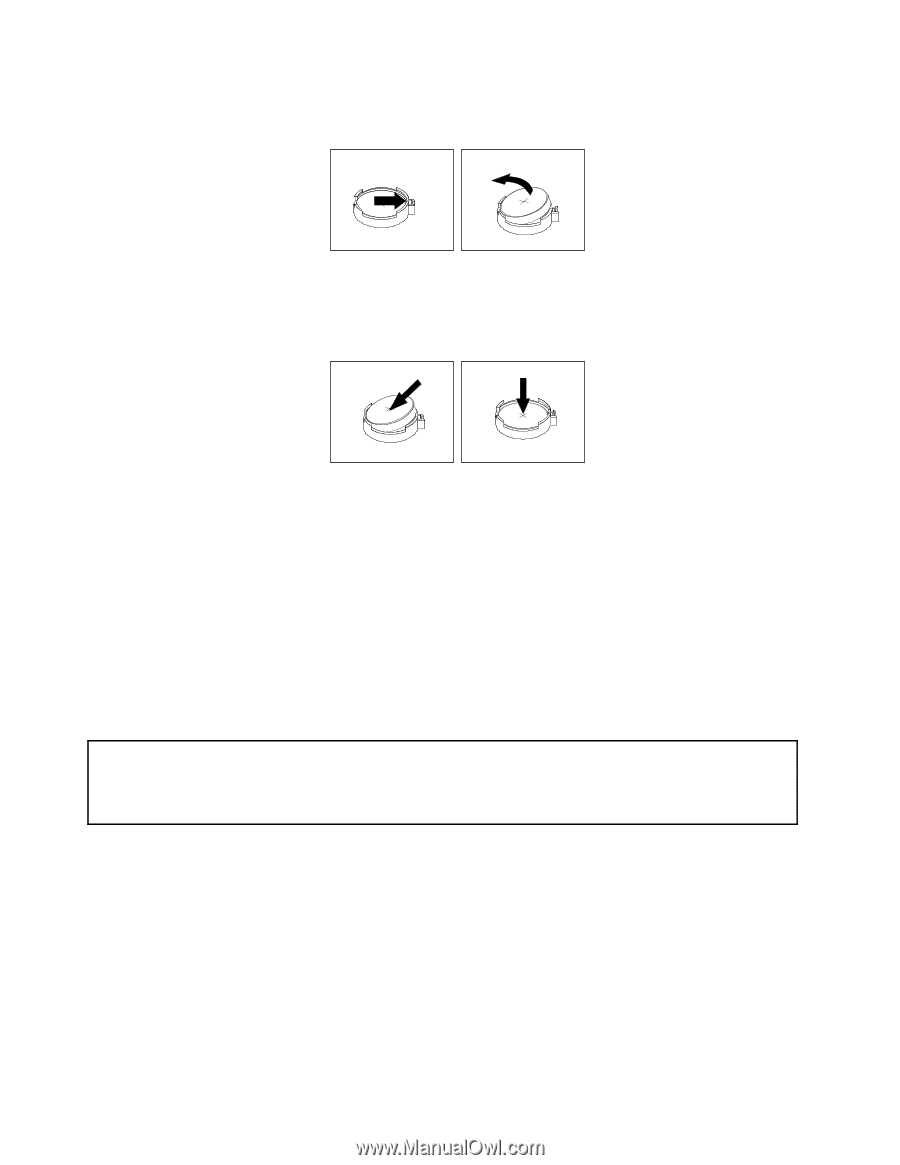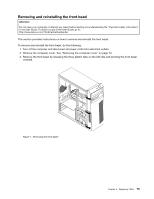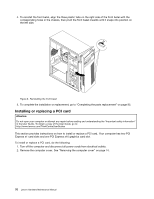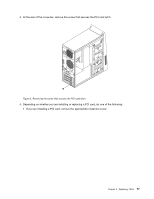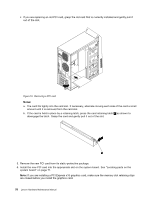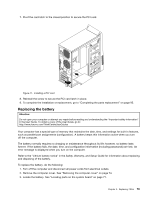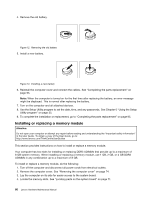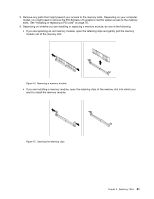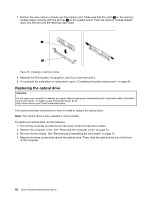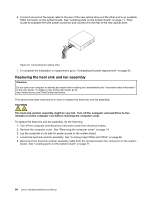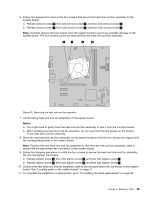Lenovo 63 Lenovo 63 Hardware Maintenance Manual - Page 82
Installing or replacing a memory module, UDIMMs in any combination up to a maximum of 8 GB.
 |
View all Lenovo 63 manuals
Add to My Manuals
Save this manual to your list of manuals |
Page 82 highlights
4. Remove the old battery. Figure 12. Removing the old battery 5. Install a new battery. Figure 13. Installing a new battery 6. Reinstall the computer cover and connect the cables. See "Completing the parts replacement" on page 95. Note: When the computer is turned on for the first time after replacing the battery, an error message might be displayed. This is normal after replacing the battery. 7. Turn on the computer and all attached devices. 8. Use the Setup Utility program to set the date, time, and any passwords. See Chapter 6 "Using the Setup Utility program" on page 55. 9. To complete the installation or replacement, go to "Completing the parts replacement" on page 95. Installing or replacing a memory module Attention: Do not open your computer or attempt any repair before reading and understanding the "Important safety information" in the User Guide. To obtain a copy of the User Guide, go to: http://www.lenovo.com/ThinkCentreUserGuides This section provides instructions on how to install or replace a memory module. Your computer has two slots for installing or replacing DDR3 UDIMMs that provide up to a maximum of 8 GB system memory. When installing or replacing a memory module, use 1 GB, 2 GB, or 4 GB DDR3 UDIMMs in any combination up to a maximum of 8 GB. To install or replace a memory module, do the following: 1. Turn off the computer and disconnect all power cords from electrical outlets. 2. Remove the computer cover. See "Removing the computer cover" on page 74. 3. Lay the computer on its side for easier access to the system board. 4. Locate the memory slots. See "Locating parts on the system board" on page 71. 80 Lenovo Hardware Maintenance Manual