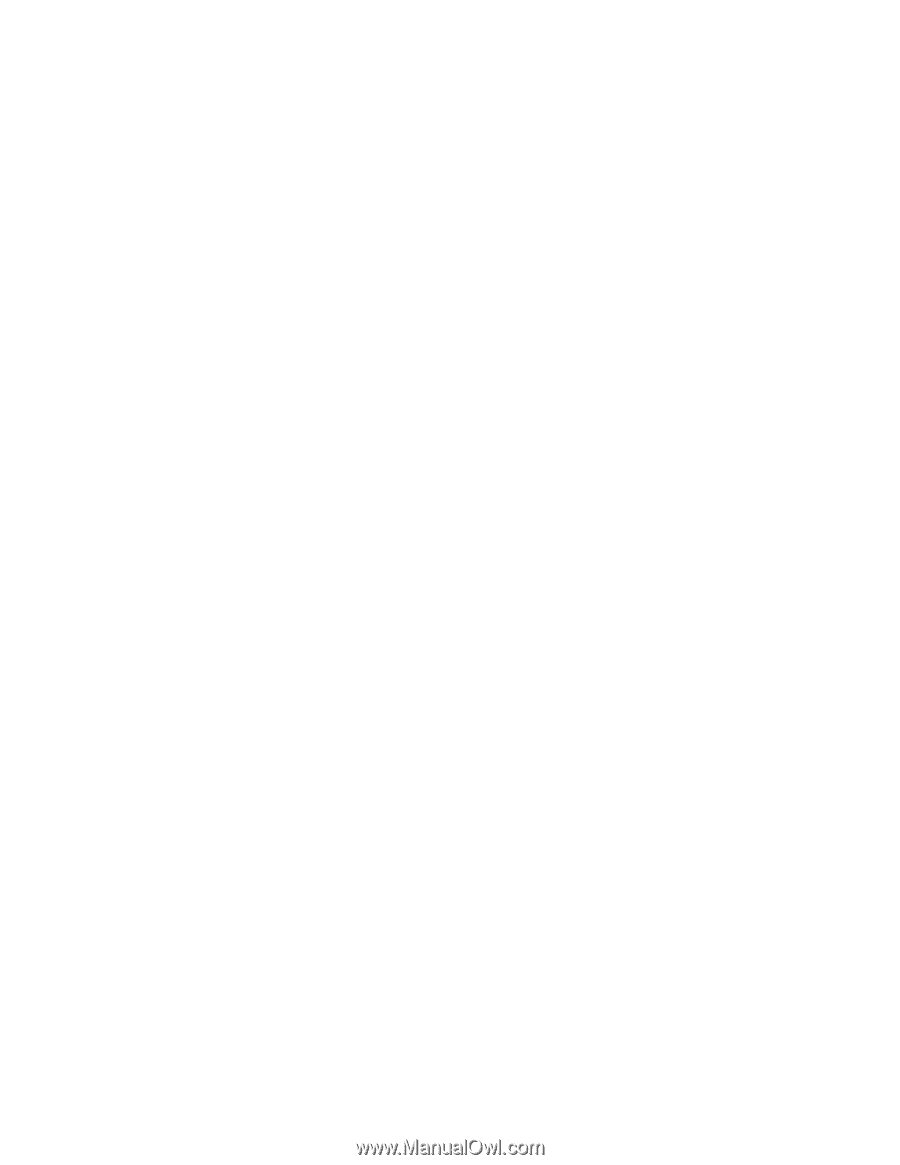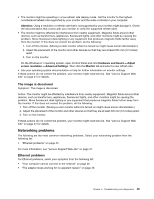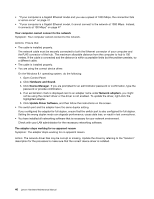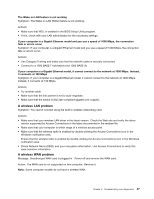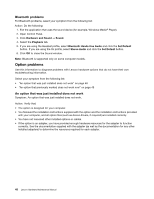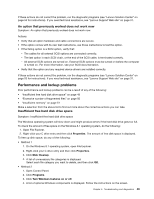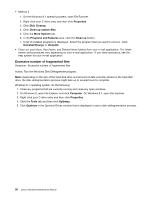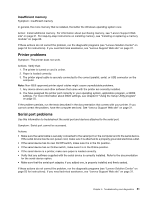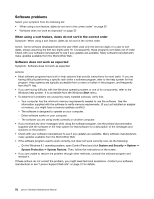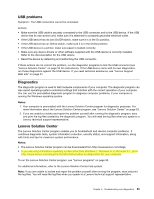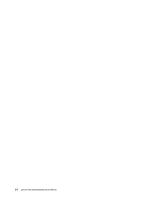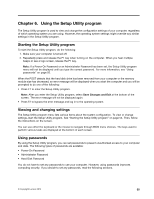Lenovo 63 Lenovo 63 Hardware Maintenance Manual - Page 52
Excessive number of fragmented files, Properties, Disk Cleanup, Clean up system files, More Options
 |
View all Lenovo 63 manuals
Add to My Manuals
Save this manual to your list of manuals |
Page 52 highlights
• Method 3 1. On the Windows 8.1 operating system, open File Explorer. 2. Right-click your C drive entry and then click Properties. 3. Click Disk Cleanup. 4. Click Clean up system files. 5. Click the More Options tab. 6. In the Programs and Features area, click the Clean up button. 7. A list of installed programs is displayed. Select the program that you want to remove. Click Uninstall/Change or Uninstall. • Clean out your Inbox, Sent Items, and Deleted Items folders from your e-mail application. The folder names and procedures vary depending on your e-mail application. If you need assistance, see the help system for your e-mail application. Excessive number of fragmented files Symptom: Excessive number of fragmented files Action: Run the Windows Disk Defragmenter program. Note: Depending on the size of the hard disk drive and amount of data currently stored on the hard disk drive, the disk-defragmentation process might take up to several hours to complete. Windows 8.1 operating system, do the following: 1. Close any programs that are currently running and close any open windows. 2. On Windows 8, open File Explorer and click Computer. On Windows 8.1, open File Explorer. 3. Right-click your C drive entry and then click Properties. 4. Click the Tools tab and then click Optimize. 5. Click Optimize in the Optimize Drives window that is displayed to start a disk-defragmentation process. 50 Lenovo Hardware Maintenance Manual