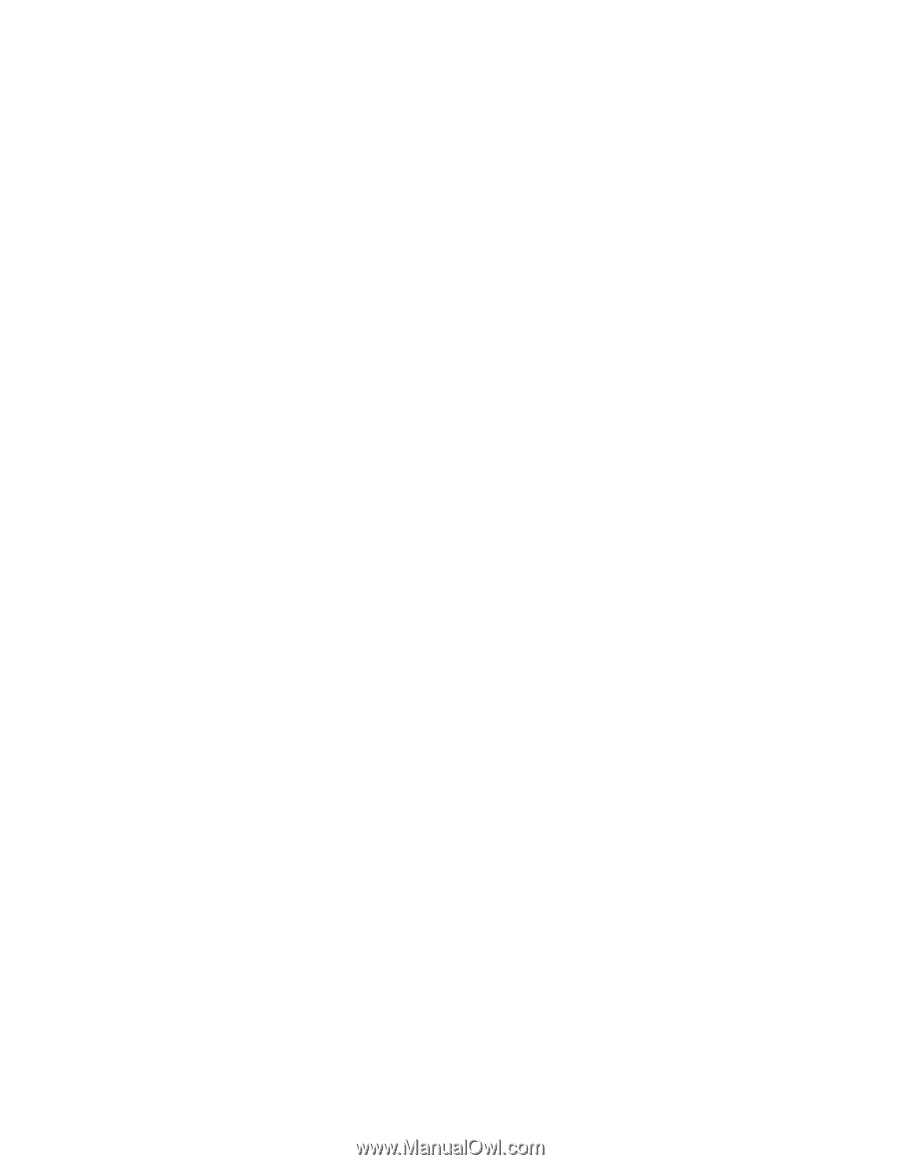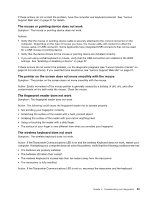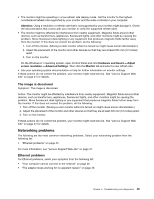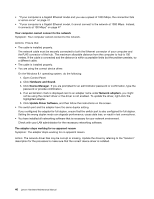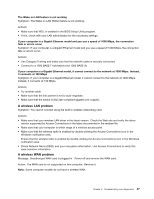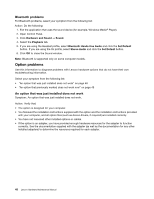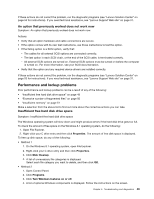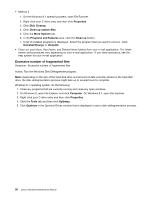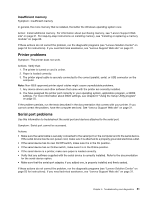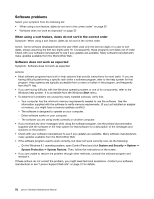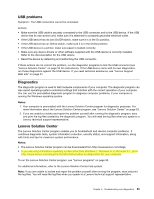Lenovo 63 Lenovo 63 Hardware Maintenance Manual - Page 50
Option problems, Bluetooth problems, An option that was just installed does not work
 |
View all Lenovo 63 manuals
Add to My Manuals
Save this manual to your list of manuals |
Page 50 highlights
Bluetooth problems For Bluetooth problems, select your symptom from the following list: Action: Do the following: 1. Exit the application that uses the sound device (for example, Windows Media® Player). 2. Open Control Panel. 3. Click Hardware and Sound ➙ Sound. 4. Select the Playback tab. 5. If you are using the Headset profile, select Bluetooth Hands-free Audio and click the Set Default button. If you are using the AV profile, select Stereo Audio and click the Set Default button. 6. Click OK to close the Sound window. Note: Bluetooth is supported only on some computer models. Option problems Use this information to diagnose problems with Lenovo hardware options that do not have their own troubleshooting information. Select your symptom from the following list: • "An option that was just installed does not work" on page 48 • "An option that previously worked does not work now" on page 49 An option that was just installed does not work Symptom: An option that was just installed does not work. Action: Verify that: • The option is designed for your computer. • You followed the installation instructions supplied with the option and the installation instructions provided with your computer, and all option files (such as device drivers, if required) are installed correctly. • You have not loosened other installed options or cables. • If the option is an adapter, you have provided enough hardware resources for the adapter to function correctly. See the documentation supplied with the adapter (as well as the documentation for any other installed adapters) to determine the resources required for each adapter. 48 Lenovo Hardware Maintenance Manual