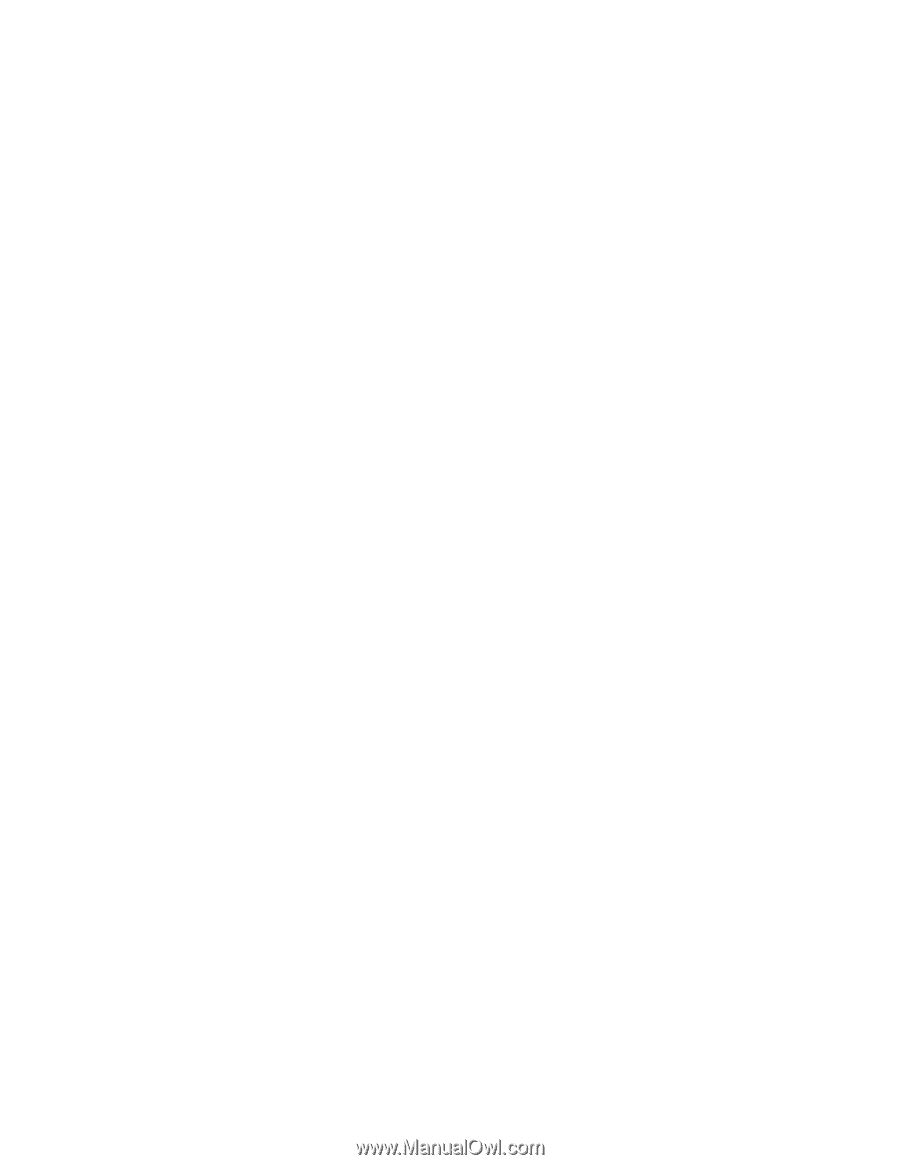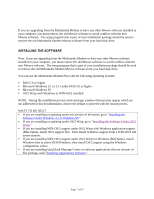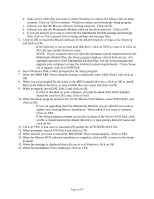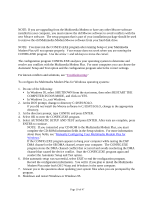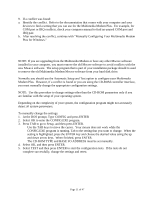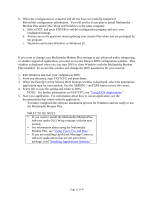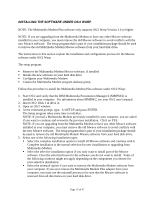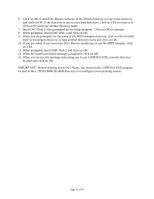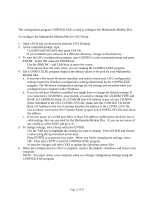Lenovo Ambra Achiever 7000 Mwave Multimedia Modem Plus User's Guide model 715 - Page 11
MANUALLY CONFIGURING YOUR MULTIMEDIA MODEM PLUS FOR WINDOWS, After resolving the conflict
 |
View all Lenovo Ambra Achiever 7000 manuals
Add to My Manuals
Save this manual to your list of manuals |
Page 11 highlights
9. If a conflict was found: a. Identify the conflict. Refer to the documentation that comes with your computer and your devices to find a setting that you can use for the Multimedia Modem Plus. For example, for COM port or IRQ conflicts, check your computer manual to find an unused COM port and IRQ pair. b. After resolving the conflict, continue with "Manually Configuring Your Multimedia Modem Plus for Windows." MANUALLY CONFIGURING YOUR MULTIMEDIA MODEM PLUS FOR WINDOWS NOTE: If you are upgrading from the Multimedia Modem or have any other Mwave software installed in your computer, you must remove the old Mwave software to avoid conflicts with the new Mwave software. The setup program that is part of your installation package should to used to remove the old Multimedia Modem Mwave software from your hard disk drive. Normally you should use the Automatic Setup and Test option to configure your Multimedia Modem Plus. However, if a conflict is found or you are using the CD-ROM controller interface, you must manually change the appropriate configuration settings. NOTE: Use this procedure to change settings other than the CD-ROM parameters only if you are familiar with the setup of your operating system. Depending on the complexity of your system, the configuration program might not accurately detect all system parameters. To manually change the settings: 1. At the DOS prompt, Type CONFIG and press ENTER 2. Select OK to enter the CONFIG.EXE program. 3. Press TAB to go to Setup, and then press ENTER. Use the TAB keys to move the cursor. Your mouse does not work while the CONFIG.EXE program is running. Tab to the setting that you want to change. When the setting is highlighted, press the ENTER key and choose the desired value using the up and down arrow keys. When finished, press ENTER. The CD-ROM TYPE and BASE I/O ADDRESS must be set manually. 4. Select OK, and then press ENTER. 5. Select TEST and then press ENTER to start the configuration tests. If the tests do not complete successfully, change the settings and retest. Page 11 of 47