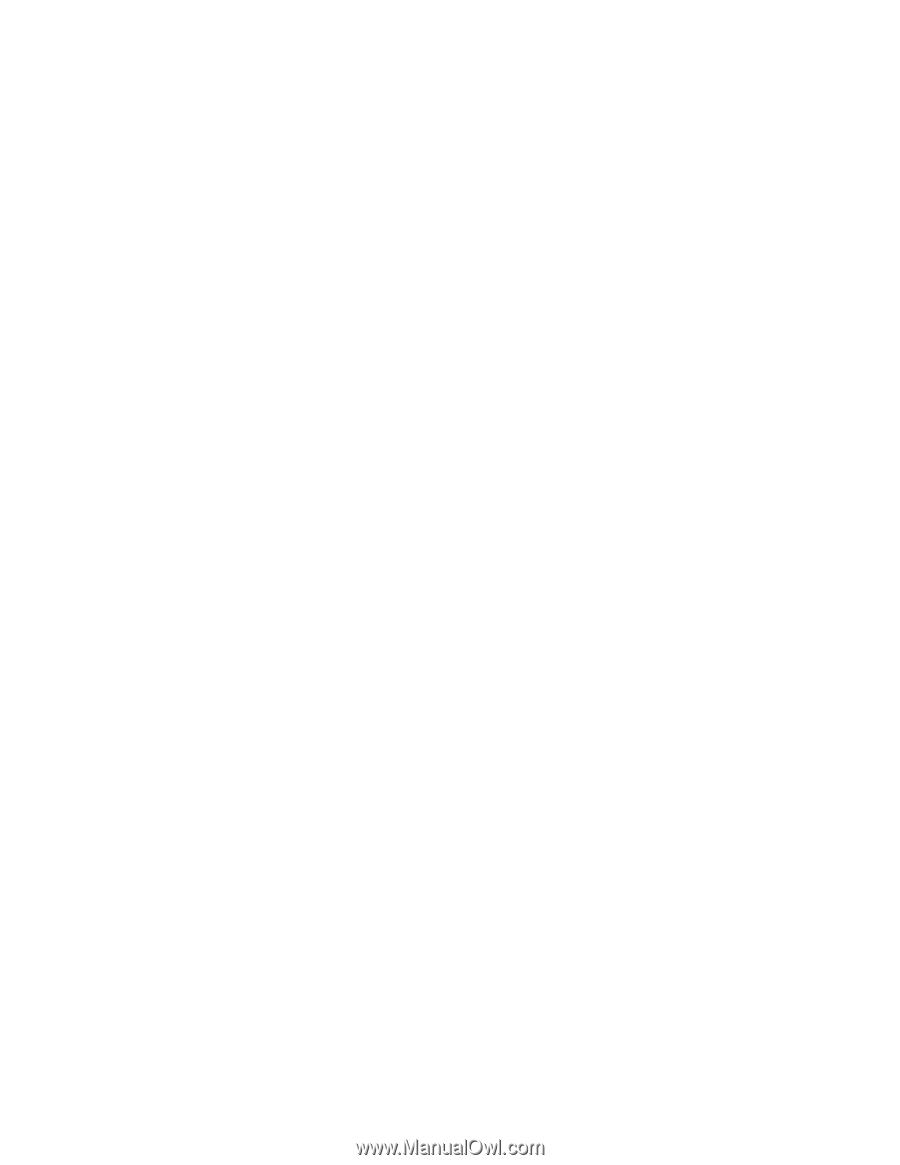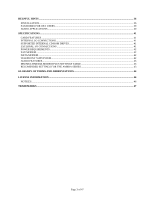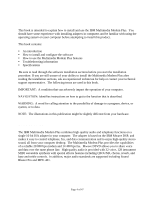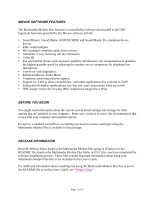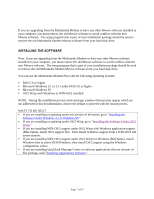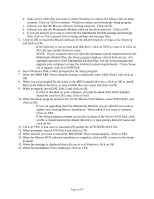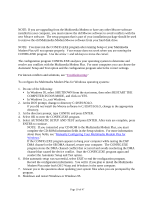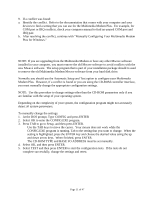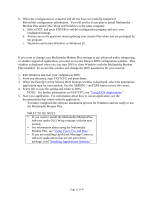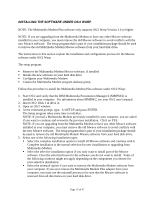Lenovo Ambra Achiever 7000 Mwave Multimedia Modem Plus User's Guide model 715 - Page 8
Creates the Multimedia Modem program group in the Windows Program Manager
 |
View all Lenovo Ambra Achiever 7000 manuals
Add to My Manuals
Save this manual to your list of manuals |
Page 8 highlights
INSTALLING THE SOFTWARE UNDER WINDOWS 3.X OR WINDOWS 95 Note: If you are upgrading from the Multimedia Modem or have any other Mwave software installed in your computer, you must remove the old Mwave software to avoid conflicts with the new Mwave software. The setup program that is part of your installation package should be used to remove the old Multimedia Modem Mwave software from your hard disk drive. The setup program: ! Removes any previous version of the Multimedia Modem Mwave Modem software, if installed ! Installs the new software on your hard disk drive ! Configures your Multimedia Modem Plus ! Creates the Multimedia Modem program group in the Windows Program Manager The following instructions are used to install under Windows 3.1, 3.11, or Windows 95: 1. Start Windows. a. Insert Windows Disk 1 in your diskette drive. This sample procedure uses drive A. b. For Windows 3.x, go to the Program Manager and click on RUN from the File menu. Continue with 3. c. For Windows 95, click on Start Button then click RUN from the Start menu. Continue with 3. Or d. From the Windows 95 main window, select MY COMPUTER, click on the A drive object and select SETUP from the list of programs and then start the Setup program. Continue with 4. 2. To start the setup program, type: A:\SETUP Click on OK or press ENTER. 3. Do one of the following: a. Click on the Complete Installation icon, to install all Mwave software then and go to 5 to continue the installation process. Complete installation is the normal selection for new installations or upgrading from Multimedia Modem. b. Click on the Selective Installation icon for a partial installation. i. Clear the selection boxes for the products you do not want to install. Some of the following windows might not apply depending on the components you choose for your selective installation. c. Click on the Uninstall icon to remove any previous versions of the Multimedia Modem software from your computer. If you ever remove the Multimedia Modem Plus adapter from your computer, you must use the uninstall process to be sure that the Mwave software is removed from all directories on your hard disk drive. d. Click on the Exit icon to end the Setup program. 4. If you are updating from Multimedia Modem, the Setup program does the following: a. Informs you that it is removing the existing Mwave software without changing the Multimedia Modem data. Click on YES to continue. Page 8 of 47