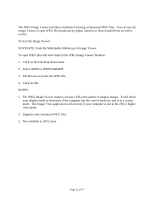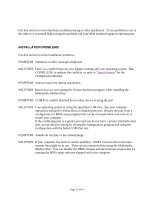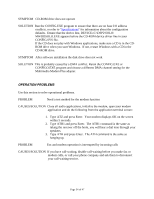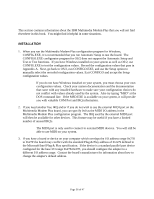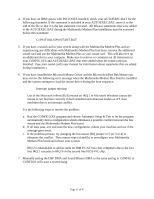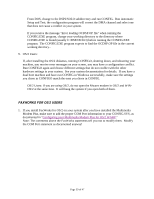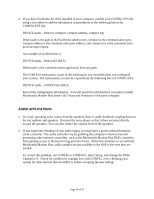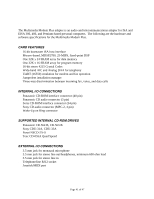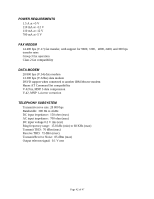Lenovo Ambra Achiever 7000 Mwave Multimedia Modem Plus User's Guide model 715 - Page 37
If you have installed the Microsoft Mouse Driver and the Microsoft InPort Bus Mouse
 |
View all Lenovo Ambra Achiever 7000 manuals
Add to My Manuals
Save this manual to your list of manuals |
Page 37 highlights
4. If you have an IBM system with PS1TOOLS installed, check your AUTOEXEC.BAT for the following statement. If the statement is included in your AUTOEXEC.BAT, move it to the end of the file so that it is the last statement executed. All Mwave statements that were added to the AUTOEXEC.BAT during the Multimedia Modem Plus installation must be executed before this statement: C:\PS1TOOLS\PS1START.BAT 5. If you have a sound card in your system along with the Multimedia Modem Plus and are experiencing any difficulties with Multimedia Modem Plus functions, remove the additional sound card and use the Multimedia Modem Plus as your sound card. This will also free up an additional slot in your computer. Make sure to remove or comment out all statements in your CONFIG.SYS and AUTOEXEC.BAT that were added when the sound card was installed. (See your sound card's user manual for information about statements that are added during installation.) 6. If you have installed the Microsoft Mouse Driver and the Microsoft InPort Bus Mouse you may receive the following error message when the Multimedia Modem Plus board is installed and the system attempts to load the mouse driver during the boot sequence: Interrupt jumper missing Use of the Microsoft InPort (BUS) mouse on IRQ 2 in Microsoft Windows causes the mouse to not function correctly in both standard and enhanced modes on AT class machines due to an interrupt conflict. Try the following steps to resolve the problem: a. Run the CONFIG.EXE program and choose Automatic Setup & Test to let the program automatically find a configuration which eliminates a possible conflict between the bus mouse and the Multimedia Modem Plus board. b. If all tests pass, exit and save the new configuration, reboot your machine and see if the message goes away. c. If the problem persists, try changing the bus mouse IRQ jumper to 5 (or 3 or 4) to eliminate the conflict. Then repeat steps (a) and (b) to reconfigure your Multimedia Modem Plus board and reboot your system. IRQ 2 is unavailable to add-in cards on IBM PC/AT bus class computers due to the fact that IRQ 2 cascades to IRQ 9 on the second Intel 8259 PIC chip. 7. Manually setting the DSP DMA and Sound Blaster DMA to the same setting in CONFIG or CONFIGO will cause a system hang. Page 37 of 47