Lenovo B4400 (English) User Guide - Page 17
Charms and the charms bar, Search charm
 |
View all Lenovo B4400 manuals
Add to My Manuals
Save this manual to your list of manuals |
Page 17 highlights
Chapter 2. Starting to use Windows „ Charms and the charms bar Charms are navigation buttons that let you access basic tasks quickly. Charms include: Search, Share, Start, Devices, and Settings. The charms bar is the menu that contains the charms. To display the charms bar, do one of the following: • Move the cursor to the upper-right or lower-right corner until the charms bar is displayed. • Press the Windows key + C. Search charm The Search charm is a powerful new way to find what you are looking for, including settings, files, Web images, Web videos, etc. 13
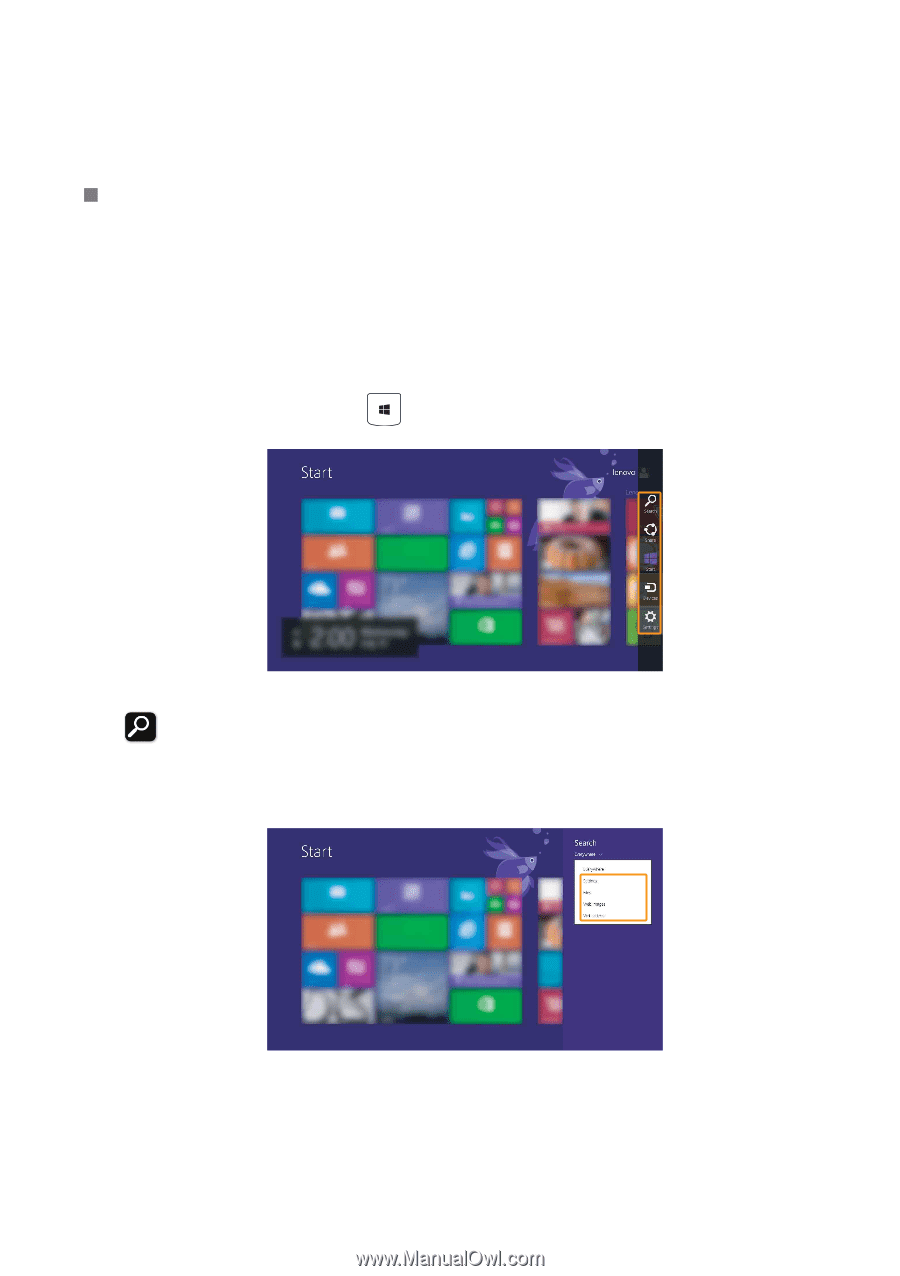
Chapter 2. Starting to use Windows
13
Charms and the charms bar
Charms
are navigation buttons that let you access basic tasks quickly.
Charms include: Search, Share, Start, Devices, and Settings. The
charms bar
is the menu that contains the charms. To display the charms bar, do one of
the following:
• Move the cursor to the upper-right or lower-right corner until the charms
bar is displayed.
• Press the Windows key
+ C.
Search charm
The
Search
charm is a powerful new way to find what you are looking for,
including settings, files, Web images, Web videos, etc.














