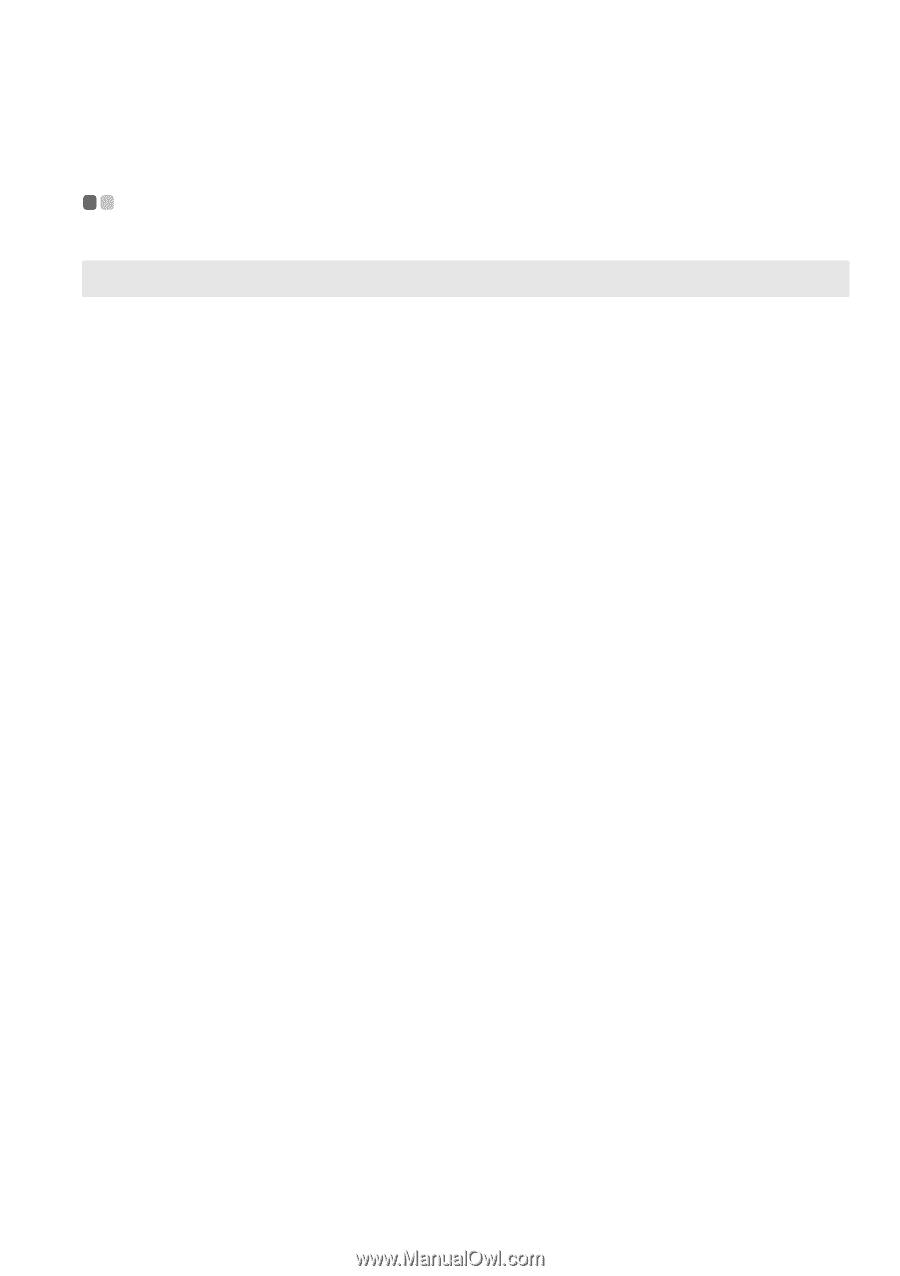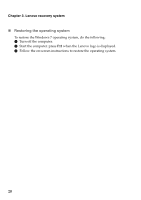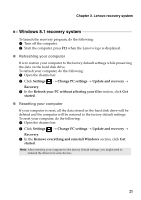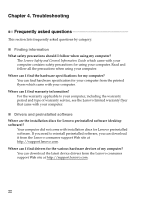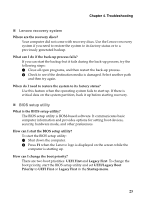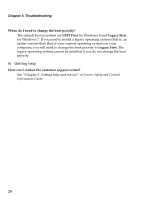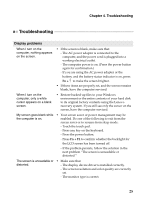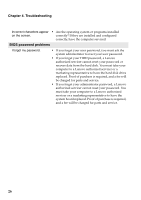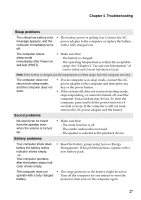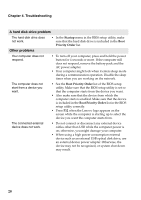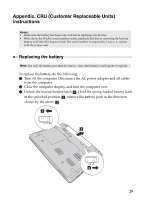Lenovo B4400 (English) User Guide - Page 29
Troubleshooting, Troubleshooting, Display problems - status monitor
 |
View all Lenovo B4400 manuals
Add to My Manuals
Save this manual to your list of manuals |
Page 29 highlights
Chapter 4. Troubleshooting Troubleshooting Display problems When I turn on the computer, nothing appears on the screen. • If the screen is blank, make sure that: - The AC power adapter is connected to the computer, and the power cord is plugged into a working electrical outlet. - The computer power is on. (Press the power button again for confirmation.) - If you are using the AC power adapter or the battery, and the battery status indicator is on, press Fn + ↑ to make the screen brighter. • If these items are properly set, and the screen remains blank, have the computer serviced. When I turn on the computer, only a white cursor appears on a blank screen. • Restore backed-up files to your Windows environment or the entire contents of your hard disk to its original factory contents using the Lenovo recovery system. If you still see only the cursor on the screen, have the computer serviced. My screen goes blank while the computer is on. • Your screen saver or power management may be enabled. Do one of the following to exit from the screen saver or to resume from sleep mode: - Touch the touch pad. - Press any key on the keyboard. - Press the power button. - Press Fn + F2 to confirm whether the backlight for the LCD screen has been turned off. - If the problem persists, follow the solution in the next problem "The screen is unreadable or distorted." The screen is unreadable or distorted. • Make sure that: - The display device driver is installed correctly. - The screen resolution and color quality are correctly set. - The monitor type is correct. 25