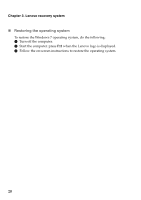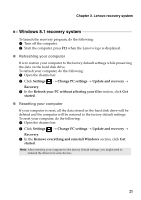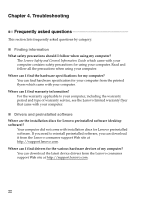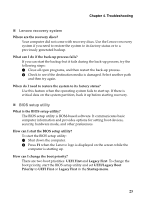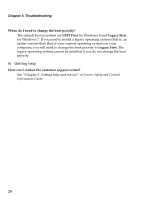Lenovo B4400 (English) User Guide - Page 23
Lenovo recovery system, Windows 7 recovery system
 |
View all Lenovo B4400 manuals
Add to My Manuals
Save this manual to your list of manuals |
Page 23 highlights
Chapter 3. Lenovo recovery system The Lenovo recovery system is software designed to back up and restore your computer. You can use it to restore the system partition to its original status in case of a system failure. You can also create user backups for easy restoration as required. Notes: • If your computer is preinstalled with a GNU/Linux operating system, recovery system is not available. • To utilize the features of the recovery system, your hard disk already includes a hidden partition by default to store the system image file and the recovery system program files. This default partition is hidden for security reasons, which explains why the available disk space is less than the stated capacity. • The recovery process is irreversible. Make sure to back up any data you wish to save on the system partition before starting the recovery process. • The recovery process may take a while. So be sure to connect the AC power adapter to your computer during the recovery process. Windows 7 recovery system Two recovery programs are installed on the Windows 7 operating system. To launch the programs, do the following: • Product Recovery Start the computer. Press F11 when the Lenovo logo is displayed. • OneKey® Recovery Pro Click Start → Lenovo Solution Center. „ Recovery media and rescue medium Recovery media is used to restore the hard disk drive to the factory default settings. Rescue medium is used to recover the computer from failures that prevent you from gaining access to the OneKey Recovery Pro workspace on your hard disk drive. It is important to create a rescue medium and a set of recovery media as early as possible and store them in a safe place for future use. „ Performing backup operations The OneKey Recovery Pro program enables you to back up all your hard disk drive contents including the operating system, data files, software programs, and personal settings. You can designate where the OneKey Recovery Pro program stores the backup. 19