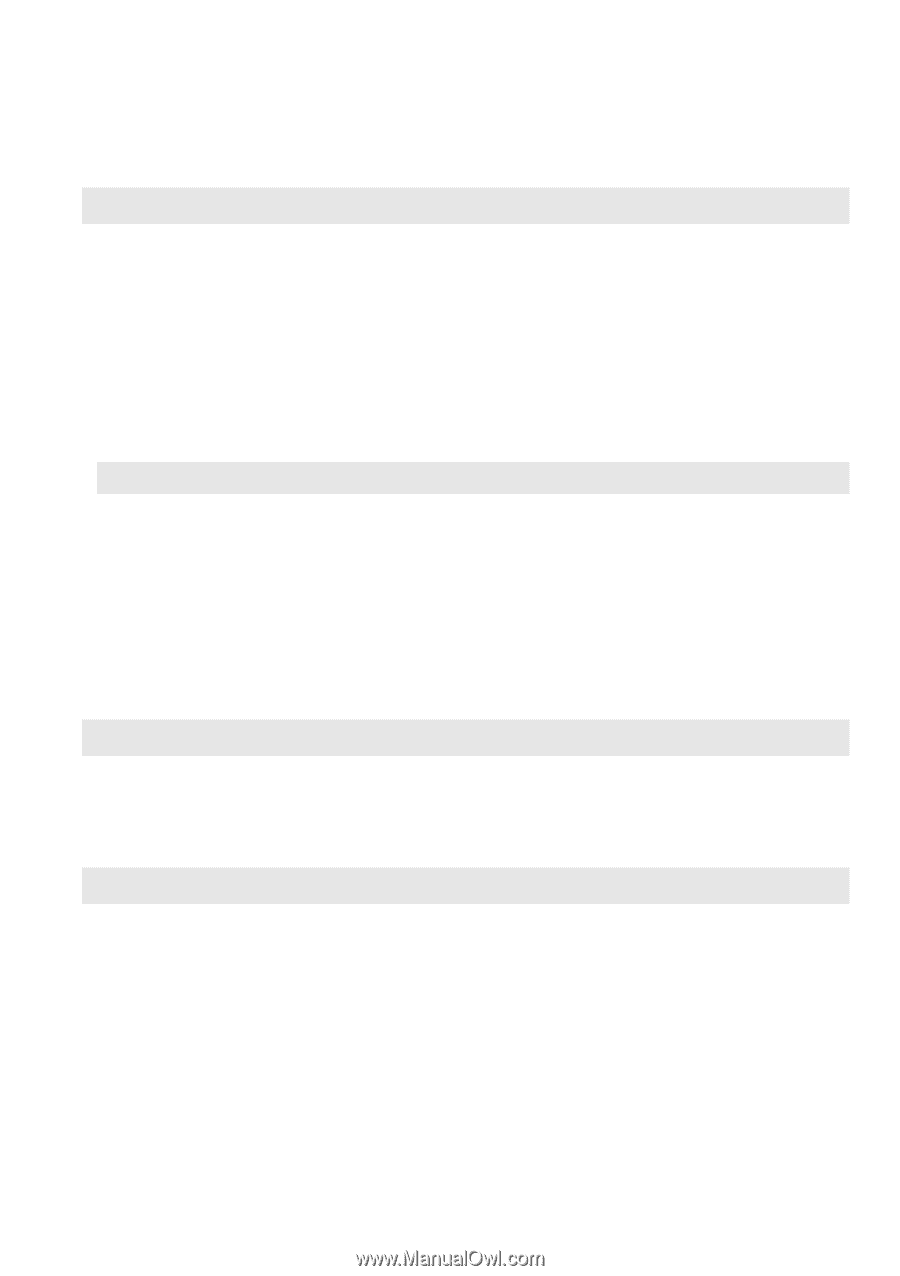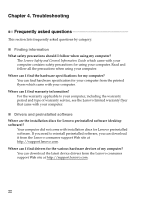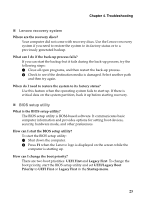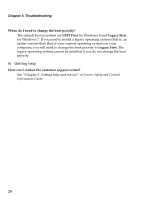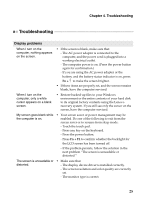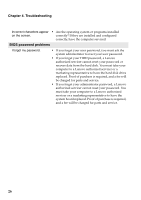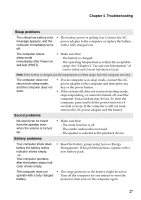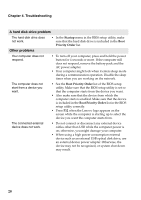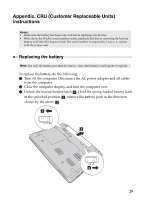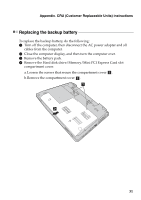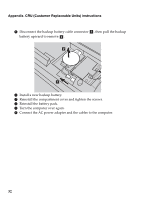Lenovo B4400 (English) User Guide - Page 31
Troubleshooting, Sleep problems, Battery problems
 |
View all Lenovo B4400 manuals
Add to My Manuals
Save this manual to your list of manuals |
Page 31 highlights
Chapter 4. Troubleshooting Sleep problems The critical low-battery error message appears, and the computer immediately turns off. • The battery power is getting low. Connect the AC power adapter to the computer, or replace the battery with a fully charged one. The computer enters sleep mode immediately after Power-on self-test (POST). • Make sure that: - The battery is charged. - The operating temperature is within the acceptable range. See "Chapter 2. Use and care Information" of Lenovo Safety and General Information Guide. Note: If the battery is charged and the temperature is within range, have the computer serviced. The computer does not return from sleep mode, and the computer does not work. • If your computer is in sleep mode, connect the AC power adapter to the computer and then press any key or the power button. • If the system still does not return from sleep mode, stops responding, or cannot be turned off, reset the computer. Unsaved data may be lost. To reset the computer, press and hold the power button for 4 seconds or more. If the computer is still not reset, remove the AC power adapter and the battery. Sound problems No sound can be heard from the speaker even when the volume is turned up. • Make sure that: - The mute function is off. - The combo audio jack is not used. - The speaker is selected as the playback device. Battery problems Your computer shuts down before the battery status indicator shows empty. -orYour computer operates after the battery status indicator shows empty. • Reset the battery gauge using Lenovo Energy Management. If the problem persists, replace with a new battery pack. The computer does not • The surge protector in the battery might be active. operate with a fully charged Turn off the computer for one minute to reset the battery. protector; then turn on the computer again. 27