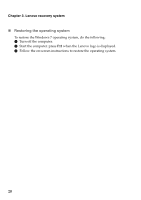Lenovo B4400 (English) User Guide - Page 19
Power-saving modes, Shutting down the computer
 |
View all Lenovo B4400 manuals
Add to My Manuals
Save this manual to your list of manuals |
Page 19 highlights
Chapter 2. Starting to use Windows Power-saving modes When you have finished working with your computer, you can put it to shut it down, sleep, or hibernate. „ Shutting down the computer If you are not going to use your computer for a long time, shut it down. To shut down the computer, do the following: • Windows 7: Click Start → Shut down. • Windows 8.1: 1 Open the charms bar, then select Settings . 2 Select Power → Shut down. 15
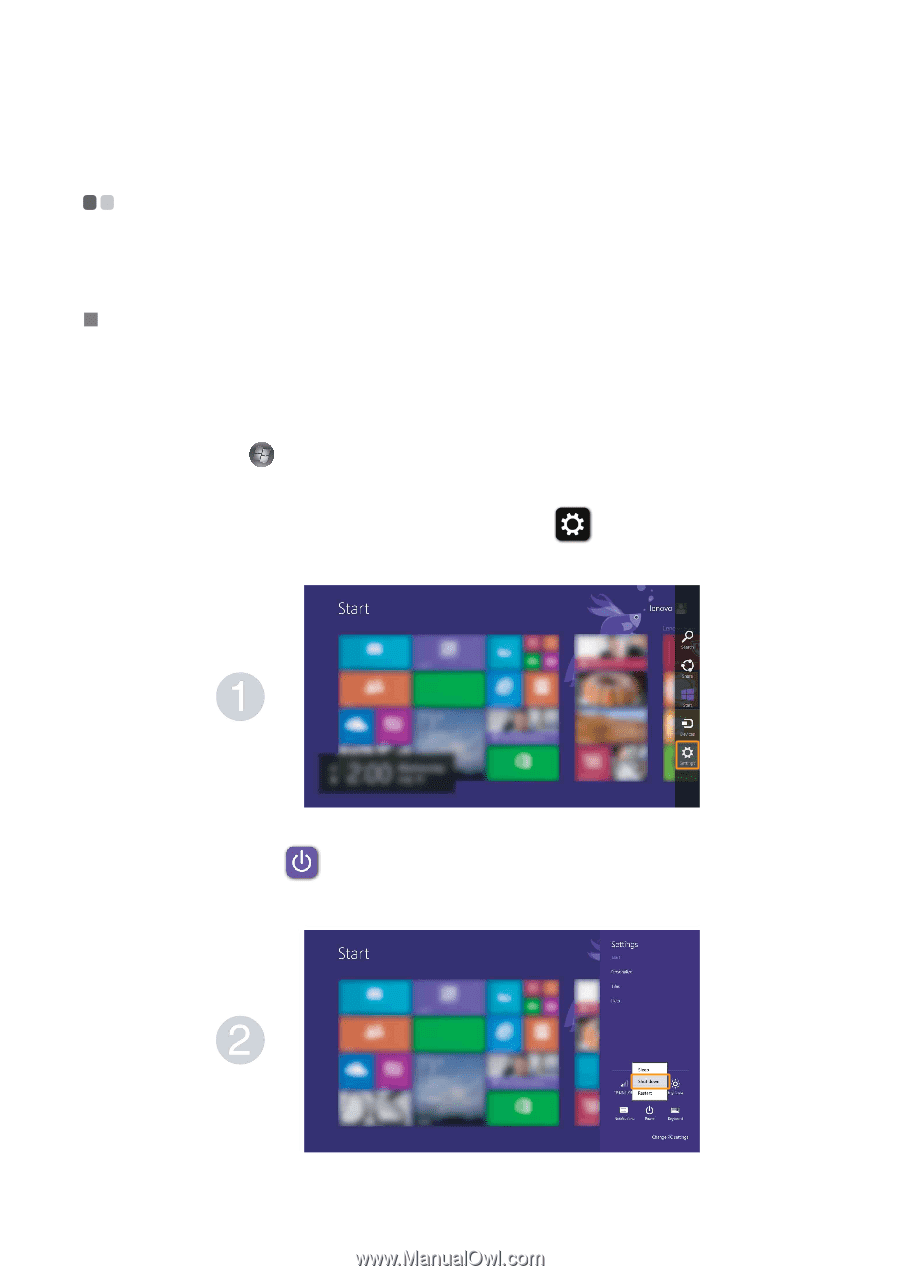
Chapter 2. Starting to use Windows
15
Power-saving modes
- - - - - - - - - - - - - - - - - - - - - - - - - - - - - - - - - - - - - - - - - - - - - - - - - - - - - - - - - - - - - - - - - - - - - - - - - -
When you have finished working with your computer, you can put it to shut
it down, sleep, or hibernate.
Shutting down the computer
If you are not going to use your computer for a long time, shut it down.
To shut down the computer, do the following:
•
Windows 7
:
Click
Start
→
Shut down
.
•
Windows 8.1
:
1
Open the charms bar, then select
Settings
.
2
Select
Power
→
Shut down
.