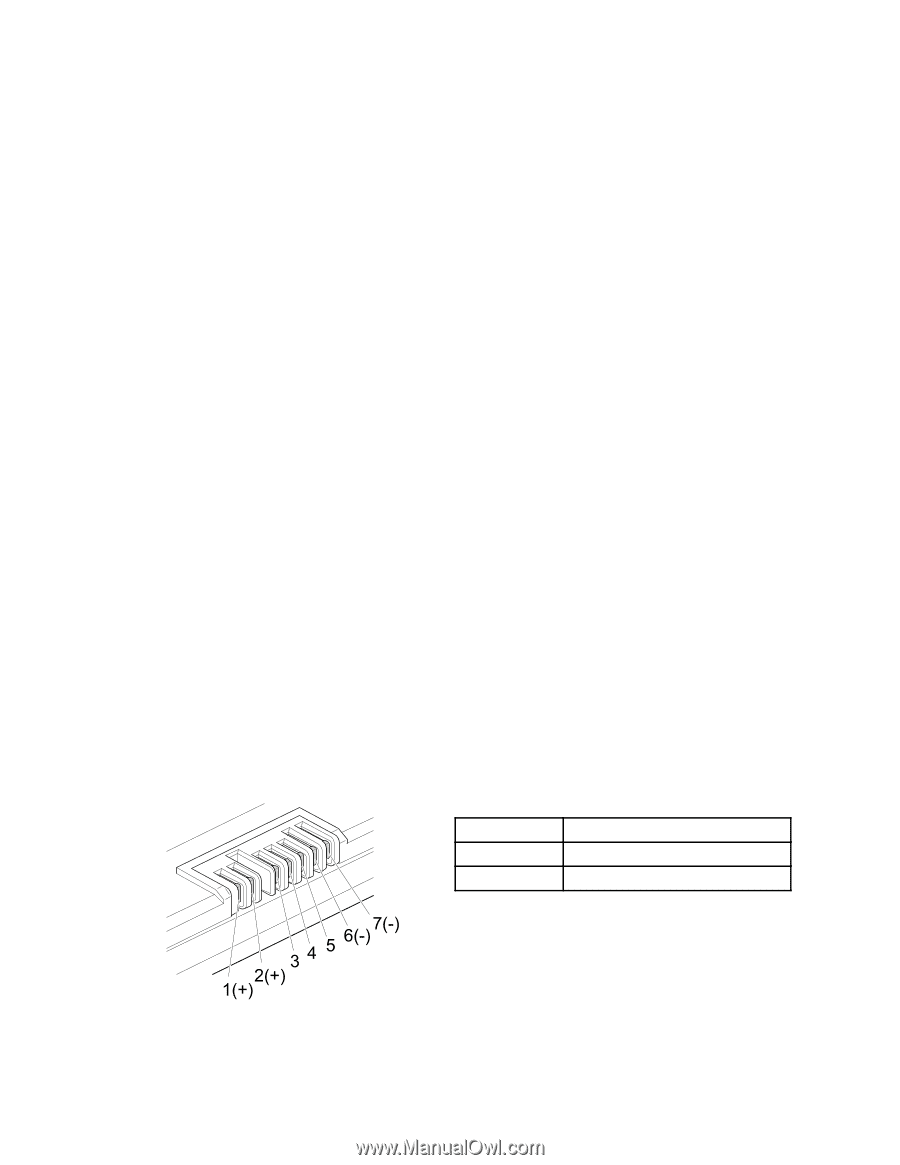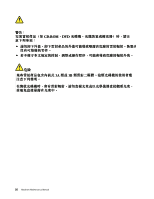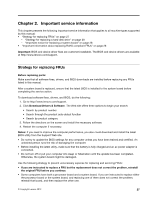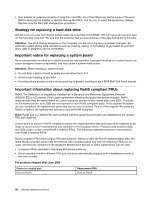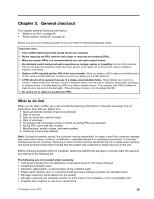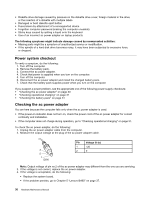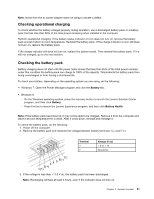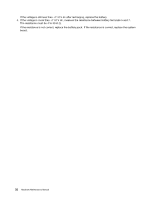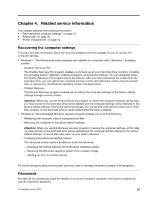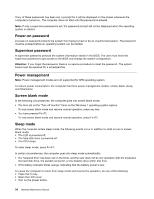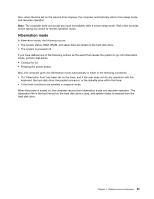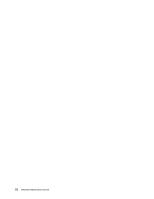Lenovo B490 Hardware Maintenance Manual - Page 37
Checking operational charging, Checking the battery pack, Battery, Battery Health
 |
View all Lenovo B490 manuals
Add to My Manuals
Save this manual to your list of manuals |
Page 37 highlights
Note: Noise from the ac power adapter does not always indicate a defect. Checking operational charging To check whether the battery charges properly during operation, use a discharged battery pack or a battery pack that has less than 50% of the total power remaining when installed in the computer. Perform operational charging. If the battery status indicator or icon does not turn on, remove the battery pack and let it return to room temperature. Reinstall the battery pack. If the charge indicator or icon still does not turn on, replace the battery pack. If the charge indicator still does not turn on, replace the system board. Then reinstall the battery pack. If it is still not charged, go to the next section. Checking the battery pack Battery charging does not start until the power meter shows that less than 95% of the total power remains; under this condition the battery pack can charge to 100% of its capacity. This protects the battery pack from being overcharged or from having a shortened life. To check your battery, depending on the operating system you are using, do the following: • Windows 7: Open the Power Manager program and click the Battery tab. • Windows 8: - On the Windows operating system, press the recovery button to launch the Lenovo Solution Center program, and then click Battery. - Press Fn+Esc to launch the Lenovo Experience program, and then click Battery Health. Note: If the battery pack becomes hot, it may not be able to be charged. Remove it from the computer and leave it at room temperature for a while. After it cools down, reinstall and recharge it. To check the battery pack, do the following: 1. Power off the computer. 2. Remove the battery pack and measure the voltage between battery terminals 1 (+) and 7 (-). Terminal 1 7 Voltage (V dc) + 0 to + 14 Ground (-) 7(-) 3 4 5 6(-) 2(+ ) 1(+) 3. If the voltage is less than +11.0 V dc, the battery pack has been discharged. Note: Recharging will take at least 3 hours, even if the indicator does not turn on. Chapter 3. General checkout 31