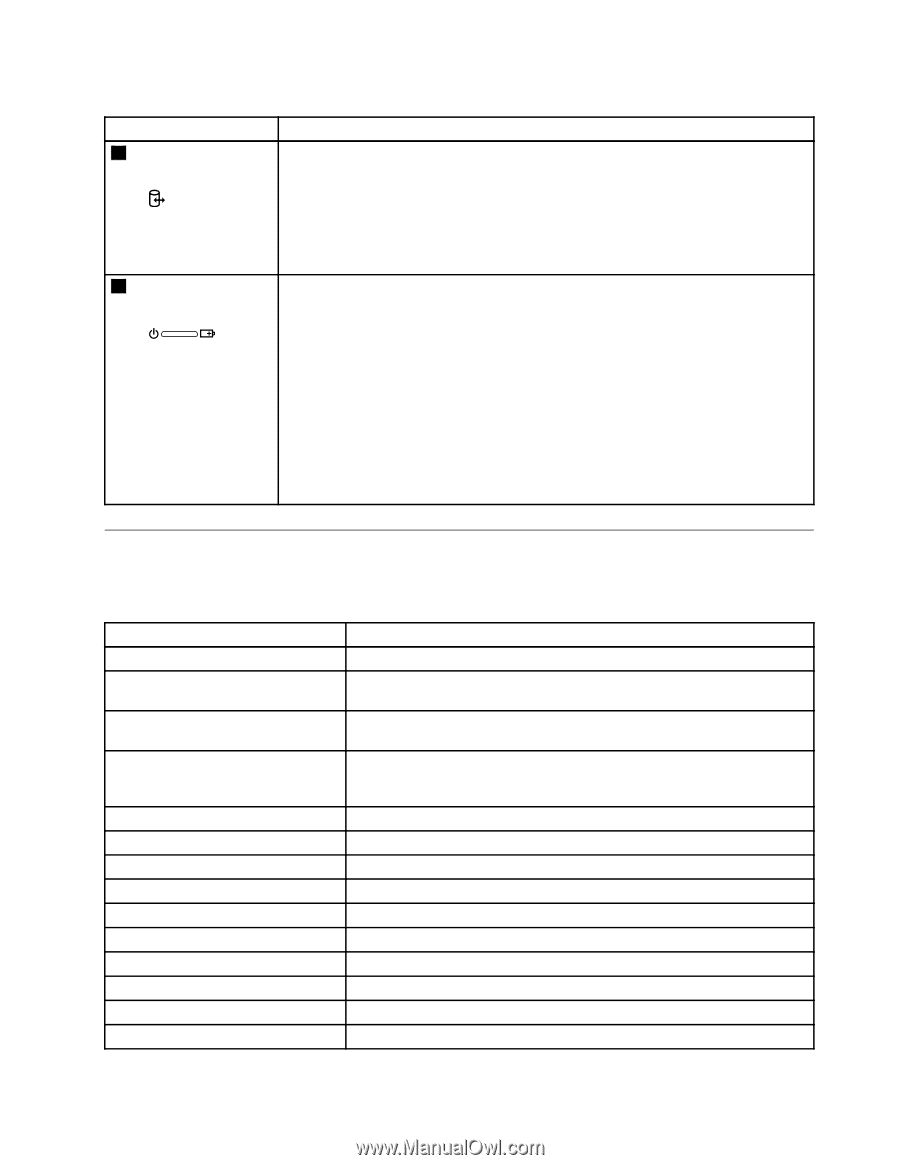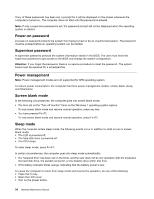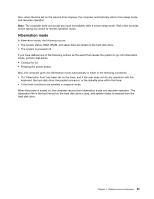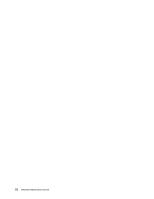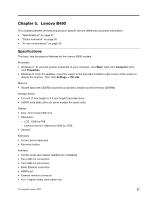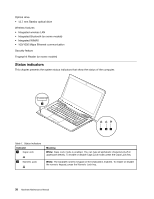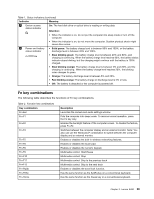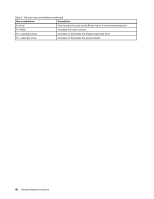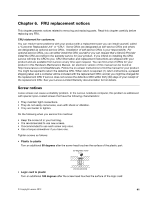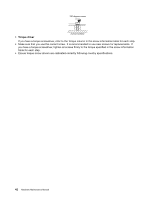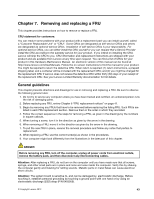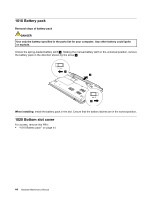Lenovo B490 Hardware Maintenance Manual - Page 45
Fn key combinations, The following table describes the functions of Fn key combinations. - display
 |
View all Lenovo B490 manuals
Add to My Manuals
Save this manual to your list of manuals |
Page 45 highlights
Table 1. Status indicators (continued) Indicator Meaning 3 Device access status indicator On: The hard disk drive or optical drive is reading or writing data. Attention: • When the indicator is on, do not put the computer into sleep mode or turn off the computer. • When the indicator is on, do not move the computer. Sudden physical shock might cause drive errors. 4 Power and battery • Solid green: The battery charge level is between 80% and 100%, or the battery status indicator discharge level is between 20% and 100%. • Slow blinking green: The battery charge level is between 20% and 80%, and charging is continuing. When the battery charge level reaches 80%, the battery status indicator stops blinking, but the charging might continue until the battery is 100% charged. • Slow blinking orange: The battery charge level is between 5% and 20%, and the charging is continuing. When the battery charge level reaches 20%, the blinking color changes to green. • Orange: The battery discharge level is between 5% and 20%. • Fast blinking orange: The battery charge or discharge level is 5% or less. • Off: The battery is detached or the computer is powered off. Fn key combinations The following table describes the functions of Fn key combinations. Table 2. Function key combinations Key combination Fn+Esc Fn+F1 Fn+F2 Fn+F3 Fn+F5 Fn+F6 Fn+F8 Fn+F9 Fn+F10 Fn+F11 Fn+F12 Fn+PgUp Fn+PrtSc Fn+Home Description Launches the camera and audio settings window. Puts the computer into sleep mode. To resume normal operation, press the Fn key only. Enables the backlight feature of the computer screen. To disable the feature, press Fn+F2. Switches between the computer display and an external monitor. Note: You also can use the Windows+P combination to switch between the computer display and an external monitor. Enables or disables the built-in wireless networking features. Enables or disables the touch pad. Enables or disables the numeric keypad. Multimedia control: Start/Pause Multimedia control: Stop Multimedia control: Skip to the previous track Multimedia control: Skip to the next track Enables or disables the scroll lock function. Has the same function as the SysRq key on a conventional keyboard. Has the same function as the Pause key on a conventional keyboard. Chapter 5. Lenovo B490 39