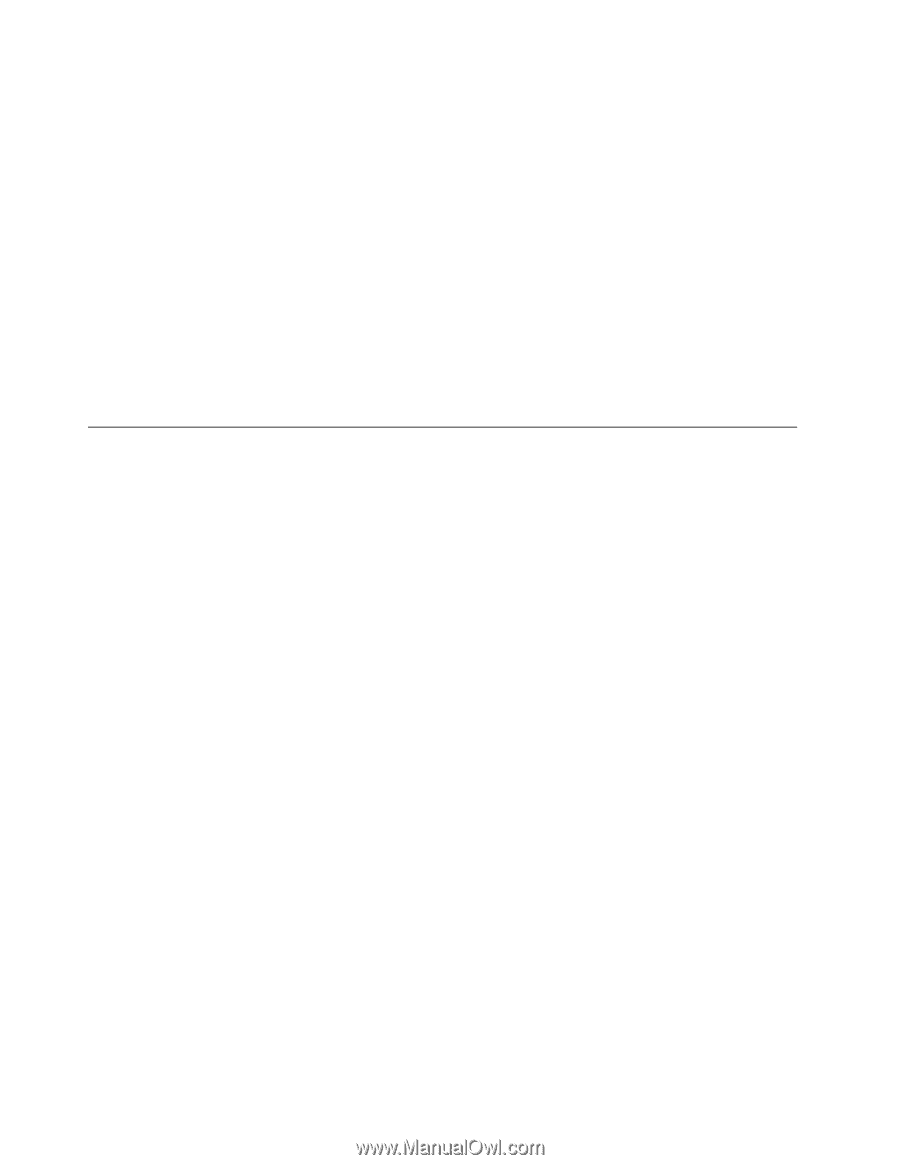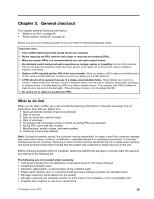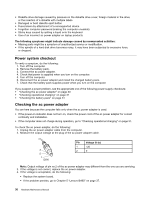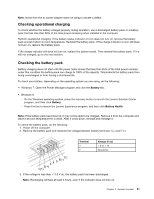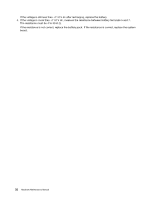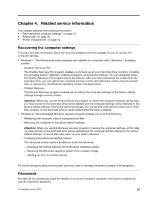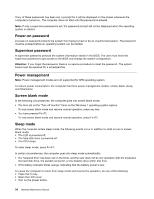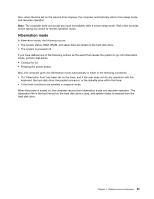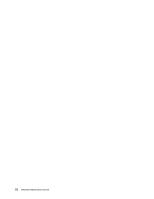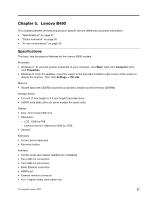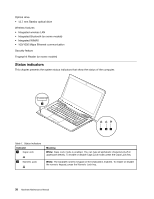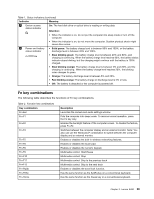Lenovo B490 Hardware Maintenance Manual - Page 40
Power-on password, Supervisor password, Power management, Screen blank mode, Sleep mode - user manual
 |
View all Lenovo B490 manuals
Add to My Manuals
Save this manual to your list of manuals |
Page 40 highlights
If any of these passwords has been set, a prompt for it will be displayed on the screen whenever the computer is turned on. The computer does not start until the password is entered. Note: If only a supervisor password is set, the password prompt will not be displayed when the operating system is started. Power-on password A power-on password protects the system from being turned on by an unauthorized person. The password must be entered before an operating system can be started. Supervisor password A supervisor password protects the system information stored in the BIOS. The user must enter the supervisor password to get access to the BIOS and change the system configuration. Attention: If you forget the password, there is no service procedure to reset the password. The system board must be replaced for a scheduled fee. Power management Note: Power management modes are not supported for APM operating system. To reduce power consumption, the computer has three power management modes: screen blank, sleep, and hibernation. Screen blank mode In the following circumstances, the computer goes into screen blank mode: • The time set on the "Turn off monitor" timer on the Windows 7 operating system expires. To end screen blank mode and resume normal operation, press any key. • You have pressed Fn+F2. To end screen blank mode and resume normal operation, press Fn+F2. Sleep mode When the computer enters sleep mode, the following events occur in addition to what occurs in screen blank mode: • The LCD is powered off. • The hard disk drive is powered off. • The CPU stops. To enter sleep mode, press Fn+F1. In certain circumstances, the computer goes into sleep mode automatically: • If a "suspend time" has been set on the timer, and the user does not do any operation with the keyboard, the hard disk drive, the parallel connector, or the diskette drive within that time. • If the battery indicator blinks orange, indicating that the battery power is low. To cause the computer to return from sleep mode and resume the operation, do one of the following: • Press the Fn key. • Open the LCD cover. • Turn on the power button. 34 Hardware Maintenance Manual