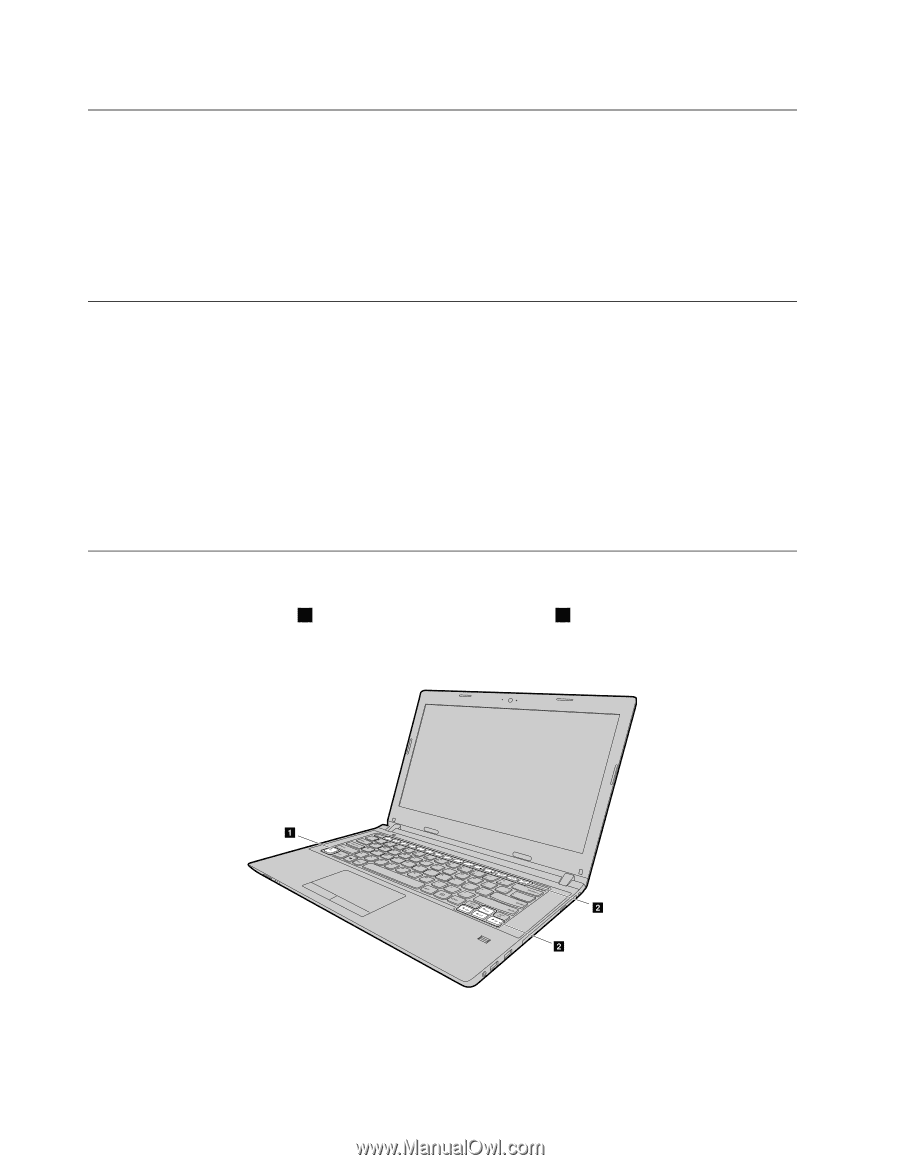Lenovo E40-30 Laptop User Guide Lenovo E40-xx Notebook - Page 24
Configuringtheoperatingsystem, Registeringyourcomputer, Functionkeycombinations
 |
View all Lenovo E40-30 Laptop manuals
Add to My Manuals
Save this manual to your list of manuals |
Page 24 highlights
Configuring the operating system Your computer comes with a preinstalled operating system. When you use the computer for the first time, you might be prompted to take the following steps to complete the configuration process: • Accepting the end user license agreement • Configuring the Internet connection • Registering the operating system • Creating a user account Registering your computer When you register your computer, information is entered into a database, which enables Lenovo to contact you in case of a recall or other severe problem. After you register your computer with Lenovo, you will receive quicker services when you call Lenovo for help. In addition, some locations offer extended privileges and services to registered users. To register your computer with Lenovo, do one of the following: • Go to http://www.lenovo.com/register and follow the instructions on the screen to register your computer. • Connect your computer to the Internet and register your computer through a preinstalled registration program. The preinstalled Lenovo Product Registration program launches automatically after you have used your computer for a time. Follow the instructions on the screen to register your computer. Function key combinations The following illustration shows the locations of the special keys on your computer. To use the function key combinations, press the Fn key 1 , then press one of the function keys 2 . Note: Your computer might have slight variations from the following illustration. a b b Figure 5. Function key combinations The following is a brief introduction to the function key combinations. 10 User Guide