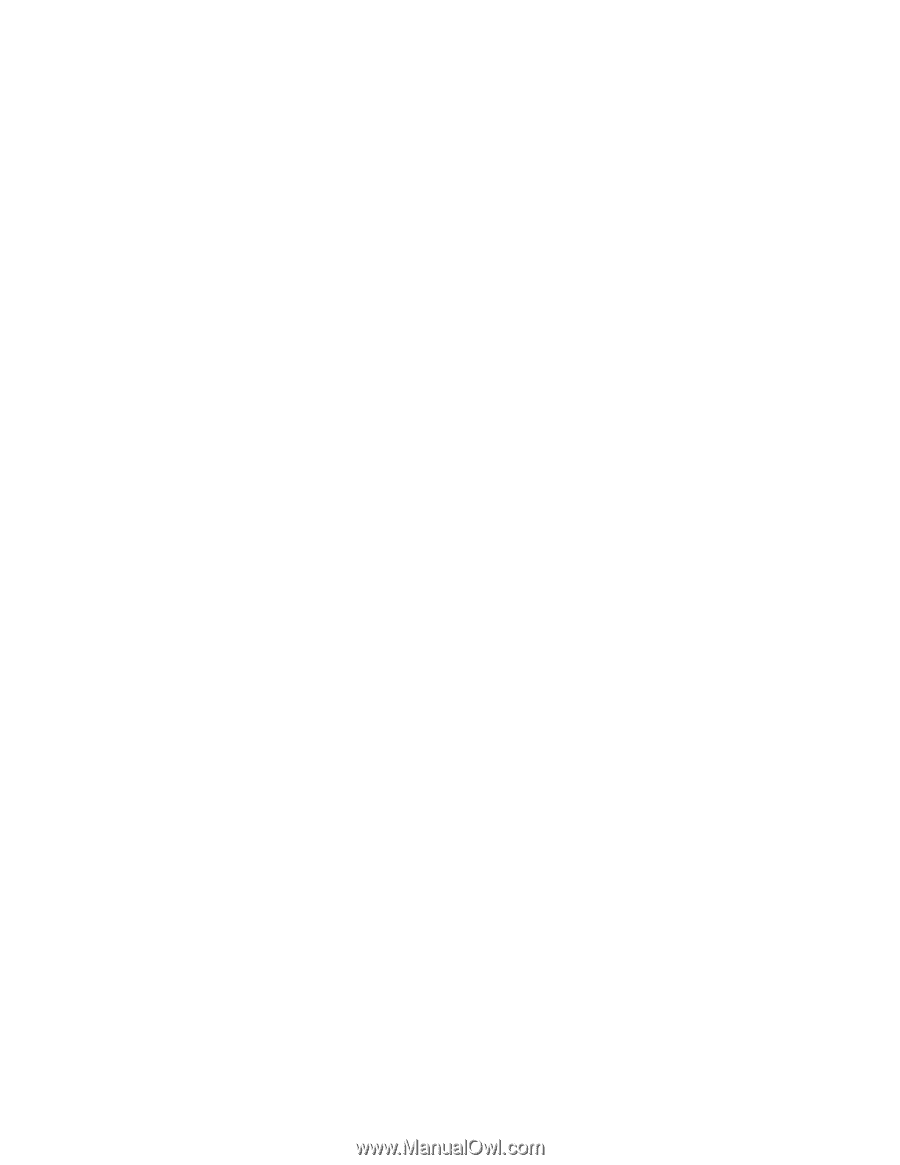Lenovo E40-30 Laptop User Guide Lenovo E40-xx Notebook - Page 48
Begentlewithyourcomputer, Carryyourcomputerproperly, Foroutdooruse
 |
View all Lenovo E40-30 Laptop manuals
Add to My Manuals
Save this manual to your list of manuals |
Page 48 highlights
• Keep your computer more than 13 cm or 5 inches away from magnets, activated cellular phones, electrical applicances, or speakers. • Avoid subjecting your computer to extreme temperatures (below 5°C/41°F or above 35°C/95°F). • Some appliances, such as certain portable desktop fans or air purifiers, produce negative ions. If a computer is close to such an appliance, and is exposed for an extended time to air containing negative ions, it might become electrostatically charged. Such a charge might be discharged through your hands when you touch the keyboard or other parts of the computer, or through connectors on I/O devices connected to it. Even though this kind of electrostatic discharge (ESD) is the opposite of a discharge from your body or clothing to the computer, it poses the same risk of a computer malfunction. Your computer is designed and manufactured to minimize any effects of electrostatic charge. An electrostatic charge above a certain limit, however, increases the risk of ESD. Therefore, when using the computer close to an appliance that produces negative ions, give special attention to the following: • Avoid directly exposing your computer to the air from an appliance that produces negative ions. • Keep your computer and peripherals as far as possible from such an appliance. • Wherever possible, ground your computer to facilitate safe electrostatic discharge. Note: Not all such appliances cause a significant electrostatic charge. Be gentle with your computer • Avoid placing any objects (including paper) between the display and the keyboard or the palm rest. • Do not open the display beyond 135 degrees, as this might damage the computer hinge. • Do not turn your computer over while the ac power adapter is plugged in. This could break the adapter plug. Carry your computer properly • Before moving your computer, be sure to remove any media, turn off attached devices, and disconnect cords and cables. • Before moving your computer, ensure that it is in sleep or hibernation mode, or turned off. This prevents damage to the hard disk drive and avoids data loss. • When picking up your open computer, hold it by the bottom. Do not pick up or hold your computer by the display. • Use a quality carrying case that provides adequate cushion and protection. Do not pack your computer in a tightly packed suitcase or bag. For outdoor use • Back up your critical data before you take your computer outdoors. • Ensure that the battery is fully charged. • Be sure to turn off the power and close the LCD when not in use. • When you leave the computer in your car, place it on the back seat to avoid being insolated. • Carry the ac power adapter and power cord with the computer. Handle storage media and drives properly • If your computer comes with an optical drive, do not touch the surface of a disc or the lens on the tray. • Wait until you hear the CD or DVD click into the center pivot of the drive before closing the tray. • When installing the hard disk drives or optical drives, follow the instructions shipped with your hardware, and apply pressure only where needed on the device. • Turn off your computer if you are replacing the hard disk drive. 34 User Guide