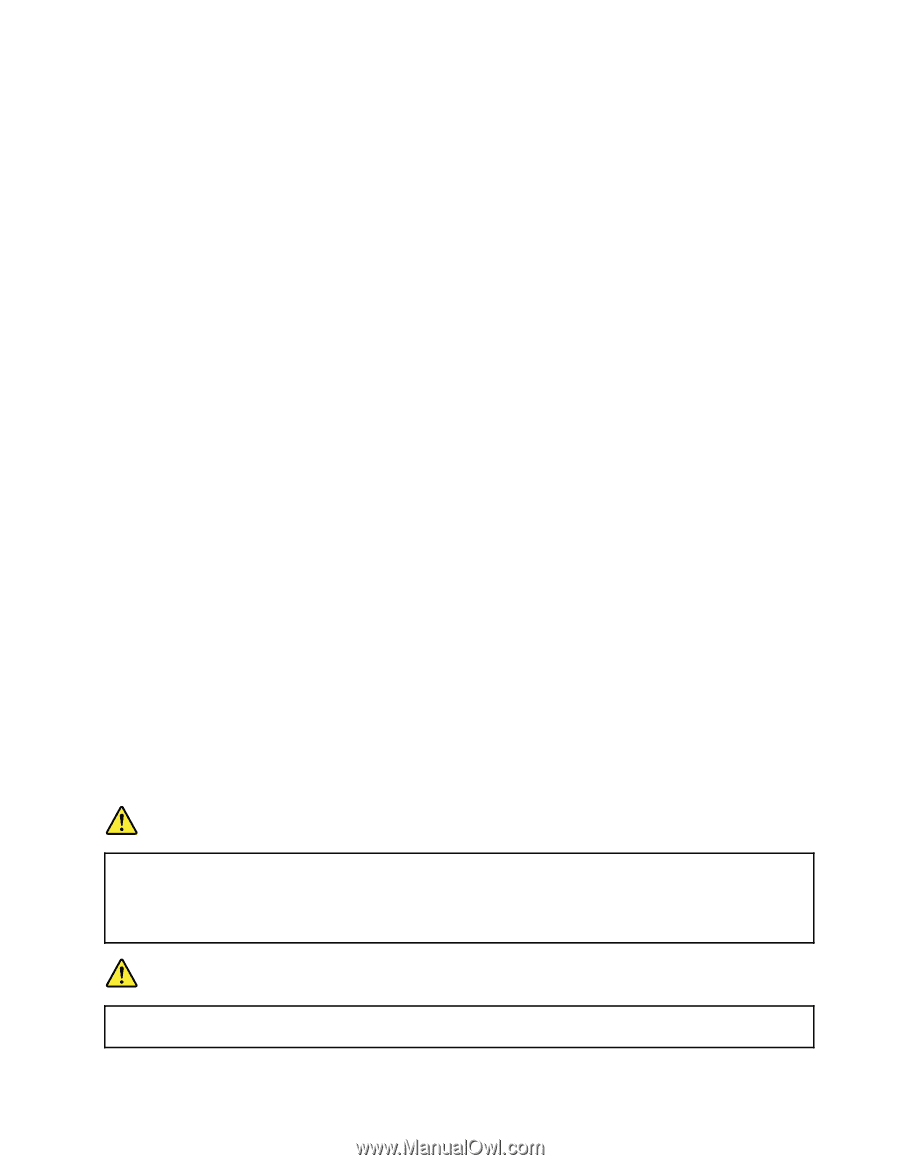Lenovo E40-30 Laptop User Guide Lenovo E40-xx Notebook - Page 29
Handlingthebattery
 |
View all Lenovo E40-30 Laptop manuals
Add to My Manuals
Save this manual to your list of manuals |
Page 29 highlights
• Press the power button. • Press any key on the keyboard. Shutting down the computer If you are not going to use the computer for a day or two, shut it down. • Windows 7: Click Start ➙ Shut down. • Windows 8.1: 1. Move the cursor to the top-right or bottom-right corner of the screen to display the charms. 2. Click Settings. 3. Select Shut down from the Power menu options. Note: As a shortcut, right-click the Start button and select Shut down to shut down the computer. Putting the computer into hibernation mode As an alternative to shutting down the computer, you also can choose to put it into hibernation mode. • Windows 7: 1. Click Start. 2. Click the triangle mark next to the Shut down button, and then select Hibernation. • Windows 8.1: 1. Move the cursor to the top-right or bottom-right corner of the screen to display the charms. 2. Click Settings. 3. Select Hibernation from the Power menu options. Note: All user and program data in the memory is copied onto the hard disk for you to resume working when the computer is waken up from hibernation mode. To wake up the computer, press the power button. Handling the battery The battery pack is a consumable supply. If your battery begins to discharge too quickly, replace the battery pack with a new one of the type recommended by Lenovo. For more information about replacing the battery pack, contact your Customer Support Center. DANGER Do not drop, crush, puncture, or subject to strong forces. Battery abuse or mishandling can cause the battery to overheat, which can cause gasses or flame to "vent" from the battery pack or coin cell. If your battery is damaged, or if you notice any discharge from your battery or the buildup of foreign materials on the battery leads, stop using the battery and obtain a replacement from the battery manufacturer. DANGER Only recharge the battery pack strictly according to instructions included in the product documentation. Chapter 2. Using your computer 15