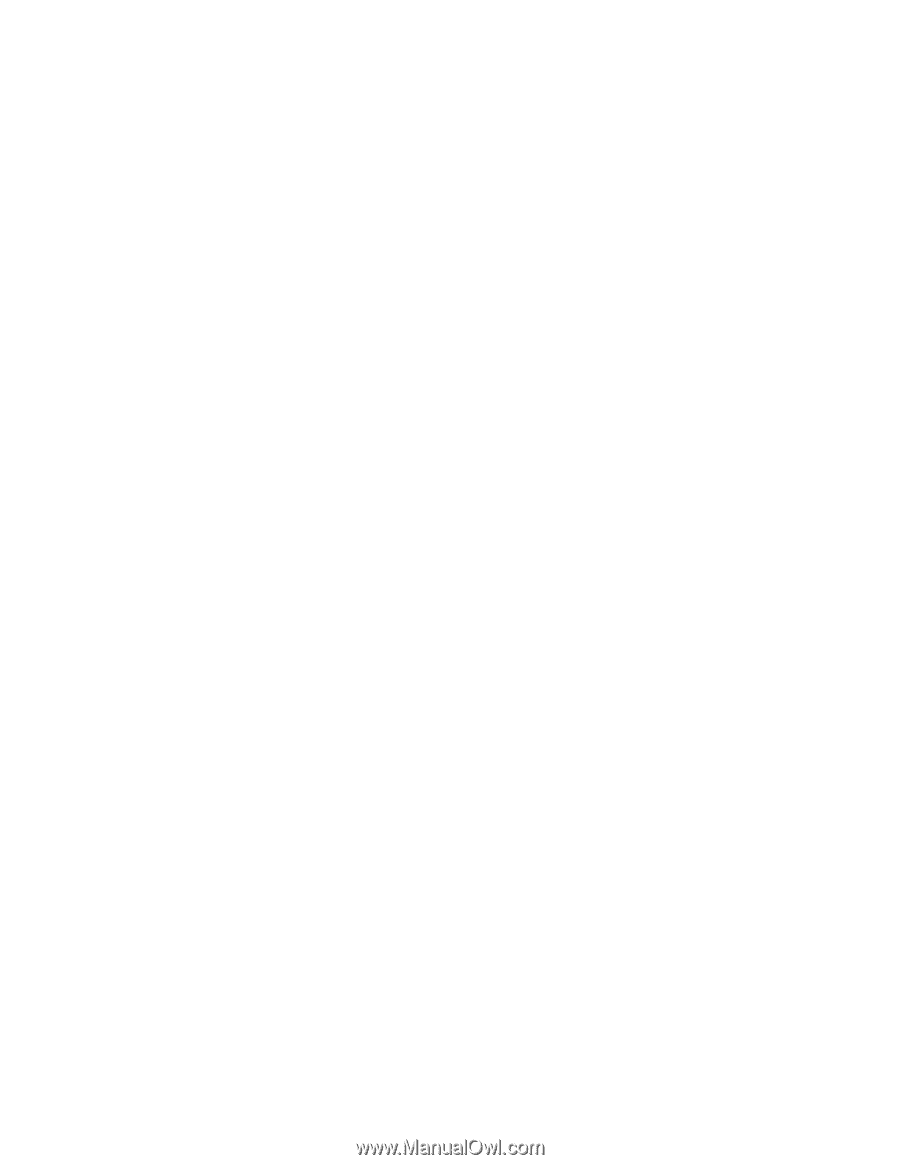Lenovo E40-30 Laptop User Guide Lenovo E40-xx Notebook - Page 53
OneKeyRecoveryprogramproblems, Apasswordproblem
 |
View all Lenovo E40-30 Laptop manuals
Add to My Manuals
Save this manual to your list of manuals |
Page 53 highlights
• Press the power button again to ensure that the computer is turned on. If the problem persists, contact your local Service Provider. When I turn on the computer, only a white cursor is displayed on a blank screen. Restore the entire contents of your hard disk drive to the original factory contents using the recovery programs provided on your computer. If the problem persists, contact your local Service Provider. My screen goes blank while the computer is on. Your screen saver or power management might be enabled. Do one of the following to exit from the screen saver or to resume from sleep or hibernation mode: • Press any key on the keyboard. • Press the power button. • Press Fn+F2 to check whether the LCD screen has been turned off. Problems with drives and other storage devices This topic provides instructions on troubleshooting problems with drives and other storage devices. Hard disk drive problems Print these instructions first. The hard disk drive makes a rattling noise intermittently. The rattling noise might be heard when: • The hard disk drive begins or finishes getting access to data. • You carry the hard disk drive. • You carry your computer. This is a normal characteristic of a hard disk drive and can be ignored. OneKey Recovery program problems Print these instructions first. Backup cannot be made. Ensure that: • You are using a Windows operating system. • There is enough space on your hard disk drive to store the backup data. Fail to restore the system partition to the factory default state. The cause might be that the partition properties such as the size or the capacity of your system has been modified. A password problem Print these instructions now and keep it with your computer for reference later. Chapter 8. Troubleshooting computer problems 39