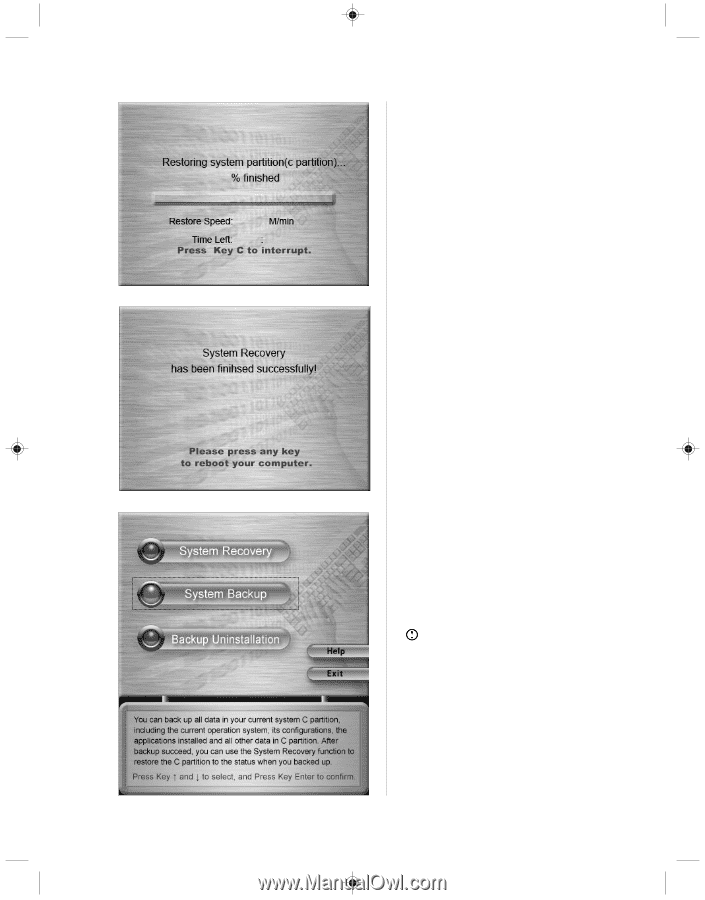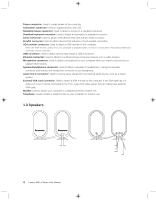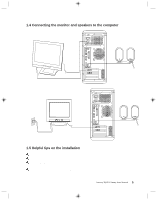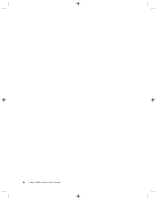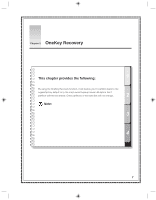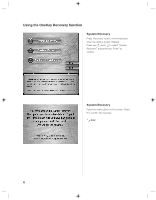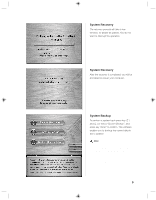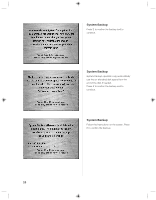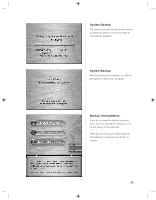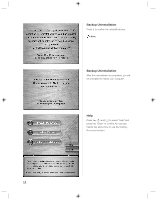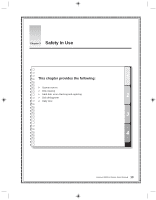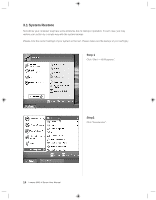Lenovo H105 User manual for 3000 H100 Series and H105 Series desktop systems - Page 18
System Backup, System Recovery
 |
View all Lenovo H105 manuals
Add to My Manuals
Save this manual to your list of manuals |
Page 18 highlights
System Recovery The recovery process will take a few minutes, so please be patient. You do not want to interrupt the operation. System Recovery After the recovery is completed, you will be prompted to restart your computer. System Backup To perform a system back press key ( R ) and ( r ) to select "System Backup", and press key "Enter" to confirm. This software enables you to backup the current data in the C partition. Note: 1. When you backup the data in the C parti- tion, the default backup in the hidden partition, or the last saved backup, will be overwritten. 2. Do not change the size or location of the C partition after you make the backup. Otherwise, the backup data will not be able to be successfully restored. Lenovo 3000 H Series User Manual 9