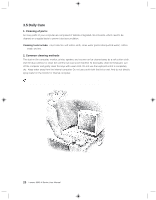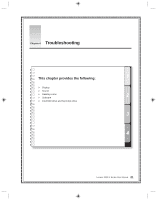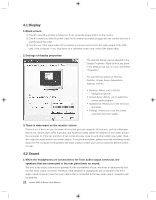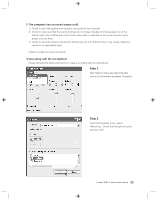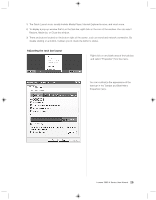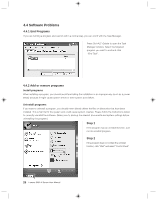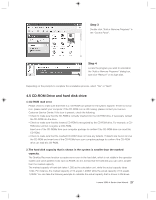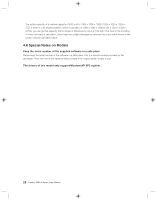Lenovo H105 User manual for 3000 H100 Series and H105 Series desktop systems - Page 34
Adjusting the task bar layout
 |
View all Lenovo H105 manuals
Add to My Manuals
Save this manual to your list of manuals |
Page 34 highlights
1) The Quick Launch icons usually include Media Player, Internet Explorer browser, and much more. 2) To display a pop-up window that is on the task bar, right click on the icon of the window. You can select Restore, Maximize, or Close the window. 3) There are buttons located on the bottom right of the screen, such as sound and network connection. By double clicking on a button, it allows you to check the button's status. Adjusting the task bar layout Right click on any blank area of the task bar, and select "Properties" from the menu. You can customize the appearance of the task bar in the Taskbar and Start Menu Properties menu. Lenovo 3000 H Series User Manual 25

25
Lenovo 3000 H Series User Manual
Right click on any blank area of the task bar,
and select
“Properties”
from the menu.
Adjusting the task bar layout
You can customize the appearance of the
task bar in the Taskbar and Start Menu
Properties menu.
1)
The Quick Launch icons usually include Media Player, Internet Explorer browser, and much more.
2)
To display a pop-up window that is on the task bar, right click on the icon of the window. You can select
Restore, Maximize, or Close the window.
3)
There are buttons located on the bottom right of the screen, such as sound and network connection. By
double clicking on a button, it allows you to check the button's status.