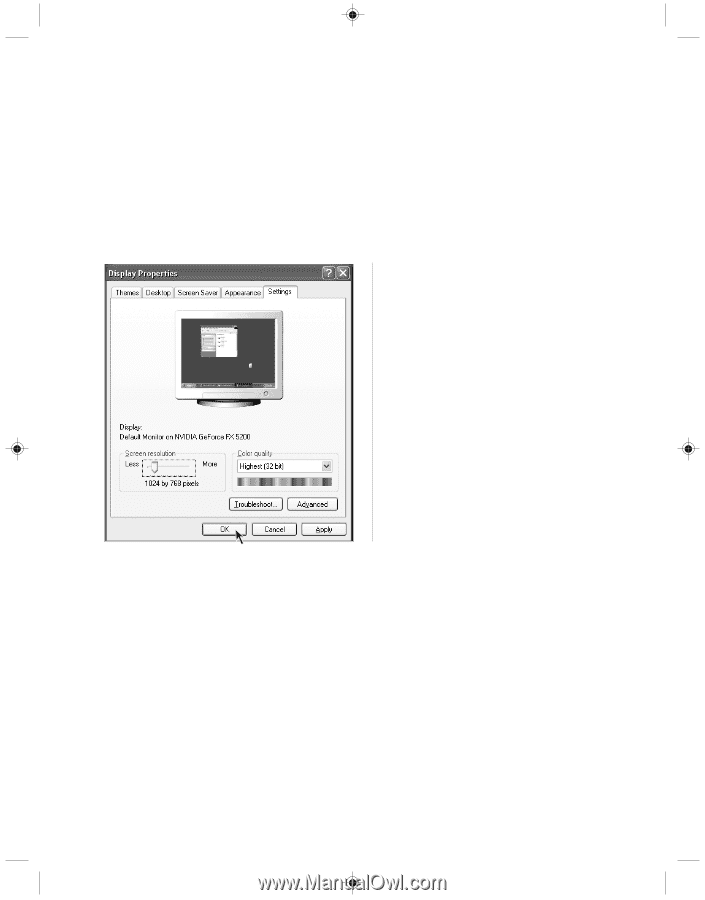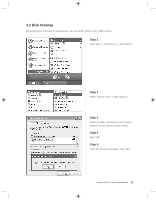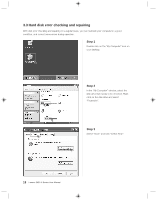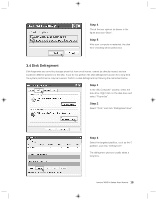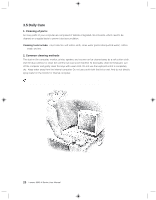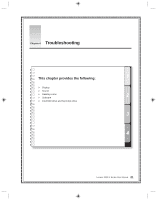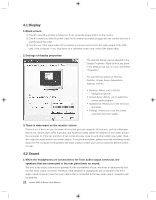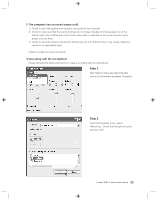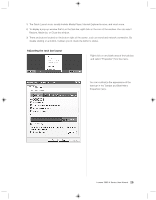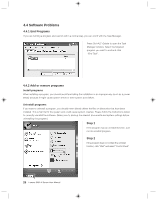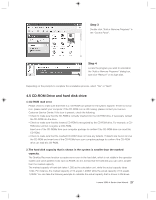Lenovo H105 User manual for 3000 H100 Series and H105 Series desktop systems - Page 31
Display, 2 Sound - outlet
 |
View all Lenovo H105 manuals
Add to My Manuals
Save this manual to your list of manuals |
Page 31 highlights
4.1 Display 1.Blank screen 1) Check to see if the monitor is turned on. If not, press the power button on the monitor. 2) Check to make sure that the power cable of the monitor is properly plugged into the monitor and into a working electrical outlet. 3) Check to see if the signal cable of the monitor is securely connected to the video output of the VGA card of the computer. If not, shut down your operating system and connect the signal cable. 2. Settings of display properties The desktop display can be adjusted in the Display Properties. Right click on any place in the desktop that has no icons, and select "Properties". You can find the options of Themes, Desktop, Screen Saver, Appearance, Settings, and etc. • Desktop: Allows you to set the background picture. • Screen Saver: Allows you to select the screen saver program. • Appearance: Allows you to set the icons and texts. • Settings: Allows you to set the screen resolution and color quality. 3. There is waterwave on the monitor screen Check to see if there are any electronic devices that generate magnetic interference, such as refrigerator, electric fan, electric dryer, UPS, manostat, and fluorescent lamp, within the distance of one meter around the computer. Or, if the two monitors of two computers stay close to each other (within one meter), there also might be water wave in the screen display. To resolve the problem, please move the interfering source away from the computer. If the problem still exists, please contact your Lenovo Customer Service Center for help. 4.2 Sound 1. When the headphones are connected to the front audio output connector, the speakers that are connected to the rear panel have no sound. The front audio output connector is provided for the convenience of use, which has a higher priority than the rear audio output connector. Therefore, if the speakers or headphones are connected to the front audio output connector, then the sound device that is connected to the rear audio output connectors will be disabled. 22 Lenovo 3000 H Series User Manual