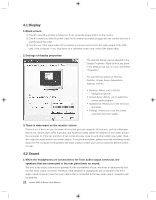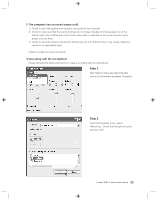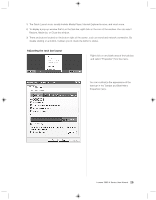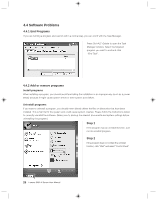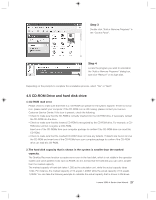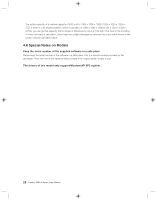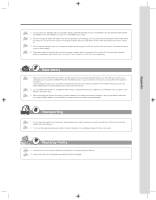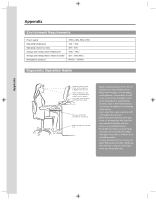Lenovo H105 User manual for 3000 H100 Series and H105 Series desktop systems - Page 36
CD-ROM Drive and hard disk drive
 |
View all Lenovo H105 manuals
Add to My Manuals
Save this manual to your list of manuals |
Page 36 highlights
Step 3 Double click "Add or Remove Programs" in the "Control Panel". Step 4 Locate the program you want to uninstall in the "Add or Remove Programs" dialog box, and click "Remove" on its right side. Depending on the prompts to complete the unstallation process, select "Yes" or "Next". 4.5 CD-ROM Drive and hard disk drive 1.CD-ROM read error Please check to make sure that there is a CD-ROM icon present in the system explorer. If there is not an icon, please restart your computer. If the CD-ROM icon is still missing, please contact your Lenovo Customer Service Center. If the icon is present, check the following: • Check to make sure that the CD-ROM is correctly inserted into the CD-ROM drive. If necessary, reinsert the CD-ROM into the drive. • Check to make sure that the inserted CD-ROM is recognized by the CD-ROM drive. For example, a CDROM drive will not recognize a DVD-ROM. Insert one of the CD-ROMs from your computer package to confirm if the CD-ROM drive can read this CD-ROM. • Check to make sure that the inserted CD-ROM does not have any defects. If defects are found, remove the CD-ROM and insert one of the CD-ROMs from your computer package to confirm if the CD-ROM drive can read this CD-ROM. 2.The hard disk capacity that is shown in the system is smaller than the marked capacity. The OneKey Recovery function occupies some room in the hard disk, which is not visible in the operation system and some partition tools such as FDISK. So it is normal that the hard disk you can use is smaller than the marked capacity. The marked capacity of hard disk takes 1,000 as the calculation unit, while the actual capacity takes 1,024. For instance, the marked capacity of 1G equals 1,000M, while the actual capacity of 1G equals 1,024M. You can take the following example to calculate the actual capacity that is shown in Windows. Lenovo 3000 H Series User Manual 27