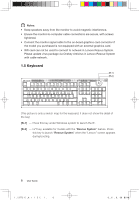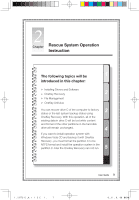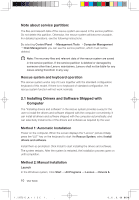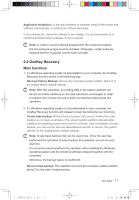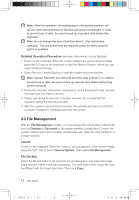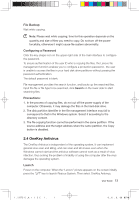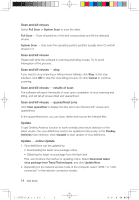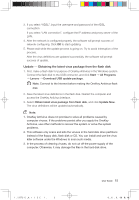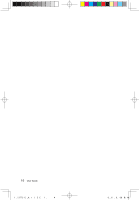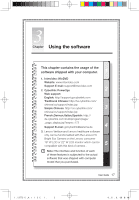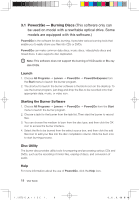Lenovo IdeaCentre K230 IdeaCentre K220 User Guide - Page 18
OneKey Antivirus - power supply
 |
View all Lenovo IdeaCentre K230 manuals
Add to My Manuals
Save this manual to your list of manuals |
Page 18 highlights
File Backup Wait while copying. Note: Please wait while copying; time for this operation depends on the quantity and size of files you need to copy. Do not turn off the power forcefully, otherwise it might cause file system abnormality. Configuring a Password Click the key-shape icon on the upper right side of the main interface to configure the password. To ensure authentication of the user ID who is copying the files, the Lenovo file management function enables you to configure a protection password - the user is unable to access the files in your hard disk drive partitions without passing the password authentication. The default password is blank. File management provides the search function, and backs up the searched files. Input the file or file type to be searched, click Search on the lower side to start searching files. Precautions: 1. In the process of copying files, do not cut off the power supply of the computer. Otherwise, it may damage the files in the hard disk drive. 2. The disk partition identifier in the file management interface may fail to correspond to that in the Windows system. Select it according to the directory content. 3. The file copying function cannot be performed in the same partition. If the source address and the target address share the same partition, the Copy button is disabled. 2.4 OneKey Antivirus The OneKey Antivirus is independent of the operating system. It can implement general virus scan and killing, and can scan and kill viruses even when the Windows cannot start and the antivirus software cannot work as a result of virus infection, thus solving the problem of inability of using the computer after the virus damages the operating system. Launch Power on the computer. When the "Lenovo" picture appears on the screen initially, press the "LVT" key to launch Rescue System. Then select OneKey Antivirus. User Guide 13 31035995_IdeaCentre K UG_EN_V3.0.indd 13 2008.10.20 2:11:29 PM