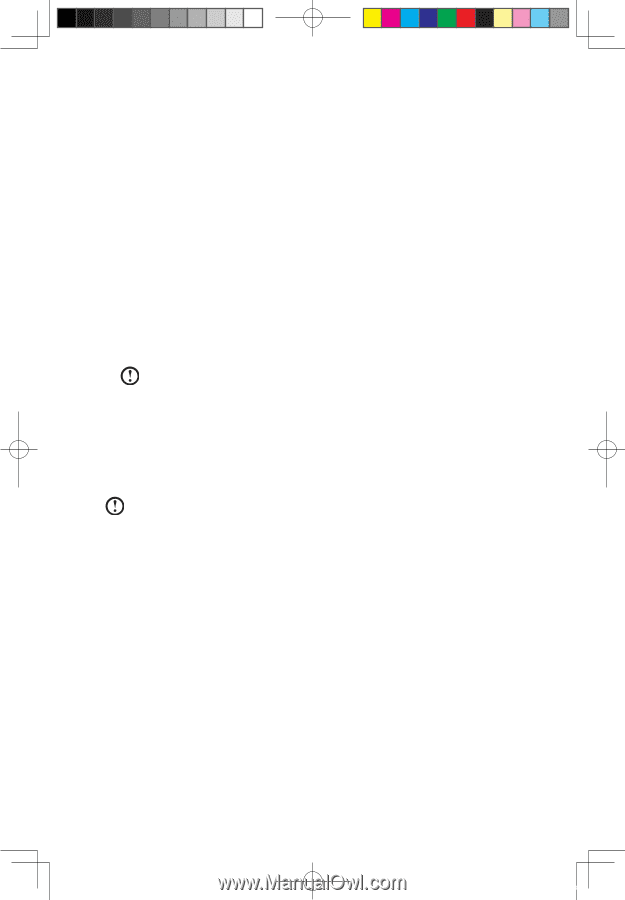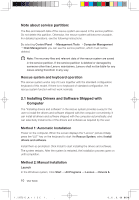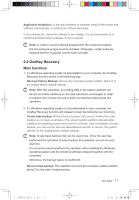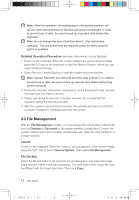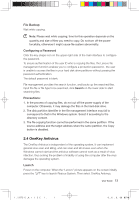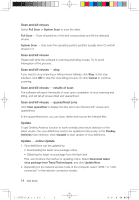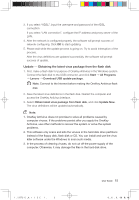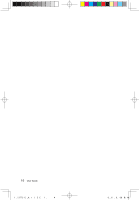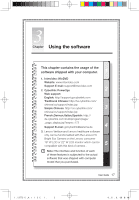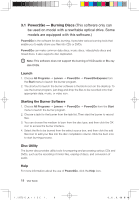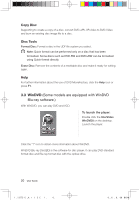Lenovo IdeaCentre K230 IdeaCentre K220 User Guide - Page 20
Start, All Programs, Lenovo, Download USB update package, Obtain latest virus package from flash disk
 |
View all Lenovo IdeaCentre K230 manuals
Add to My Manuals
Save this manual to your list of manuals |
Page 20 highlights
3. If you select "ADSL", input the username and password of the ADSL connection. If you select "LAN connection", configure the IP address and proxy server of the LAN. 4. After the network is configured properly, the software will prompt success of network configuring. Click OK to start updating. 5. Please wait while the update process is going on. Try to avoid interruption of the process. After the virus definitions are updated successfully, the software will prompt success of update. Update - Obtaining the latest virus package from the flash disk 1. First, make a flash disk for purpose of OneKey Antivirus in the Windows system. Connect the flash disk to the USB connector, and click Start ˠ All Programs ˠ Lenovo ˠ Download USB update package. Note: Connect to the Internet before making the OneKey Antivirus flash disk. 2. Save the latest virus definitions in the flash disk. Restart the computer and access the OneKey Antivirus interface. 3. Select Obtain latest virus package from flash disk, and click Update Now. The virus definitions will be updated automatically. Note: 1. OneKey Antivirus does not promise to solve all problems caused by computer viruses. If the problems persist after you apply the OneKey Antivirus, use other methods to recover the system or solve the system problems. 2. This software only scans and kills the viruses in the hard disk drive partitions instead of the floppy disk, flash disk or CD. You can install and use the virus killer software under the Windows to scan such media. 3. In the process of cleaning viruses, do not cut off the power supply of the computer. Otherwise, it may damage the files in the hard disk drive. 31035995_IdeaCentre K UG_EN_V3.0.indd 15 User Guide 15 2008.10.20 2:11:30 PM