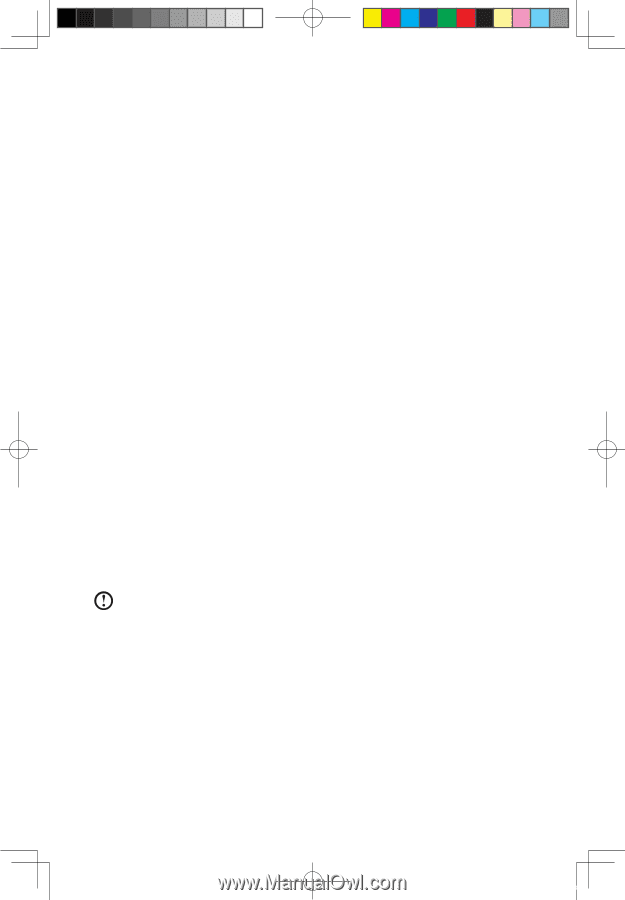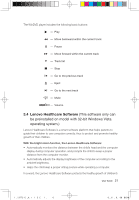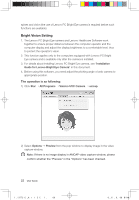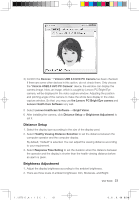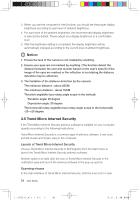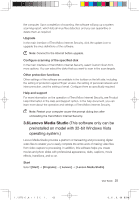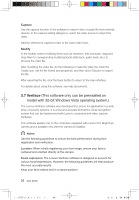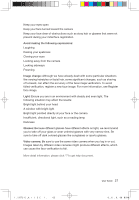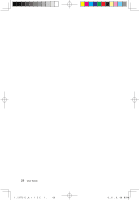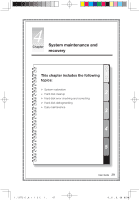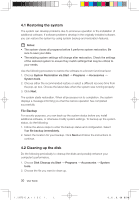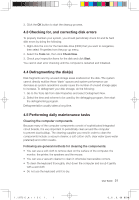Lenovo IdeaCentre K230 IdeaCentre K220 User Guide - Page 31
Veriface
 |
View all Lenovo IdeaCentre K230 manuals
Add to My Manuals
Save this manual to your list of manuals |
Page 31 highlights
Capture Use the capture function of the software to import video or audio file from external devices. In the capture setting dialog box, select the video source to import the video. Add the selected or captured video to the main video track. Modify In the toolbar, select modifying items such as transition, title and audio, drag and drop them to corresponding modifying tracks (title track, audio track, etc.) to process the video file. After modifying the video file, do the following to make the video file: Click the Create icon, set the file format and properties, and then click [√] button to export the file. After exporting the file, click the Back button to return to the main interface. For details about using this software, see help documents. 3.7 Veriface (This software only can be preinsalled on model with 32-bit Windows Vista operating system.) The Lenovo VeriFace software was developed by Lenovo for application in a wide array of security systems. It is a fast and accurate biometrics, facial recognition system that can be implemented with Lenovo computers and video-capture hardware. This software applies only to the computers equipped with Lenovo PC Bright Eye camera and is available only after the camera is installed. Notes: Use the following guidelines to ensure the best performance during face registration and verification: Location: When initially registering your face image, ensure your face is centered and oriented directly at the camera. Facial expression: The Lenovo VeriFace software is designed to account for various facial expressions. However, the following guidelines will help produce the most accurate results. Keep your face relaxed and in a natural position 26 User Guide 31035995_IdeaCentre K UG_EN_V3.0.indd 26 2008.10.20 2:11:35 PM