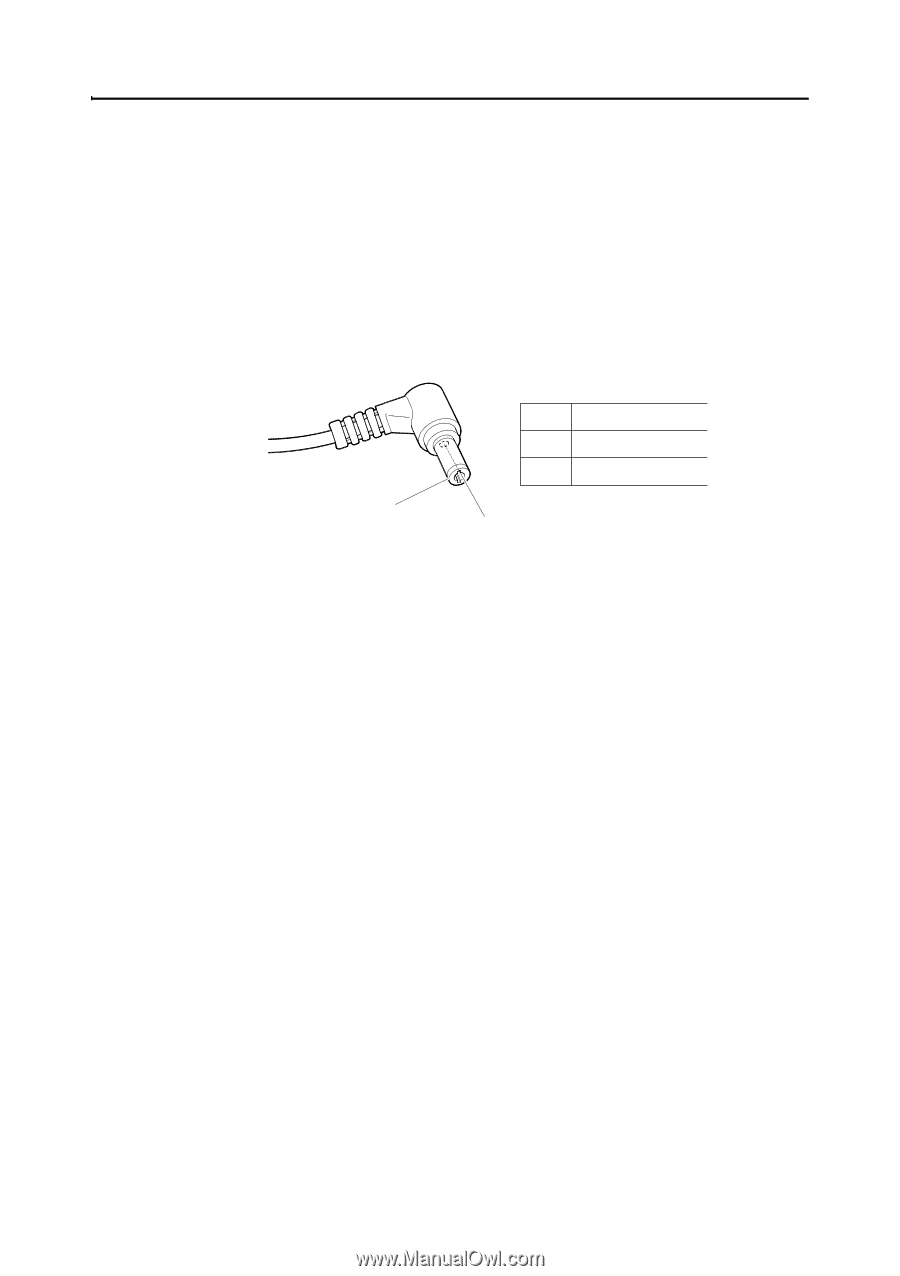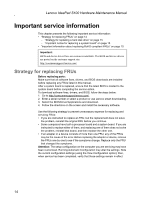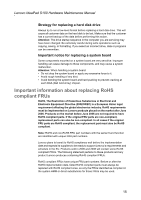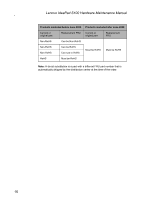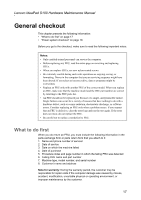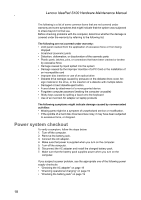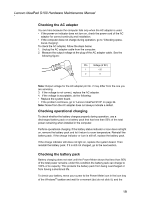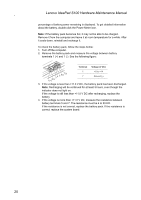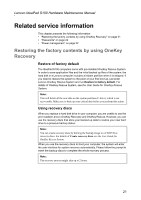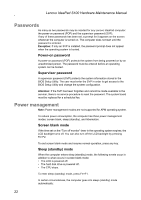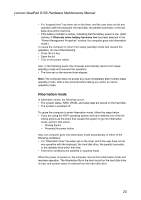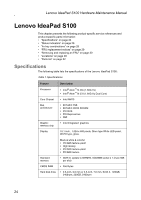Lenovo IdeaPad S100 Lenovo IdeaPad S100 Hardware Maintainence Manual - Page 23
Checking the AC adapter, Checking operational charging, Checking the battery pack - battery life
 |
View all Lenovo IdeaPad S100 manuals
Add to My Manuals
Save this manual to your list of manuals |
Page 23 highlights
Lenovo IdeaPad S100 Hardware Maintenance Manual Checking the AC adapter You are here because the computer fails only when the AC adapter is used. • If the power-on indicator does not turn on, check the power cord of the AC adapter for correct continuity and installation. • If the computer does not charge during operation, go to "Checking opera- tional charging". To check the AC adapter, follow the steps below: 1. Unplug the AC adapter cable from the computer. 2. Measure the output voltage at the plug of the AC adapter cable. See the following figure: Pin Voltage (V DC) 1 +20 2 0 2 1 Note: Output voltage for the AC adapter pin No. 2 may differ from the one you are servicing. 3. If the voltage is not correct, replace the AC adapter. 4. If the voltage is acceptable, do the following: • Replace the system board. • If the problem continues, go to "Lenovo IdeaPad S100" on page 24. Note: Noise from the AC adapter does not always indicate a defect. Checking operational charging To check whether the battery charges properly during operation, use a discharged battery pack or a battery pack that has less than 50% of the total power remaining when installed in the computer. Perform operational charging. If the battery status indicator or icon does not light on, remove the battery pack and let it return to room temperature. Reinstall the battery pack. If the charge indicator or icon is still off, replace the battery pack. If the charge indicator still does not light on, replace the system board. Then reinstall the battery pack. If it is still not charged, go to the next section. Checking the battery pack Battery charging does not start until the Power Meter shows that less than 95% of the total power remains; under this condition the battery pack can charge to 100% of its capacity. This protects the battery pack from being overcharged or from having a shortened life. To check your battery, move your cursor to the Power Meter icon in the icon tray of the Windows® taskbar and wait for a moment (but do not click it), and the 19