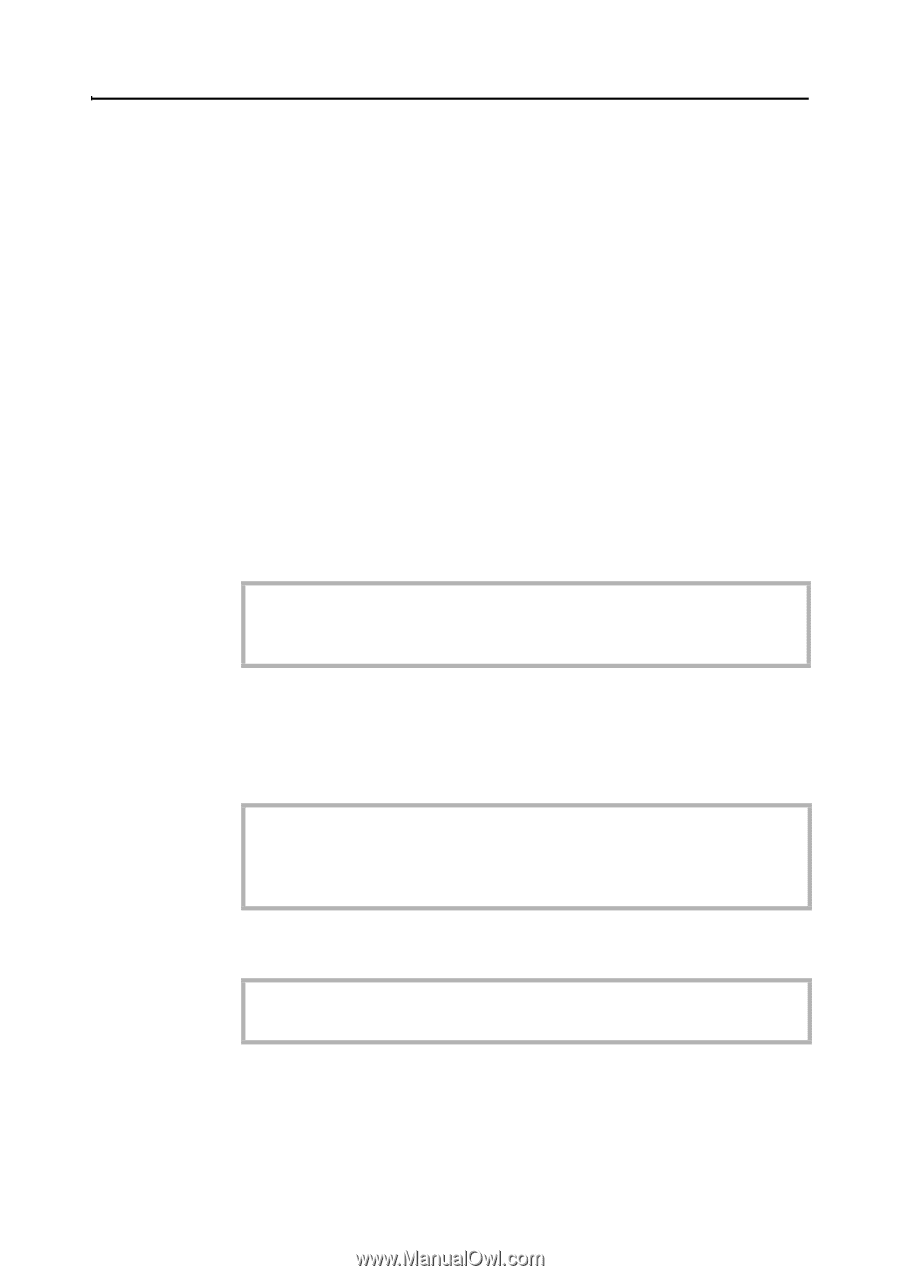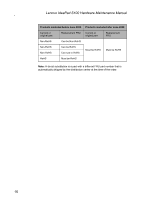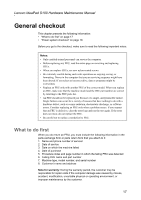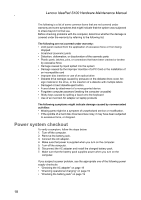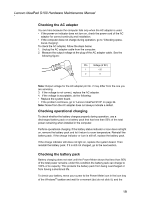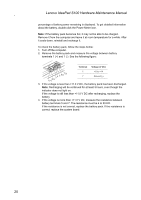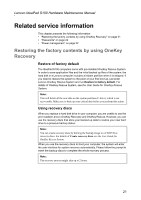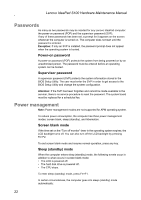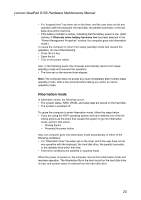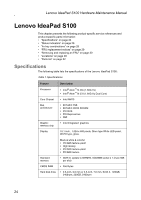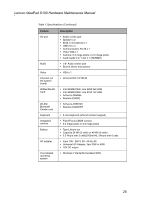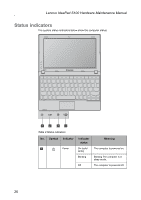Lenovo IdeaPad S100 Lenovo IdeaPad S100 Hardware Maintainence Manual - Page 25
Related service information - recovery
 |
View all Lenovo IdeaPad S100 manuals
Add to My Manuals
Save this manual to your list of manuals |
Page 25 highlights
Lenovo IdeaPad S100 Hardware Maintenance Manual Related service information This chapter presents the following information: • "Restoring the factory contents by using OneKey Recovery" on page 21 • "Passwords" on page 22 • "Power management" on page 22 Restoring the factory contents by using OneKey Recovery Restore of factory default The IdeaPad S100 computers come with pre-installed OneKey Rescue System. In order to save application files and the initial backed up files of the system, the hard disk in a Lenovo computer includes a hidden partition when it is shipped. If you need to restore the system to the point of your first boot up, just enter Lenovo OneKey Rescue System and run Restore to factory default. For details of OneKey Rescue System, see the User Guide for OneKey Rescue System. Note: This will delete all the new data on the system partition (C drive), which is not recoverable. Make sure to back up your critical data before you perform this action. Using recovery discs When you replace a hard disk drive in your computer, you are unable to use the pre-installed Lenovo OneKey Recovery and OneKey Rescue. However, you can use the recovery discs that store your backed up data to restore your new hard drive to a previous backup status. Note: You can create recovery discs by burning the backup image to a CD/DVD as recovery discs. For details of Create recovery discs, see the User Guide for OneKey Rescue System. When you use the recovery discs to boot your computer, the system will enter the user interface for system recovery automatically. Please follow the prompt to insert the backup discs to complete the whole recovery process. Note: The recovery process might take up to 2 hours. 21