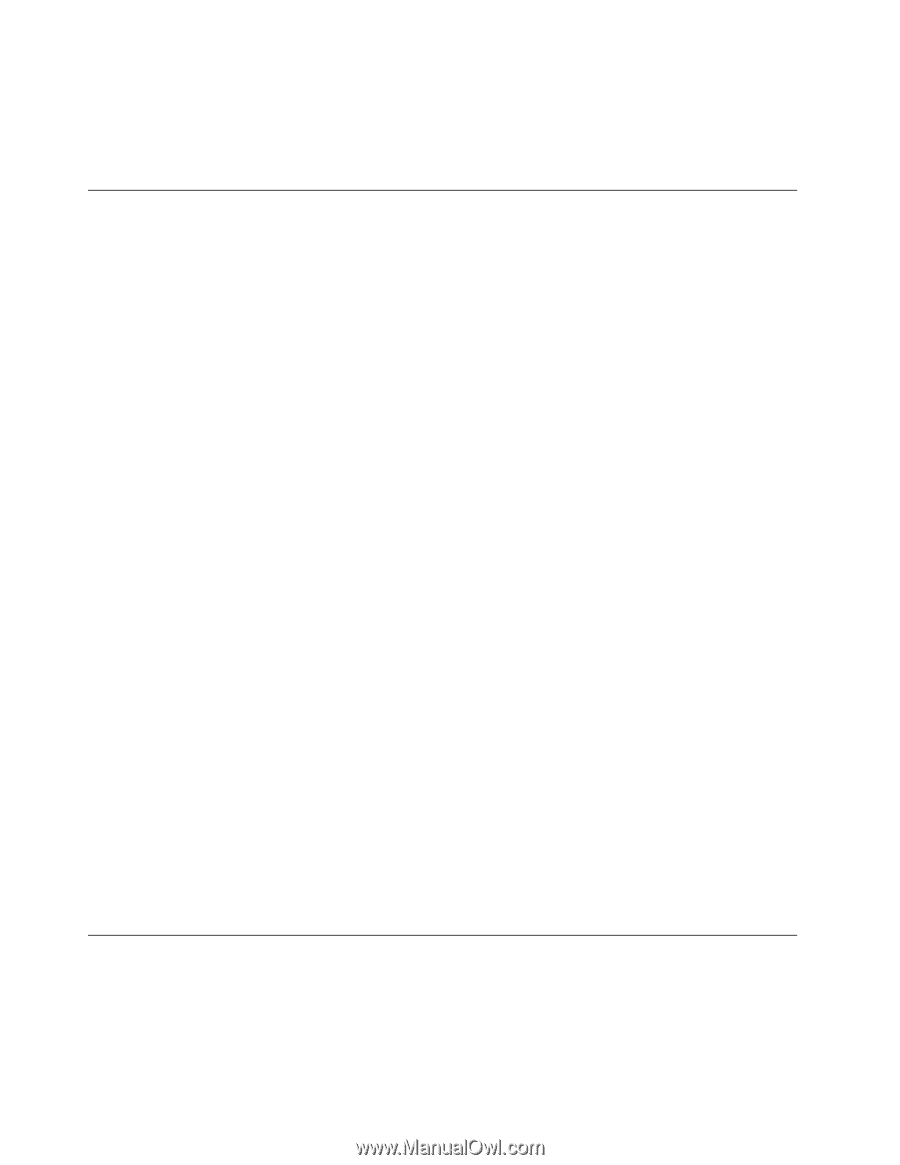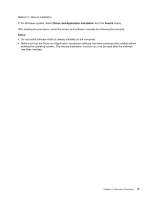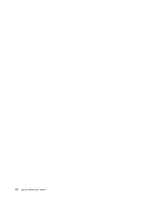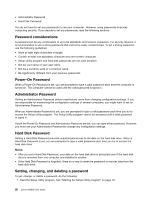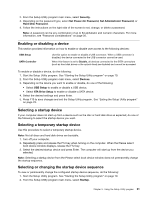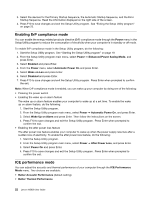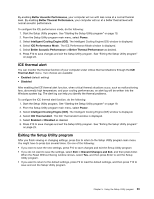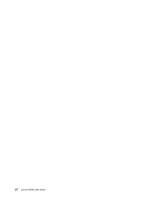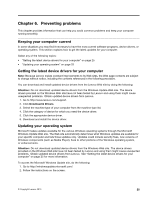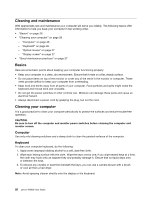Lenovo M5800 Lenovo M5800 User Guide - Page 32
Enabling ErP compliance mode, ICE performance mode
 |
View all Lenovo M5800 manuals
Add to My Manuals
Save this manual to your list of manuals |
Page 32 highlights
3. Select the devices for the Primary Startup Sequence, the Automatic Startup Sequence, and the Error Startup Sequence. Read the information displayed on the right side of the screen. 4. Press F10 to save changes and exit the Setup Utility program. See "Exiting the Setup Utility program" on page 23. Enabling ErP compliance mode You can enable the energy-related products directive (ErP) compliance mode through the Power menu in the Setup Utility program to reduce the consumption of electricity when your computer is in standby or off mode. To enable ErP compliance mode in the Setup Utility program, do the following: 1. Start the Setup Utility program. See "Starting the Setup Utility program" on page 19. 2. From the Setup Utility program main menu, select Power ➙ Enhanced Power Saving Mode, and press Enter. 3. Select Enabled and press Enter. 4. From the Power menu, select Automatic Power On and press Enter. 5. Select Wake on Lan and press Enter. 6. Select Disabled and press Enter. 7. Press F10 to save changes and exit the Setup Utility program. Press Enter when prompted to confirm the exit. Note: When ErP compliance mode is enabled, you can wake up your computer by doing one of the following: • Pressing the power switch • Enabling the wake up on alarm feature The wake up on alarm feature enables your computer to wake up at a set time. To enable the wake up on alarm feature, do the following: 1. Start the Setup Utility program. 2. From the Setup Utility program main menu, select Power ➙ Automatic Power On, and press Enter. 3. Select Wake Up on Alarm and press Enter. Then follow the instructions on the screen. 4. Press F10 to save changes and exit the Setup Utility program. Press Enter when prompted to confirm the exit. • Enabling the after power loss feature The after power loss feature enables your computer to wake up when the power supply resumes after a sudden loss of electricity. To enable the after power loss feature, do the following: 1. Start the Setup Utility program. 2. From the Setup Utility program main menu, select Power ➙ After Power Loss, and press Enter. 3. Select Power On and press Enter. 4. Press F10 to save changes and exit the Setup Utility program. Press Enter when prompted to confirm the exit. ICE performance mode You can adjust the acoustic and thermal performance of your computer through the ICE Performance Mode menu. Two choices are available: • Better Acoustic Performance (default setting) • Better Thermal Performance 22 Lenovo M5800 User Guide